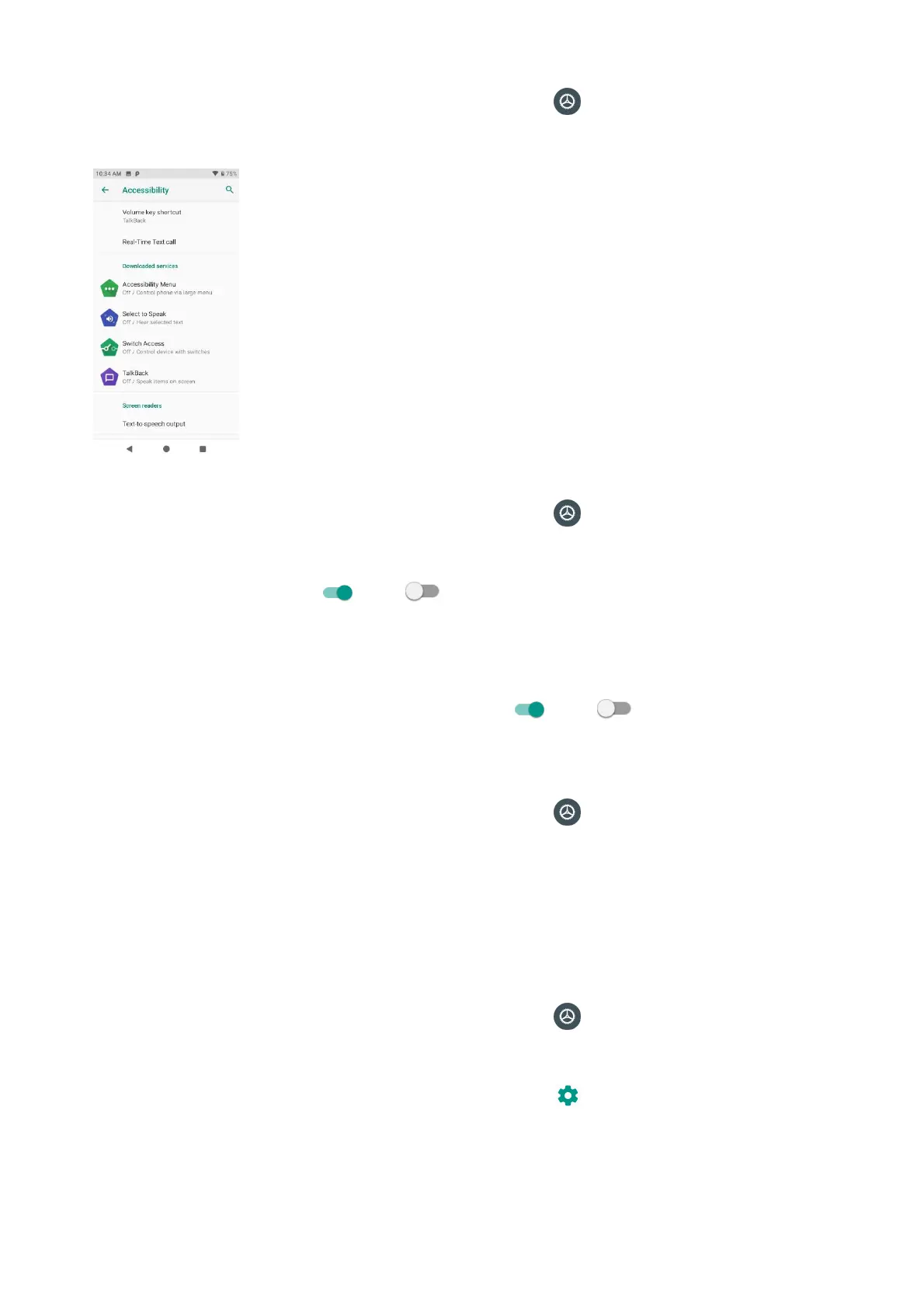96
1. From home, swipe up to access Apps, and tap Settings .
2. Tap Accessibility.
Volume key shortcut
1. From home, swipe up to access Apps, and tap Settings .
2. Tap Accessibility > Volume key shortcut.
3. Slide the switch to the On or Off position to turn it on or off. When the shortcut func-
tion is turned on, you can press both volume keys for 3 seconds to start an accessibility fea-
ture.
4. Tap Shortcut service to select a downloaded service as volume key shortcut function.
5. Slide the Allow from lock screen switch to the On or Off position to turn this func-
tion on or off.
Downloaded services
1. From home, swipe up to access Apps, and tap Settings .
2. Tap Accessibility > Downloaded services.
3. View your downloaded accessibility apps.
Screen readers
Text-to-speech output
1. From home, swipe up to access Apps, and tap Settings .
2. Tap Accessibility > Text-to-speech output.
• Preferred engine: Tap to set Text-to-speech engine. Tap to manage TTS settings.
Install voice data: Tap to select a language and download the language voice data.
