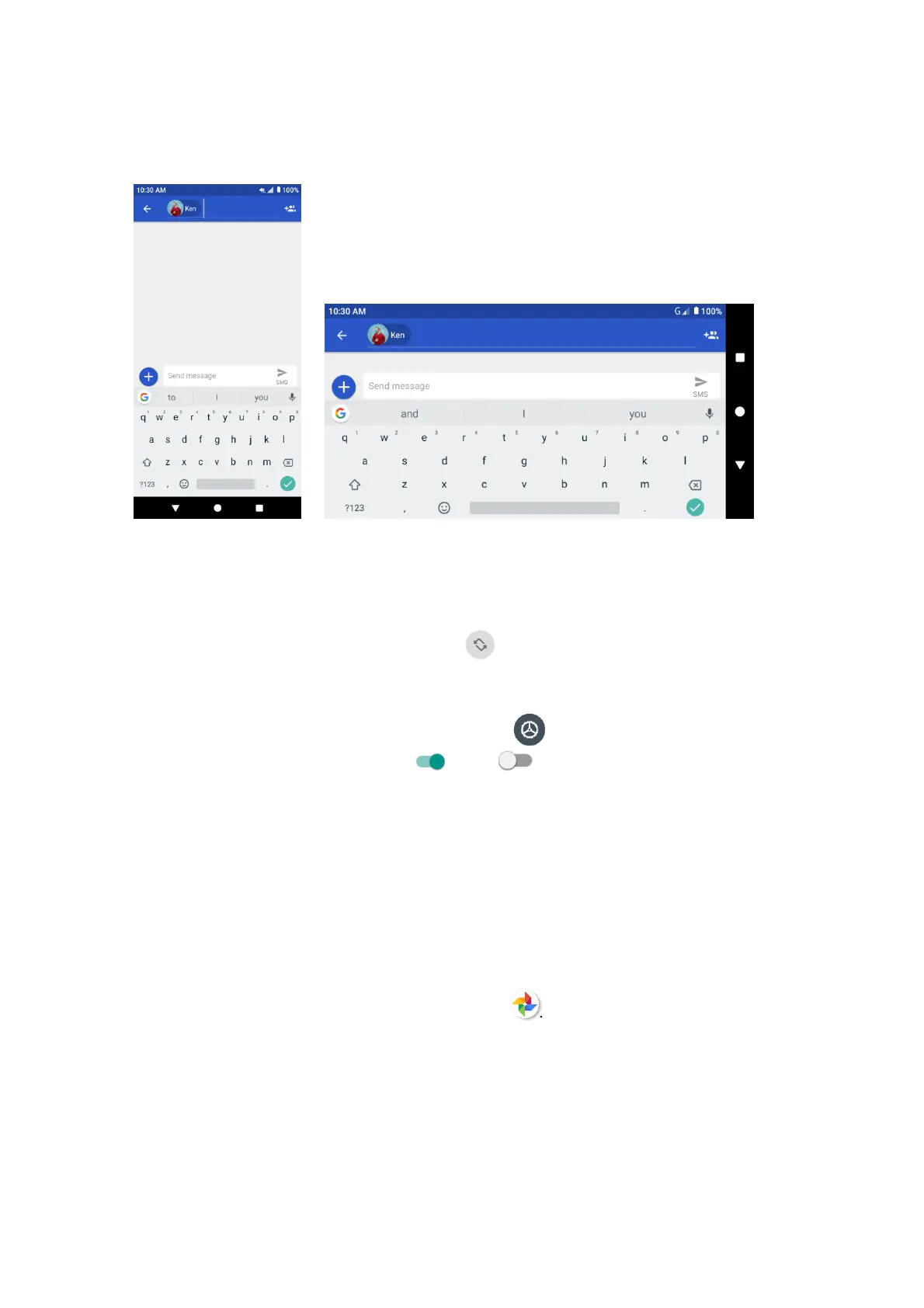10
Portrait and landscape screen orientation
The default orientation for your phone’s screen is portrait (vertical), but many apps will change to
landscape orientation (widescreen) when you rotate the phone sideways.
Note: Not all screens will adjust for landscape orientation.
Turn screen rotation on or off
1. Drag the status bar down. Tap Auto-rotation to turn the option on or off.
2. You can also set the rotation option from the Settings menu.
From home, swipe up to access Apps, tap Settings , and tap Display > Auto-rotate
screen, and slide the switch to the On or Off position to activate or deactivate it.
Capture screenshots
To capture a screenshot, you can follow either of the following two ways:
• Press and hold the Power key and Volume down key at the same time to capture a screen-
shot of the current screen.
• Touch and hold the Power key from the screen you want to capture a screenshot, and tap
Screenshot.
The screenshots you’ve taken will be stored in the Screenshots album in the phone’s Photos app.
From home, swipe up to access Apps, and tap Photos .
