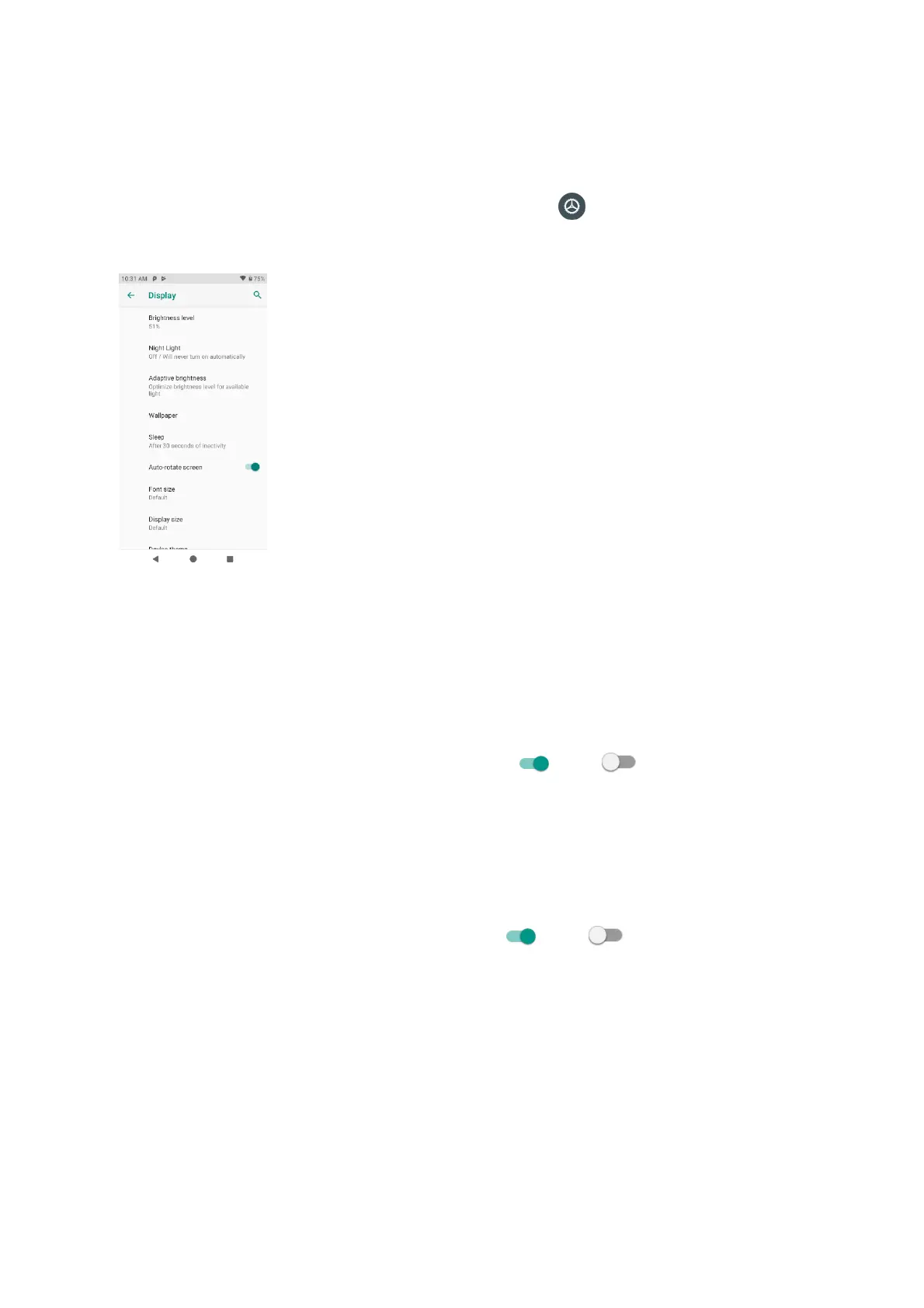88
Display
Use the phone's display settings menu to adjust items such as wallpaper, brightness, screen
timeout, and more.
1. From home, swipe up to access Apps, and tap Settings .
2. Tap Display.
• Brightness level: Tap to adjust brightness level. Drag the slider towards right or left to
manually set brightness level.
• Screen color mood: Tap to adjust the color temperature. Drag the slider towards right or
left to manually set color temperature.
• Night light: Tap to set night light schedule, intensity, and enable or disable turn on until
sunrise.
• Adaptive brightness: Slide the switch to the On or Off position to turn the adap-
tive brightness mode on or off. When it is turned on, your phone will automatically adjust
screen brightness based on the lighting conditions.
• Wallpaper: Tap to choose a picture to set as wallpaper.
• Sleep: Tap to set sleep duration. When set, your screen will be turned off after the sleep
duration.
• Auto-rotate screen: Slide the switch to the On or Off position to turn the auto-
rotate screen on or off.
• Font size: Drag the slider towards right or left to set font size. You can view sample text for
reference.
• Display size: Drag the slider towards right or left to set the screen item display size. You
can take the display of preview window for reference.
• Screen saver: Tap to select current screen saver, adjust screen saver settings, and set the
time to start screen saver.
