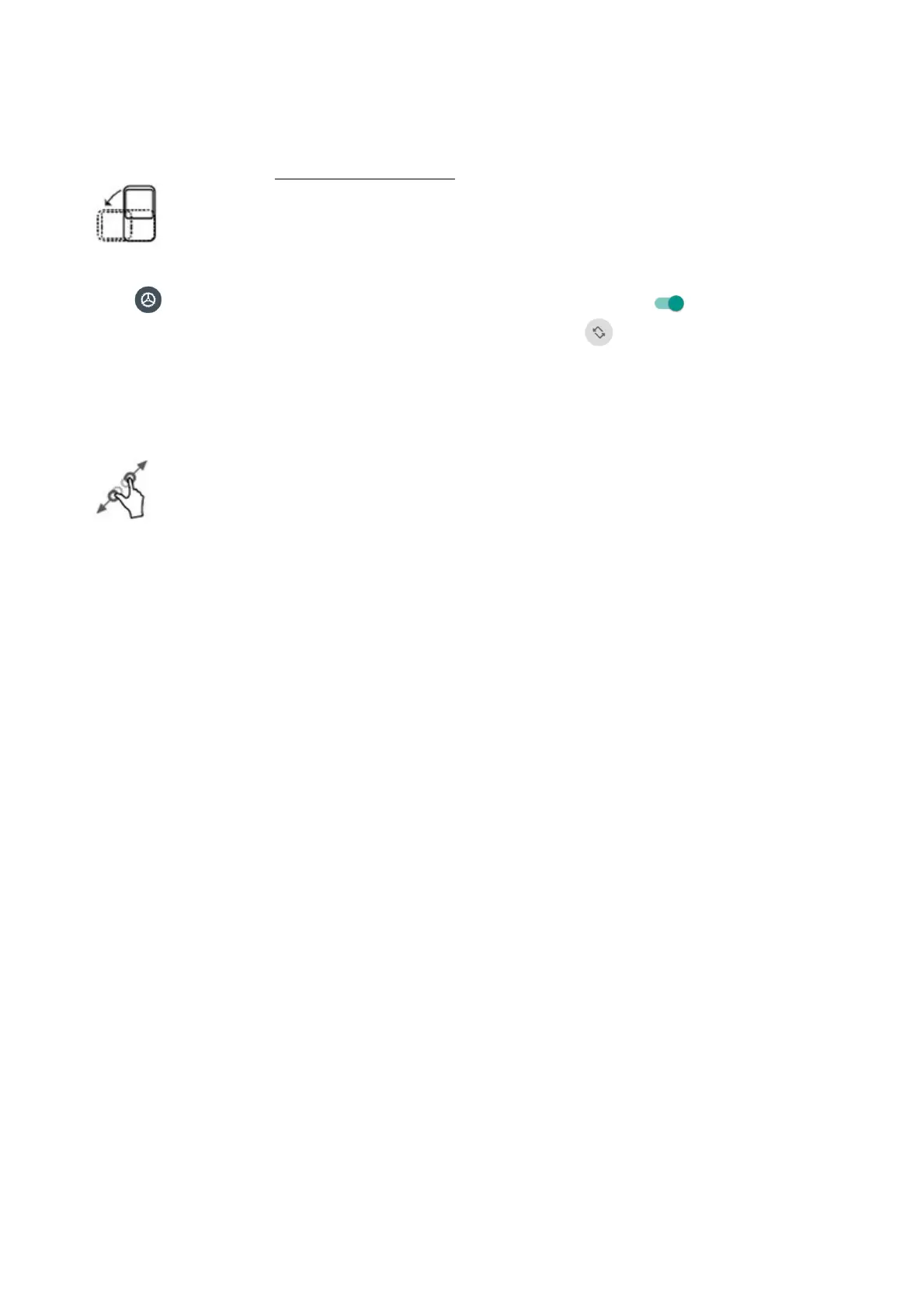7
Rotate
For most screens, you can automatically change the screen orientation from portrait to landscape
by turning the phone sideways. When entering text, you can turn the phone sideways to bring up
a bigger keyboard. See Touchscreen keyboards for more details.
Note: To activate auto-rotate mode, swipe up from Home screen to access Apps, and tap Set-
tings > Display > Auto-rotate screen, and slide the switch to the On position. You can
also activate it by dragging down status bar and tap Auto-rotate .
Pinch and spread
“Pinch” the screen using your thumb and forefinger to zoom out or “spread” the screen to zoom in
when viewing a picture or a Web page. (Move fingers inward to zoom out and outward to zoom
in.)
Complete the setup screens
Once your service has been activated, you will need to run Setup. The Setup Wizard will appear
to guide you through the basic settings on your device.
Select a default language you want to use, select your Internet connection, set screen lock
method, sign in to your Google™ Account, select location services, and more.
Follow the remaining instructions to finish your phone setup.
