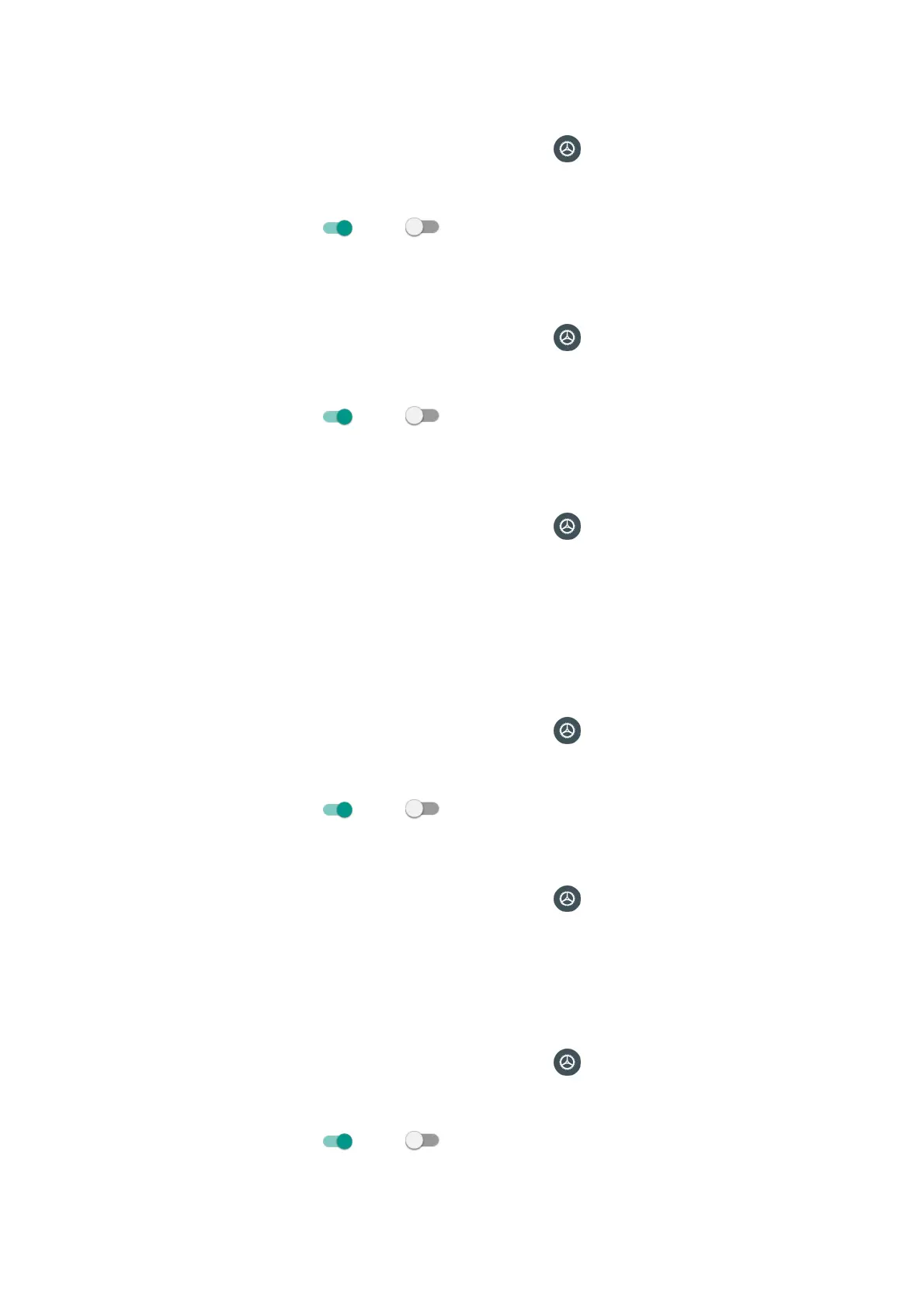99
Power button ends call
1. From home, swipe up to access Apps, and tap Settings .
2. Tap Accessibility > Power button ends call.
3. Slide the switch to the On or Off position to enable or disable power button ends call
function.
Auto-rotate screen
1. From home, swipe up to access Apps, and tap Settings .
2. Tap Accessibility > Auto-rotate screen.
3. Slide the switch to the On or Off position to enable or disable screen automatically
rotate.
Touch & hold delay
1. From home, swipe up to access Apps, and tap Settings .
2. Tap Accessibility > Touch & hold delay.
3. Tap to set touch & hold delay as Short, Medium or Long.
Audio & on-screen text
Mono audio
1. From home, swipe up to access Apps, and tap Settings .
2. Tap Accessibility > Mono audio.
3. Slide the switch to the On or Off position to enable or disable Mono audio function.
Sound balance
1. From home, swipe up to access Apps, and tap Settings .
2. Tap Accessibility > Sound balance.
3. Drag the slider to the right or left to adjust the sound balance.
Captions
1. From home, swipe up to access Apps, and tap Settings .
2. Tap Accessibility > Captions.
3. Slide the switch to the On or Off position to enable or disable captions function.
4. You can also set caption display language, text size and caption style.
