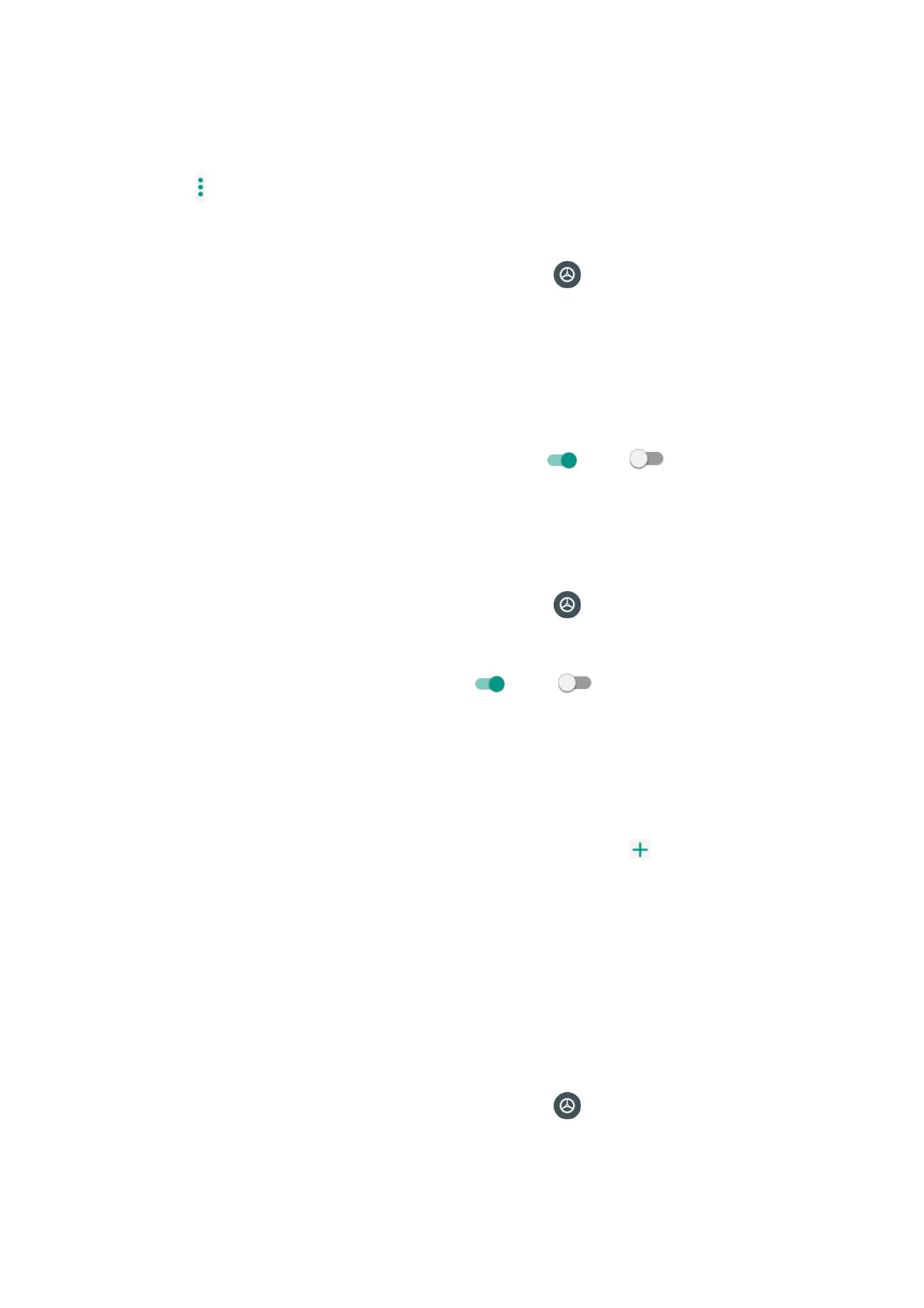101
• View currently selected languages. When there is more than one language selected, you
can drag one language up to the first position to set as the default display language.
• Tap Add a language to add a language from system language list.
• Tap to access options menu, and tap Remove to remove languages.
Keyboard & inputs
1. From home, swipe up to access Apps, and tap Settings .
2. Tap System > Language & input > Keyboard & inputs.
• Visual keyboard: Tap to view current visual keyboards.
Manage keyboards: Tap to activate or deactivate current visual keyboards.
• Physical keyboard: Tap to view physical keyboard settings.
Show virtual keyboard: Slide the switch to the On or Off position to enable or
disable the display of virtual keyboard while physical keyboard is active.
Keyboard shortcuts helper: Tap to set keyboard shortcuts.
Input assistance
1. From home, swipe up to access Apps, and tap Settings .
2. Tap System > Language & input > Input assistance.
• Spell checker: Slide the switch to the On or Off position to enable or disable
spell checker function.
Languages: Tap to select languages.
Default spell checker: Tap to select default spell checker.
• Auto-fill service: Tap to activate or deactivate auto fill function.
• Personal dictionary: Tap to maintain your own dictionary. Tap to add a word to the
dictionary.
• Pointer speed: Tap to set the speed of the pointer for a mouse/track pad
• Text-to-speech output: Tap to manage settings on Text-to-speech function.
Gestures
Jump to camera
Jump to camera is a function to quickly open Camera.
1. From home, swipe up to access Apps, and tap Settings .
2. Tap System > Gestures > Jump to camera.
