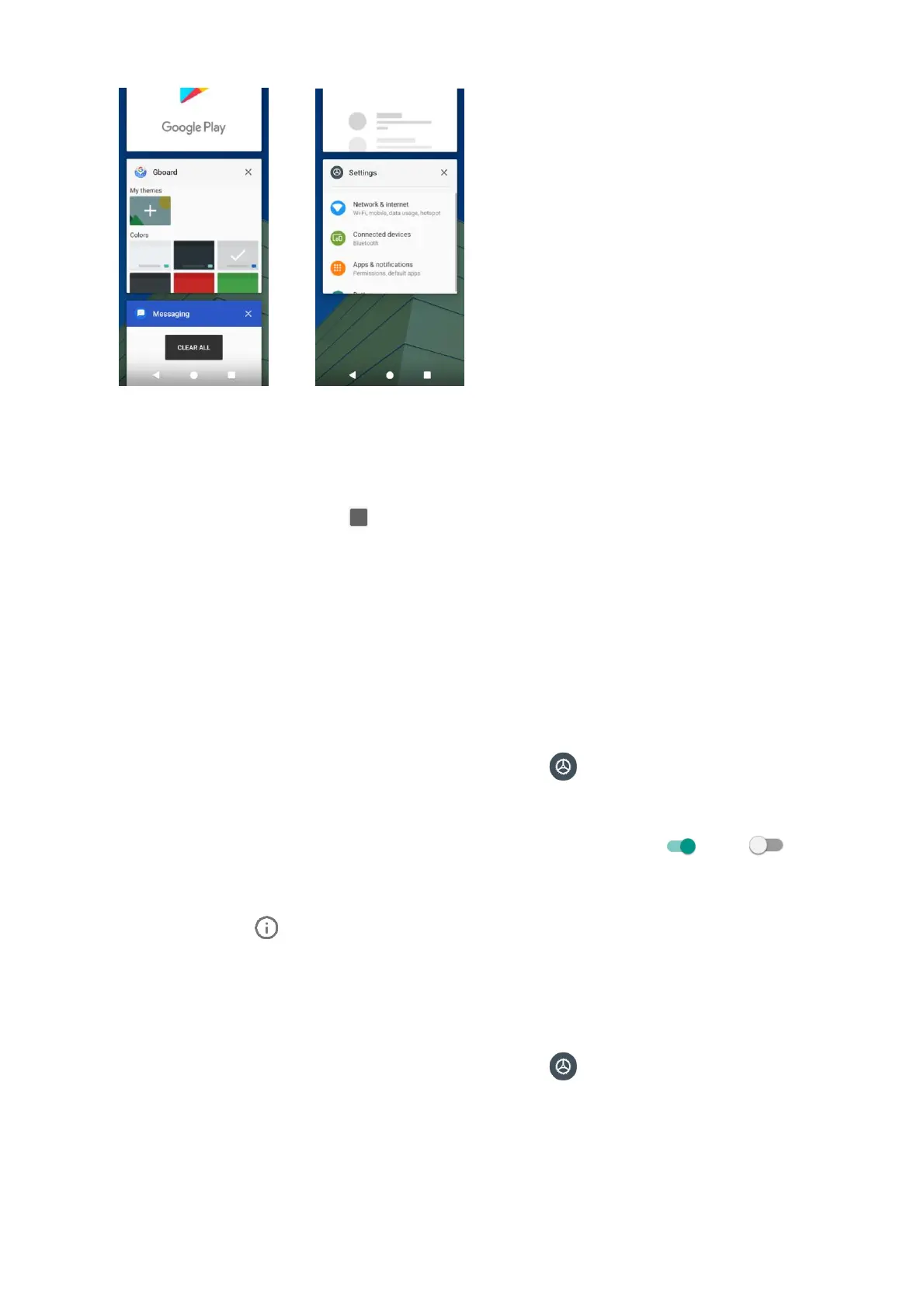13
1. To locate an app, swipe up or down through the cards to find the app and tap it.
2. To remove an app, slide it left or right.
3. To remove all of the apps, slide the screen to the left side and tap CLEAR ALL.
You can tap Recent Apps button twice to quickly switch between two most recently used apps.
Control app permissions
The first time you open an app, you’ll be asked to grant permission to access certain data or fea-
tures. This makes sure that you have full control of which apps have authorized access.
If you don’t want to grant access for one app, you can choose Deny. If you choose Deny in a
trusted app, you may not be able to use the app or access all the functions. To modify permission
settings, you can follow the below steps:
1. From home, swipe up to access Apps, and tap Settings .
2. Tap Apps & notifications > App permissions.
3. Tap the app you want to modify permissions, and slide the switch to On or Off posi-
tion to adjust the permission settings.
4. You can also access permission settings by touching and hold the app on Home screen or
Apps screen, tap to access App info screen, and tap Permissions.
Set default apps
You can choose default apps for web browsing, text messaging, and more.
1. From home, swipe up to access Apps, and tap Settings .
2. Tap Apps & notifications > Default apps.
3. Choose your default web browser, phone, messages, and more.
