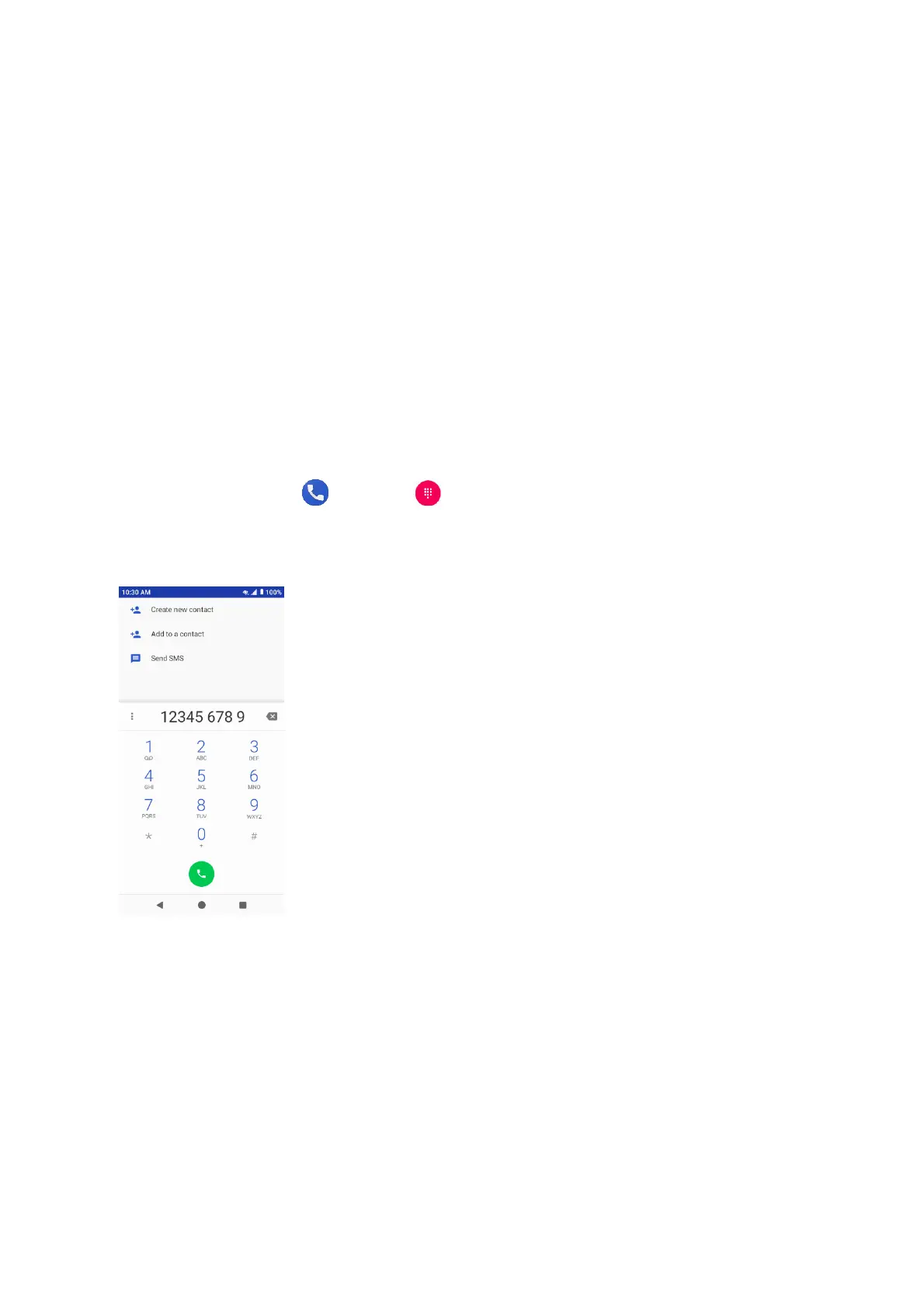34
4. Use the keyboard to enter as much information as you want.
• Photo: Tap the photo icon to assign a picture to the contact.
• Name
• Phone
• Email
• Add another field: Tap More fields to include additional information such as Address, IM,
Notes, Nickname, Website, etc.
Note: To select a type (label) for a phone number, email address or postal address (such as Mo-
bile, Home, Work, etc.), tap the type to the left of the field and select the appropriate type.
5. When you have finished adding information, tap SAVE.
Save a phone number
You can save a phone number to Contacts directly from the phone keypad.
1. From home, tap Phone > Keypad .
2. Enter a phone number and tap Create new contact to add a new contact or tap Add to a
contact to add the number to an existing contact.
3. To add the number to an existing contact, tap the target contact you want to update, and se-
lect a number type for the new number. To add a new contact, enter the name and any addi-
tional information.
4. Tap SAVE.
