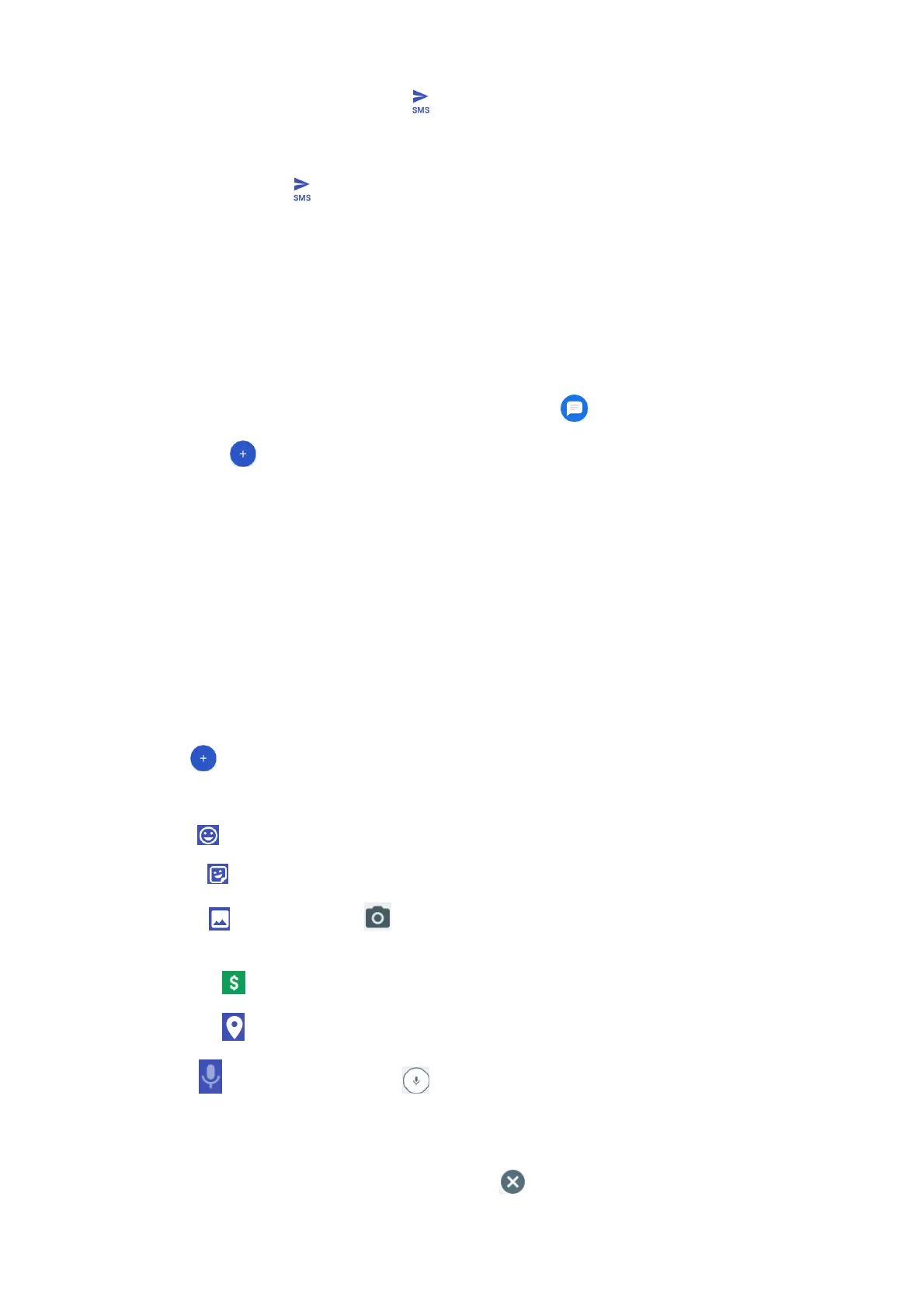36
Note: A counter appears above the Send to tell you how many characters you have entered
and how many characters are left. If you exceed the limit, your text message will be delivered as
one but will be charged as more than one message.
5. When done, tap Send to send the text message.
Note: Your text message automatically becomes a multimedia message if you enter an email ad-
dress as the recipient, attach an item, or compose a very long message.
Send a multimedia message (MMS)
When you need to add a little more to a text message, you can send a multimedia message
(MMS) with pictures, voice recordings, audio or video files, contact cards (vCard).
1. From home, swipe up to access Apps, and tap Messages .
2. Tap Compose . The Compose screen opens.
3. Fill in one or more recipients. You can:
• Enter phone numbers directly in the To field. If you’re sending the message to several
phone numbers, separate the phone numbers with a comma. As you enter information, any
matching phone numbers from your contacts list are displayed. Tap a match to enter that
number or address directly.
• Scroll the screen down to find and select the contacts to whom you want to send the mes-
sage. You can also select contact groups as recipients.
• Enter an email address.
4. Tap the “Text message” box, and then start composing your message.
5. Tap Add to the left side of the enter text bar.
6. Select one item to add.
• Emoji : Insert an emoji to the text message.
• Sticker : Choose an animated sticker to the multimedia message.
• Picture : Select Camera to take a picture to attach or select a stored picture to at-
tach.
• Payment : Send money or request money through Google Pay.
• Location : Share your location to the contact.
• Audio : Select Record audio to make a voice recording and attach it or select a
stored audio to attach.
Depending on different conditions, there may be more options to select from.
7. After adding an attachment, tap it to view, and tap to delete the attachment.
