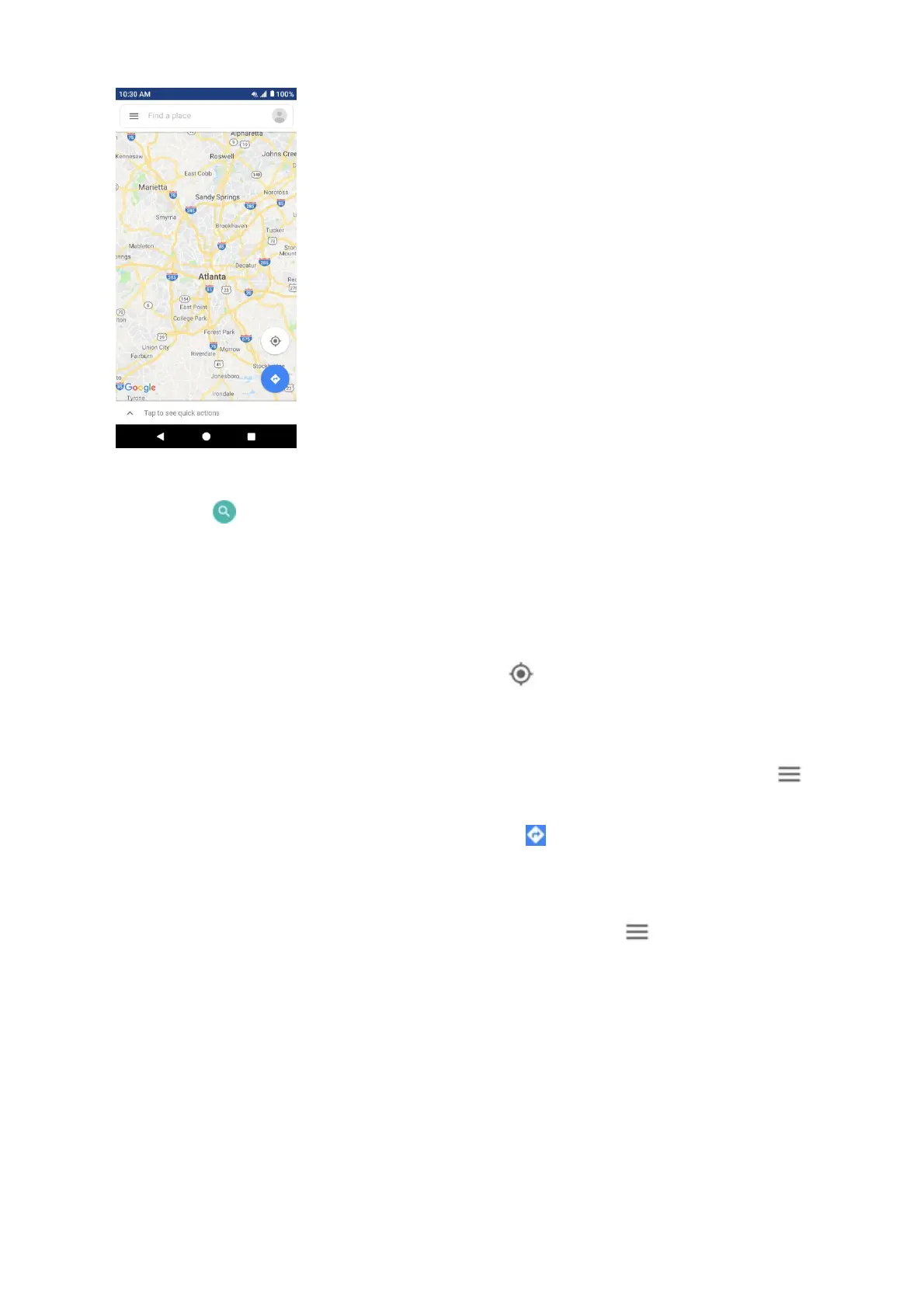58
● If prompted, follow the onscreen instructions to accept terms of use.
2. Tap Search .
3. Enter an address, city, facility name, etc., and then tap a candidate in the results list.
A map of the specified location opens.
Google Maps operations
• Viewing current location: From the Maps app, tap .
• Obtain useful area information for current location: From the Maps app, tap the search bar,
enter the information you’re looking for, and then tap a result to view it.
• View traffic information, aerial photos, etc., in Maps: From the Maps app, tap Menu and
then tap Traffic, Satellite, Google Earth, etc.
• Check route to destination: From the Maps app, tap , enter your current location and your
destination, tap a method of transport (car, public transit, or on foot).
• Route candidates appear in a list.
• Check Detailed Operation for Maps: From the Maps app, tap Menu > Help.
