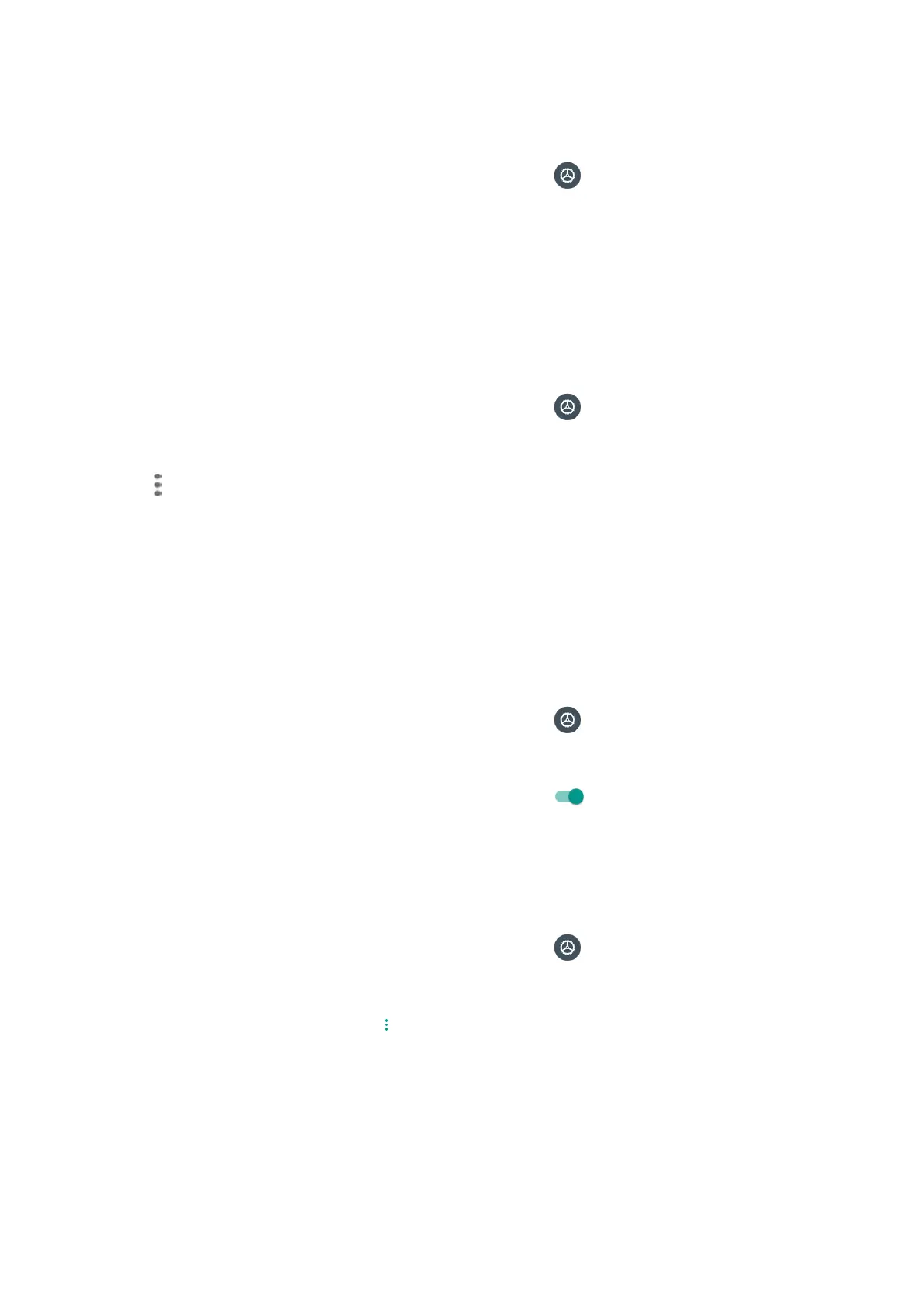84
Check received files
1. From home, swipe up to access Apps, and tap Settings .
2. Tap Connected devices > Connection preferences.
3. Tap Received files.
Cast
Scan for nearby devices to connect to and set them up. A notification will appear when there are
available devices to connect to.
1. From home, swipe up to access Apps, and tap Settings .
2. Tap Connected devices > Connection preferences > Cast.
3. Tap to access options menu.
4. Tap Enable wireless display.
5. Tap a device to connect.
Printing
Connect your device to a printer on the same Wi-Fi network.
Default print service
1. From home, swipe up to access Apps, and tap Settings .
2. Tap Connected devices > Connection preferences > Printing.
3. Tap Default print service and slide the switch to the On position to turn it on.
4. Tap a printer to connect.
Add printer
1. From home, swipe up to access Apps, and tap Settings .
2. Tap Connected devices > Connection preferences > Printing.
3. Tap Default print service and tap .
4. Tap Add printer.
