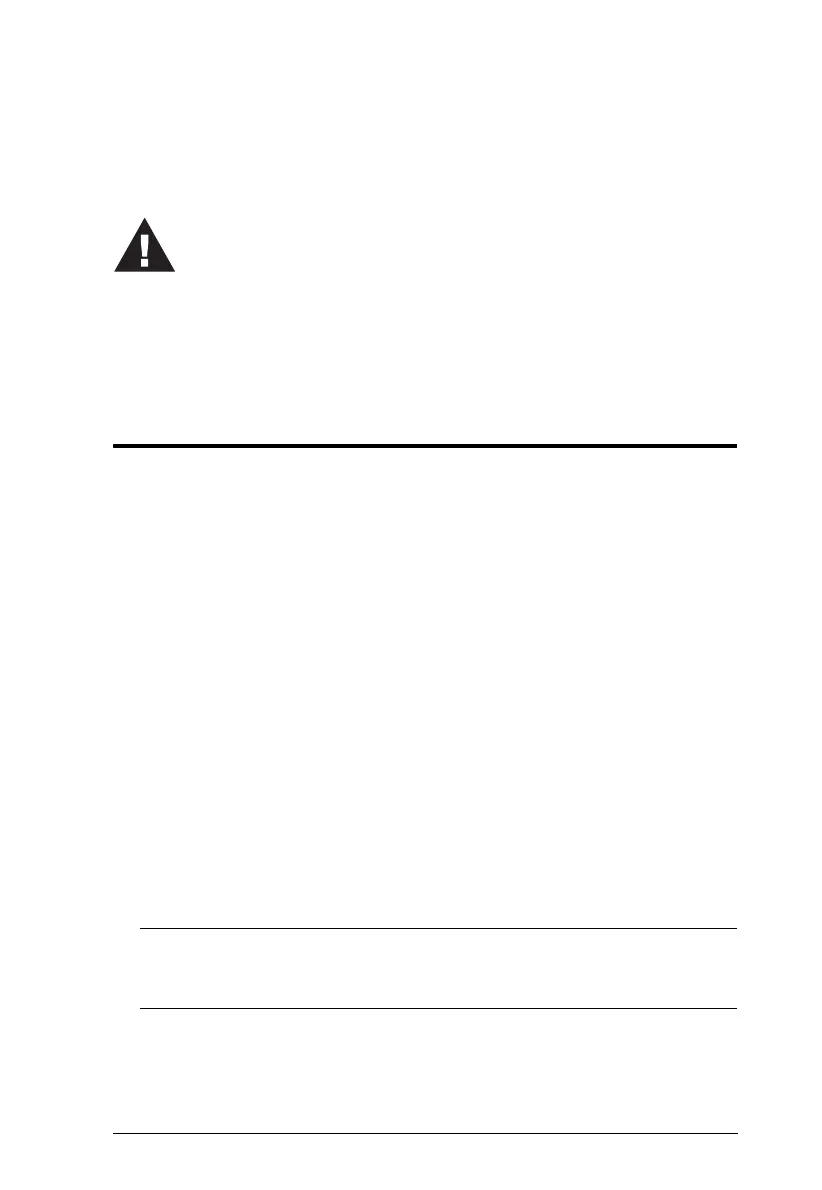13
Chapter 2
Hardware Setup
Cable Connection
To set up your CS1642A / CS1644A installation, refer to the installation
diagram on the next page (the numbers in the diagram correspond to the steps,
below), and do the following:
1. Plug your USB keyboard and USB mouse into the USB console ports
located on the unit’s rear panel.
2. Plug both your console monitors into the DVI console ports located on the
unit’s rear panel and power on the monitors.
3. Plug your microphone and speakers into the audio console ports located on
the unit’s rear panel.
4. If you have a headset plug it into the audio console ports located on the
unit’s front panel. The headset plugged into this panel has priority over the
microphone and speakers plugged into the rear panel.
5. Using the custom USB DVI Dual Link cable set, plug the DVI connector
into an available DVI socket A in the KVM port section of the switch, then
plug the accompanying USB, microphone and speaker connectors into
their corresponding USB, microphone, and speaker sockets.
Note: Verify that all the plugs are in the same KVM Port sockets (all in
Port 1, all in Port 2, etc.). Each socket is marked with an appropriate
icon.
6. At the other end of the custom USB DVI Dual Link cable set, plug the
USB, monitor, microphone, and speaker cables into their respective ports
on the computer.
1. Important safety information regarding the placement of this
device is provided on page 41. Please review it before
proceeding.
2. Make sure that power to all devices that you will be installing
has been turned off. You must unplug the power cords of any
computers that have the Keyboard Power On function.
