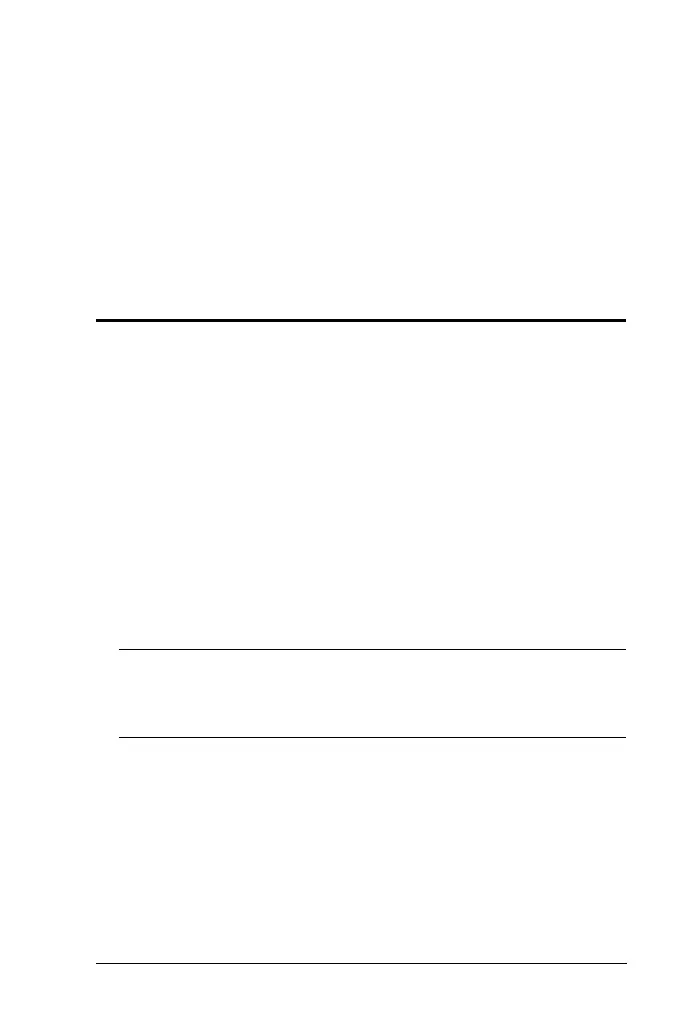37
Chapter 6
The Firmware Upgrade Utility
The Windows-based Firmware Upgrade Utility (FWUpgrade.exe) provides a
smooth, automated process for upgrading the KVM switch’s firmware. The
Utility comes as part of a Firmware Upgrade Package that is specific for each
device. Check the web site regularly to find the latest packages and information
relating to them:
http://www.aten.com
Before you Begin
1. From a computer that is not part of your KVM installation go to our
Internet support site and choose the model name that relates to your device
(CS1782
A
/ CS1784
A
) to get a list of available Firmware Upgrade
Packages.
2. Choose the Firmware Upgrade Package you want to install (usually the
most recent), and download it to your computer.
3. Power off the switch. Unplug the KVM cables from the back of the switch.
If you are using a power adapter, unplug it and remove its connector from
the switch’s power jack. Connect one of the USB DVI KVM cable set’s
USB Type-A connectors to a USB hub port on your computer.
4. At the other end of the USB DVI KVM cable set, connect the USB Type-B
connector to the USB Type-A port in the port 1 KVM section.
Note: The USB DVI KVM cable set’s USB Type-B connector can be
connected to any USB Type-B KVM port section, but the port
selection pushbutton to invoke Firmware Upgrade Mode in Step 5,
below must be port 1.
cs1782a-1784a.book Page 37 Monday, July 19, 2021 4:50 PM
