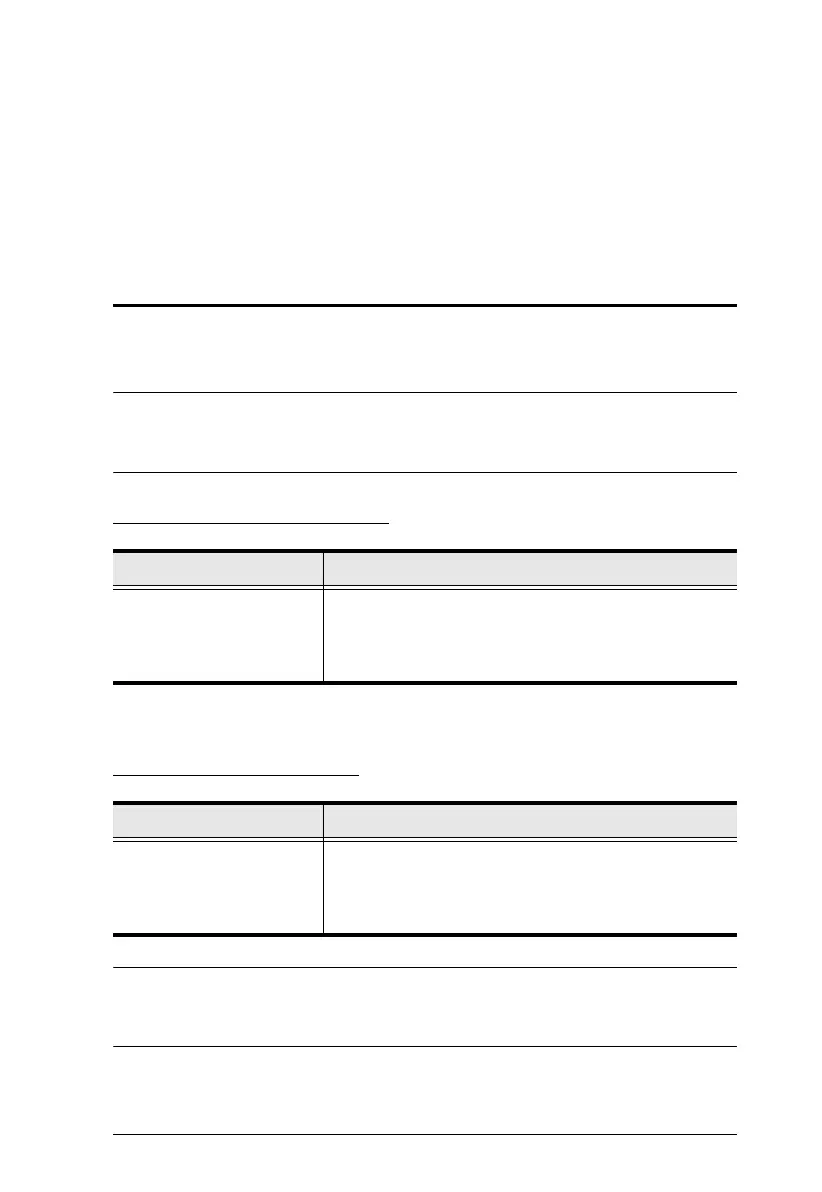11
Chapter 4
Hotkey Operation
The switch provides an extensive, easy-to-use, hotkey function that makes it
convenient to control and configure your KM installation from the keyboard.
Port Switching
All port switches begin with tapping the [Scroll Lock] key twice. The tables
below describe the actions that each key combination performs.
Note: If using the [Scroll Lock] key conflicts with other programs running on
the computer, the [Ctrl] key can be used, instead. See Alternate Port
Switching Keys, page 13, for details.
Cycling Through the Ports
Going Directly to a Port
Note: The [n] stands for the computer’s Port ID number (1, or 2). See Port ID
Numbering, page 10. Replace the [n] with the appropriate Port ID when
entering hotkey combinations.
Hotkey Action
[Scroll Lock] [Scroll Lock]
[Enter]
Brings the KM focus from the port that currently has it to
the next port on the installation (1 to 2; 2 to 1). The KM
focus all go to this port even if they were on different
ports to begin with.
Hotkey Action
[Scroll Lock] [Scroll Lock]
[n] [Enter]
Brings the KM focus to the computer attached to the port
corresponding to the specified Port ID. The KM focus all
go to this port even if they were on different ports to
begin with.
