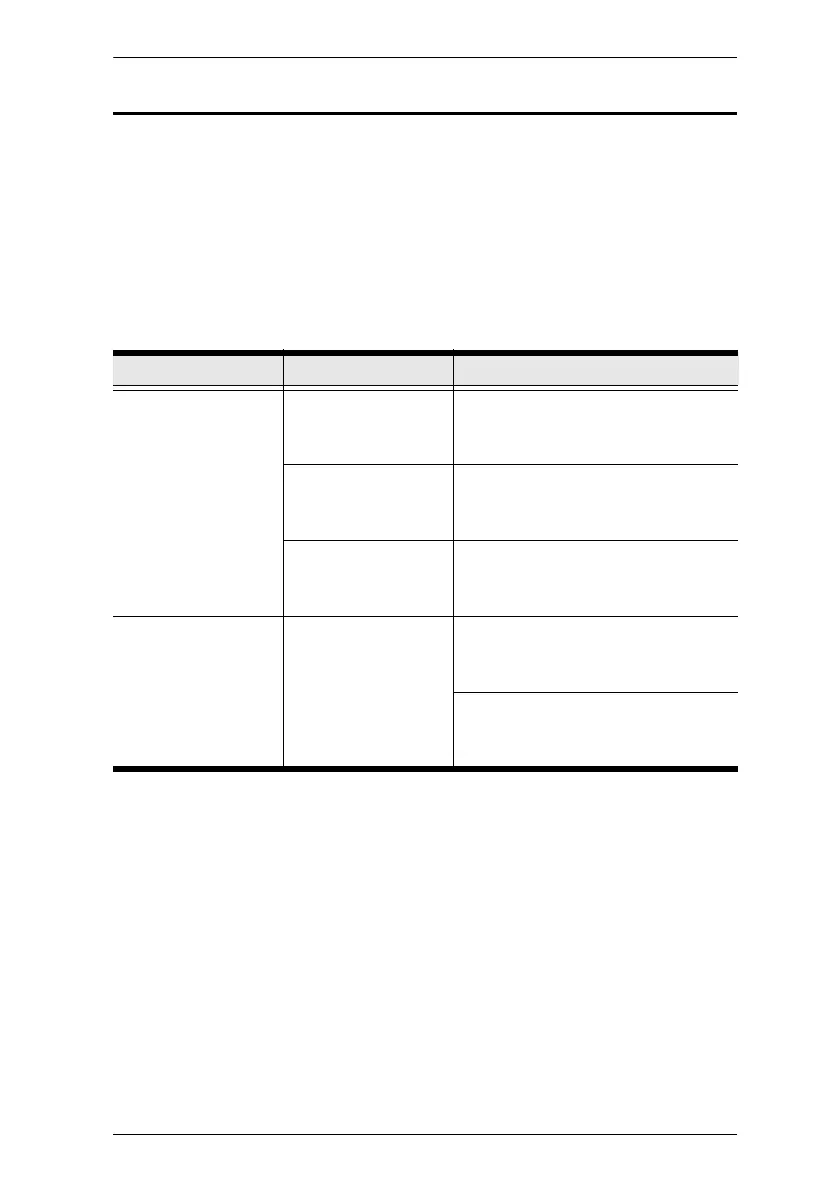Appendix
31
Troubleshooting
Operation problems can be due to a variety of causes. The first step in solving
them is to make sure that all cables are securely attached and seated completely
in their sockets.
In addition, updating the product’s firmware may solve problems that have
been discovered and resolved since the prior version was released. If your
product is not running the latest firmware version, we strongly recommend that
you upgrade. See The Firmware Upgrade Utility, page 21, for upgrade details.
Symptom Possible Cause Action
Erratic behavior. Keyboard and/or
mouse need to be
reset.
Unplug the cable(s) from the console
port(s), then plug it/them back in.
No connection to the
computer.
Check the cable from the switch to
the computer to make sure it is
properly connected.
KM switch needs to
be reset.
Power off all devices on the
installation; power off the KM switch;
wait five seconds; then power up.
USB devices not
responding.
USB ports need to be
reset.
Unplug the device’s USB cable from
the USB port on the switch’s rear
panel, then plug it back in.
Use the USB Reset hotkey
combination (see page 14), to reset
the USB ports.
