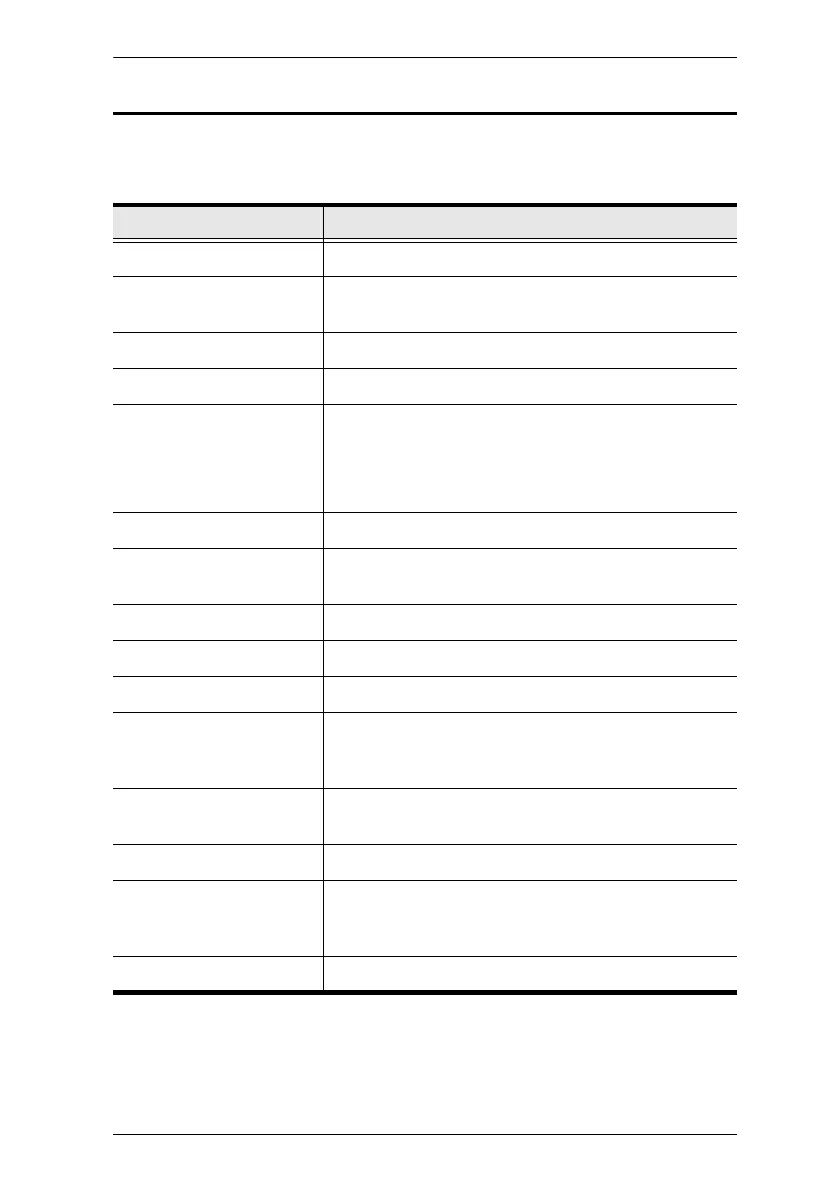Chapter 4. Hotkey Operation
19
HSM Summary Table
After invoking HSM (see page 12), key in one of the following keys to perform
the corresponding function:
Key Function
[E] Enable/Disable the Power on Detection feature.
[H] Toggles between the default and alternate HSM
invocation keys.
[L] Start screen size configuration mode.
[M] Enable/Disable Mouse Emulation.
[P] [m] [n] [Enter] Configures the physical monitor layout for Boundless
Switching.
m: A, B, refers to the row number.
n: 1, 2, refers to the monitor’s column number.
[R] [Enter] Resets the hotkey settings to their default setting.
[T] Toggles between the default ([Scroll Lock] [Scroll Lock])
and alternate ([Ctrl] [Ctrl]) Port Switching keys.
[U][P][G][R][A][D][E] [Enter] Invokes Firmware Upgrade Mode.
[W] Enable/Disable mouse port switching.
[X] [Enter] Enable/Disable the Port Switching keys.
[F1] Allows the keyboard and mouse to work under special
operating system as a standard (104 key) keyboard/
mouse.
[F4] Print the switch’s current settings via a text editor or
word processor.
[F5] Performs a reset on all USB devices.
[F6] [nn] [Enter] Sets the keyboard language. nn represents one of the
following keyboard language codes: US English: 33;
French: 08; Japanese: 15; German: 09.
[F10] Automatically detects keyboard operating platform.
