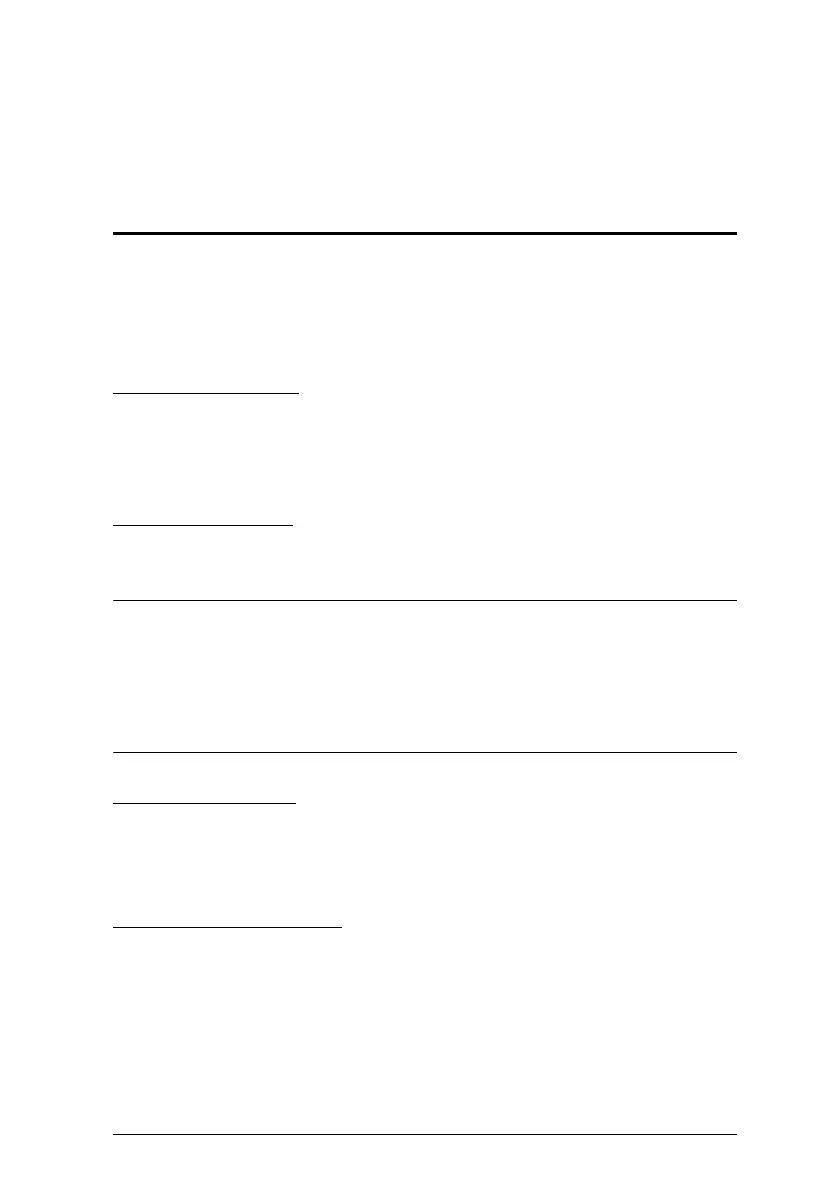9
Chapter 3
Basic Operation
Port Selection
There are four convenient methods to switch between the computers: Manual
– by pressing the port selection button; Mouse – by double-clicking the scroll
wheel; Hotkey – by entering key combinations on the keyboard; and Boundless
Switching– by moving the mouse cursor across display borders.
Manual Switching
For manual port selection:
Press port selection button from the remote port selector to bring the KM
focus to the computer attached to its corresponding port.
Mouse Switching
For mouse port selection: Double-click the scroll wheel of your USB mouse to
cycle through the ports.
Note: 1. Mouse switching is only supported by USB 3-key scroll wheel mice.
2. Mouse switching is disabled by default. See Mouse Port Switching,
page 16, to enable mouse switching.
3. Mouse switching is only supported when Mouse Emulation is
enabled. See Mouse Emulation, page 16.
Hotkey Switching
For Hotkey port selection: All port switches from the keyboard begin by
pressing the Scroll Lock key twice. For more information on the Hotkey
parameters, (see Port Switching, page 11).
Boundless Switching
Boundless Switching is for port selection by moving the cursor across the
display borders – when the cursor appears on the next screen, the KM focus
switches. Before using Boundless Switching, you must turn off mouse
acceleration in the operating system and configure:
The screen size of all connected displays via hotkey, for more information,
see Screen Size, page 17.
