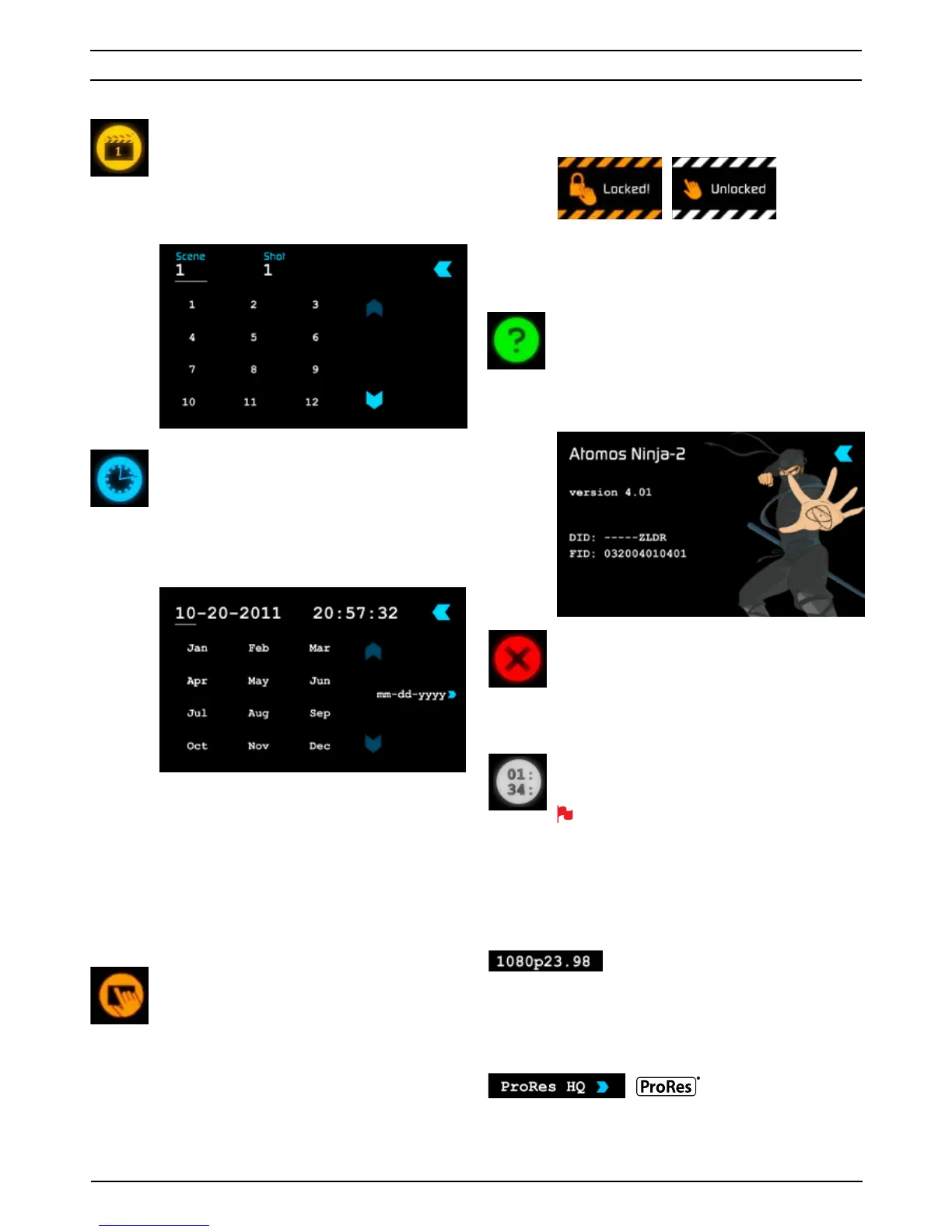Atomos Ninja-2 – User Manual Edition 1: November 2012 12
7. Using the Ninja-2
6FHQH 6KRW
Allows you to select the scene and shot number that will be
recorded next. To select press VFHQH or VKRW at the top
and the number you wish to use from the list below (up to 999).
The number you choose will then be shown underneath the
word Scene or Shot in a larger font and will be underlined.
The take number is automatically increased with each take.
'DWH 7LPH
Allows you to adjust the date and time shown by the clock
and calendar in the Ninja-2. Touching the 'DWH 7LPH
takes you into the Date and Time Screen. At the top of the
screen is the date and the time of day. The month, day
and year are selectable by touching them, at which point
a scrollable list of dates, months or years will show below,
depending on which option has been selected.
To enter a date, for example, begin by touching the month
at the top of the screen, and then select the required month
from the list below. Then touch the day, and then the year,
selecting the required value from the list below.
Setting the time is done in exactly the same way.
Date formats (i.e. dd-mm-yyyy or mm-dd-yyyy) are
selectable on the right of the screen. Just keep touching
the
GDWH IRUPDW icon until it shows the format you
want to use.
'LVSOD\2SWLRQV6FUHHQ/RFN
Allows you to modify the brightness of the screen. You are
presented with a horizontal slider. Touch it anywhere on it’s
length to increase or decrease the brightness of the display
or you can slide up and down the blue bar.
SCREEN LOCK
A new feature for the Ninja-2 is the ability to Lock the screen
so no changes can be made by mistakenly touching the
screen. To Lock the screen press the start button located
on the side of the Ninja-2 once quickly.
You wi ll se e
/RFNHG will flash on the screen. Press again
to Unlock.
When you access the Display Icons you can choose to
disable your screen but only when the screen is locked. While
Locked, Display is > 2QRҬ
1LQMD,QIR
Shows the software (firmware) version and unique device
ID (DID) of your Ninja-2 device. This will be useful if you
ever have to speak to Atomos technical support or a
support agent from your reseller. You can also check on
the Atomos website to ensure you are running the latest
firmware: http://www.atomos.com/Ninja-2/firmware/
3RZHU2Ҭ
Turns the Ninja-2 off. You need to press Power Off for four
seconds. Alternatively, you can press the physical On/Off
button on the right side of the Ninja-2 for four seconds
to force shutdown. Atomos recommends using the
touchscreen 3RZHU 2Ҭ function .
7LPHFRGH
Takes you to the dedicated timecode configuration page.
Refer to Part 7 of this manual for more information.
Remember that pressing a large blue arrowhead will
always take you back to the previous menu you were in.
Smaller controls and indicators around t he Home Screen
There are a number of smaller controls that double-up as indicators
around the Home Screen.
,QSXW
At the top left of the screen is not actually a control but will change to
display information about the signal being input to the Ninja-2 at the
time. If there is no input, it will say No Input. When a valid signal source is
connected, the display will change to (for example) 1080i50.
9LGHR&RPSUHVVLRQ)RUPDW
At the top middle of the screen shows which version of ProRes
®
you are
using. You can change between versions (LT, HQ and 422) by repeatedly
touching the indicator.’
