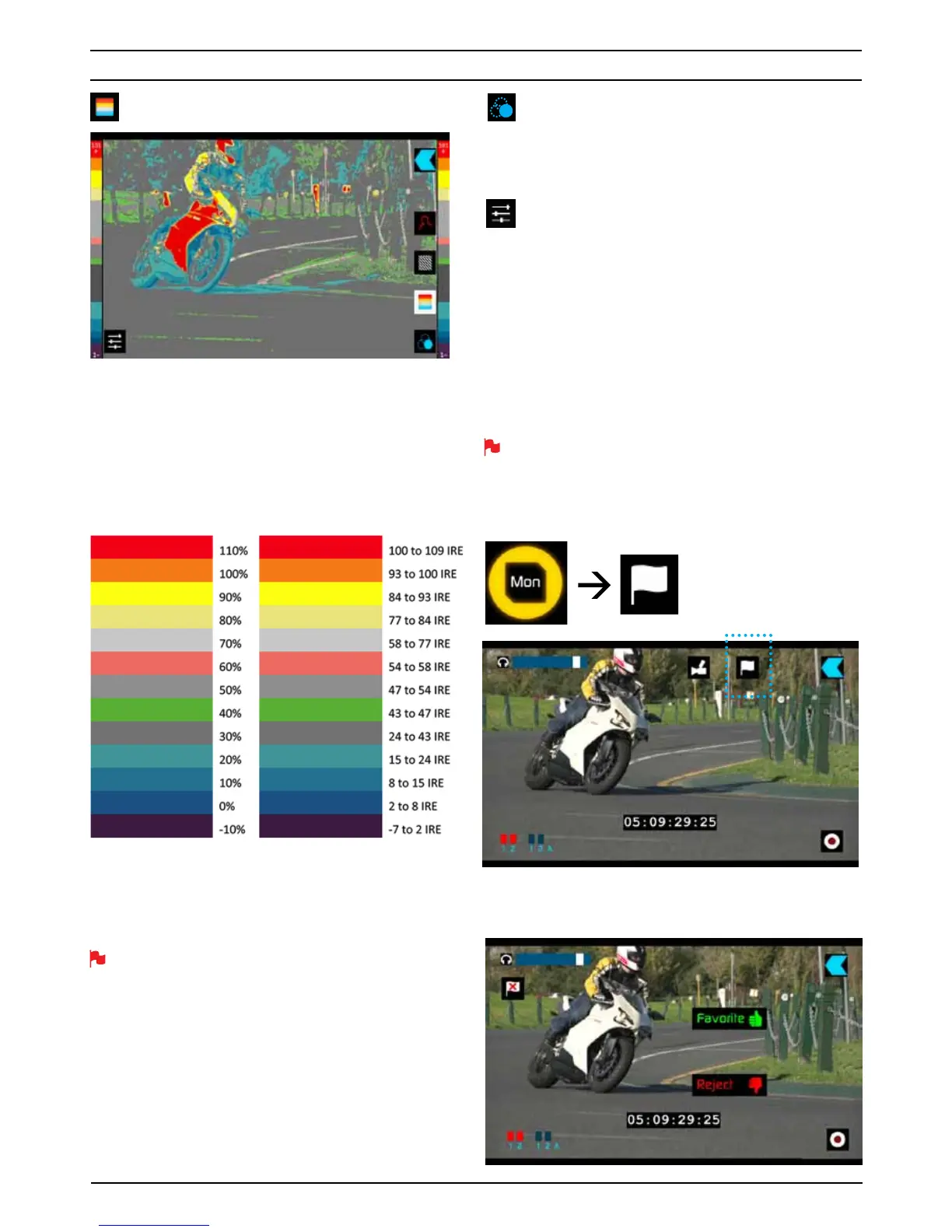Atomos Ninja-2 – User Manual Edition 1: November 2012 18
False Colour
False Colour assigns different colors to areas of different exposure
in the image. Instead of just showing what parts of the image are
overexposed, it gives a more complete picture of what is going on in
the image by using a range of exposure values. Generally speaking,
overexposed elements will display as red, and underexposed
elements will display as blue.
The gradient between colour levels can be adjusted to have a
gradient or not. If gradient is not selected, the colour levels will
change instantly to the next colour level.
False Colour Scale:
To help you determine the exposure range with more accuracy,
please use the scale below:
You can apply all filters to your monitor at the same time but set up
individually for your needs
The colour indicating the section of the image in focus can be
adjusted by pressing the +/- keys next to the coloured square
representing the current colour. The default colour is Red. The
following additional colours are available (White Square, Red Square,
Green, Blue, Yellow, Light Blue and Purple).
Blue for Exposure
Displays a black-and-white image that is based on the blue channel
of the input signal. Used to observe the noise content of a video
image and the judge the overall exposure quality.
Settings
On the bottom left side is the icon to amend the settings of the tools.
Current settings are for Focus Peaking, Zebra and False Colour.
SmartLog
SmartLog gives you the ability to tag your clips during recording (or
playback, more on this later).
By the pressing the
)DYRXULWH and 5HMHFW icons you can
assign a “good clip” or “bad clip”. This information can then be
exported to non-linear editing system to speed up the edit process,
as you can easily see which parts of your recording you have marked
to keep or reject.
SmartLog currently only works with Apple FCP X.
How to use
To ac c e s s t h e t ag s , en t e r t he M o ni to r s cre e n , t he n p res s t he
)ODJ
SmartLog: MONITOR MODE
You can now see your monitor in the background and the
)DYRXULWHand 5HMHFW icons
8. Monitoring and Recording
