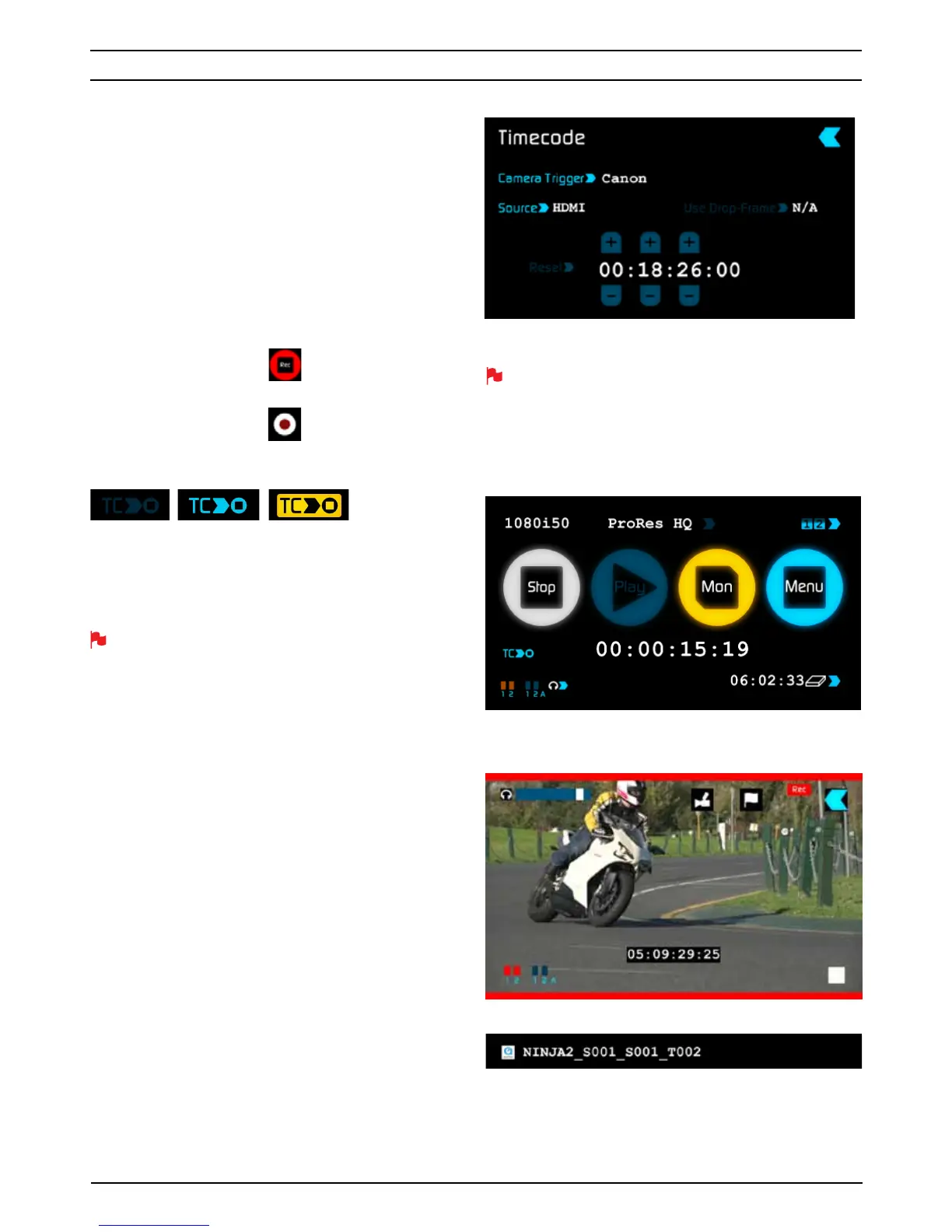SmartControl
SmartControl is a versatile set of functions used to control the starting
and stopping of recording by automatic or external means. This section
outlines the different methods to start and stop recording.
Ninja-2 Start and Stop record control can be triggered by the
following methods:
1. Home Page Touch Screen
2. Monitor Page
3. HDMI Rolling Timecode trigger
4. HDMI Camera trigger
1. Home page Touch Screen
By pressing
5HF (Record)
2. From the Monitor Page
By pressing
5HF (Record)
3. HDMI Rolling Timecode Trigger record
OFF DISABLED ENABLED
If HDMI timecode is selected and the camera is in Record run mode, the
user has the choice to start and stop recording remotely from the moving
HDMI timecode. To enable this simply arm the TC icon (see above).
When enabled the camera and the Ninja-2 will start and stop record
simultaneously.
NOTE: Rolling timecode trigger is for use when the camera is in REC
RUN timecode mode only. In such cases rolling trigger in REC RUN will
need to be used to trigger recording automatically at the same time as
the camera starts recording. Please note that this currently only works
with later Sony and Canon cameras that have this function.
4. HDMI Camera trigger record
HDMI camera trigger record should be used when the camera is in FREE
RUN timecode mode. Please note that not all cameras have Start/Stop
flags for triggering record.
The HDMI camera trigger is manufacturer-specific; you will need to select
the appropriate manufacturer for your camera. There is a flag within the
HDMI signal that lets the Ninja-2 know the start/stop record has been
pressed on the camera; in turn this will trigger the Ninja-2 to start/stop
recording at the same time as the camera. This functionality is currently
only supported by the Canon C100 and 1DXc.
You ca n use th is mo de wi th eit her F re e-R un o r Re cord -R un tim eco de
To enable this set Timecode to HDMI then set the camera manufacture in
the timecode menu.
If both the Camera Trigger and Rolling Timecode Trigger are enabled this
can create multiple files, please ensure only one HDMI trigger is used.
Once you are recording you will see:
• The Rec button has now changed to Stop on the main screen
• Play button has been disabled
• The Record icon has changed to a stop icon on the monitor screen
• REC is in the top right corner of the monitor screen
You r fi le s w ill b e re cord ed to yo ur dr iv e wi th th e
XQLWQDPH VFHQH and VKRW you have setup.
To sto p, pre ss th e
VWRS button on the Ninja-2 monitor or Trigger.
8. Monitoring and Recording
Atomos Ninja-2 – User Manual Edition 1: November 2012 16
