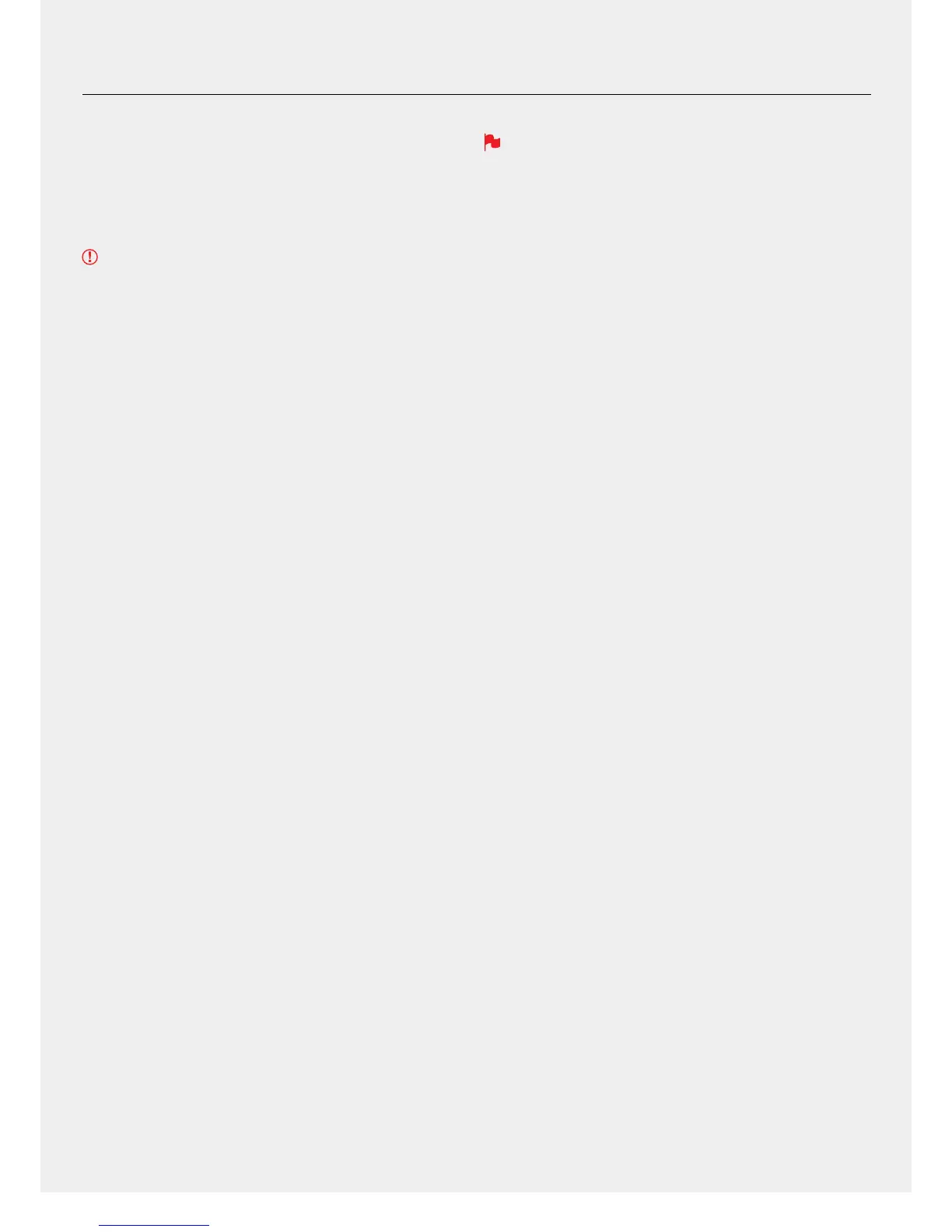8
5. Using the Shinobi - Best Practice
10. Whenthermwareupgradeisnished,theShinobiwill
prompt you to restart the device.
11. Turn on your Shinobi again with a short press of the Power Button.
12. When the Shinobi has booted, return to Settings and then select the
Info tab and check that the version number is the version expected.
IMPORTANT: Problems when installing AtomOS
Veryrarely,thermwareupdateprocesscangowrong.Thismightbe
because of an incomplete or corrupted download.
In the unlikely event of your Shinobi becoming unresponsive, there is a
built-in recovery mechanism.
All you have to do is press and hold the on/off button for 10 seconds. If
you do this your Shinobi will revert to its factory condition, and you will be
abletoretrythermwareupdatelater(takingdueprecautionstoidentify
andremovepossiblereasonsforthefailureofthepreviousattempt).
Please ensure your batteries have plenty of charge and that you do
not interrupt your Shinobi while its rmware is upgrading. You will see
a progress bar to the lower half of the screen. When it is nished, the
Shinobi will restart and you will be able to use the device as normal.
This process can take up to 5 minutes.
