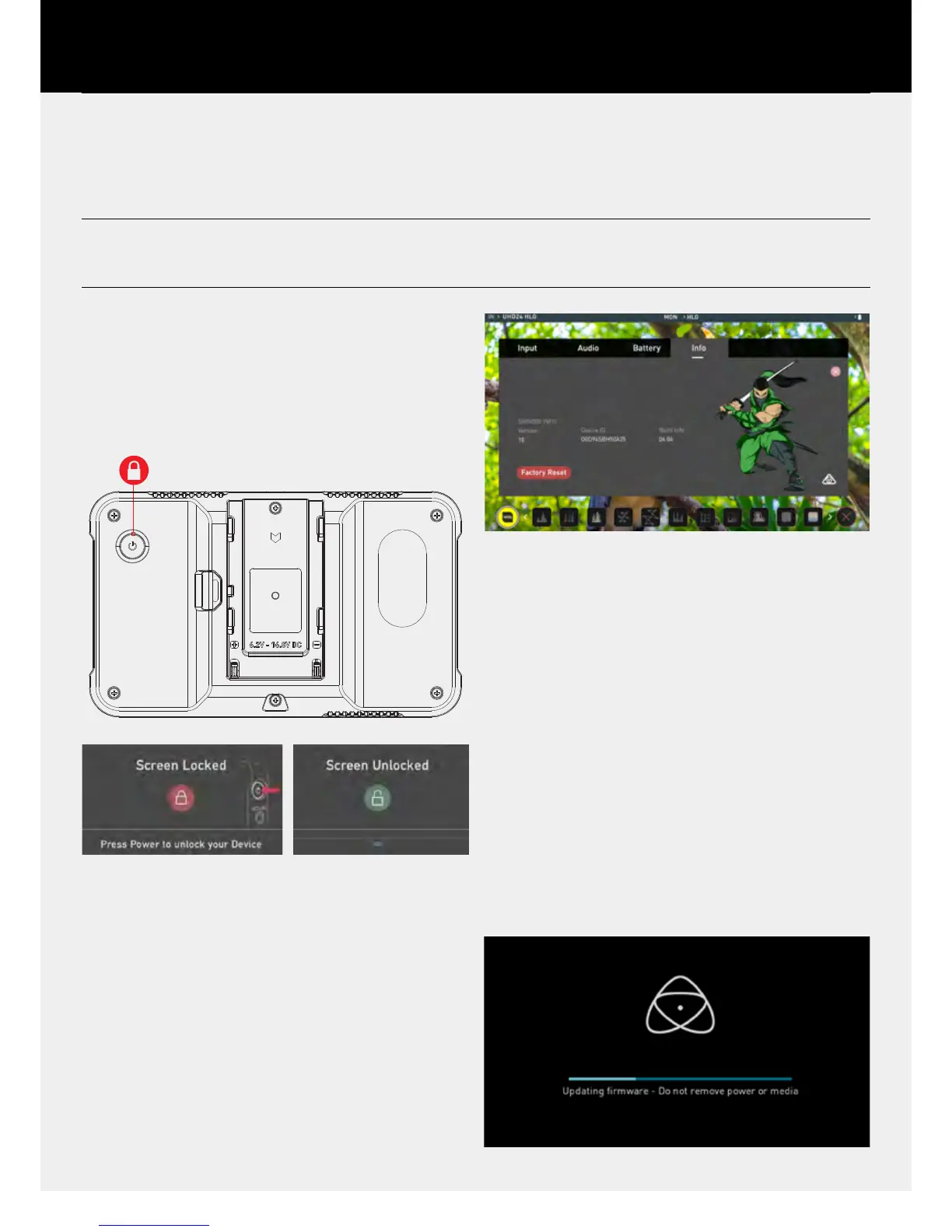Understanding the basic controls and functions
will save you time in the future. Before you start enjoying
your Shinobi it will help to review these simple procedures
a. Screen Lock
b. Firmware Updates
5. Using the Shinobi - Best Practice
a. Screen Lock
Lock the Display Screen
You can lock the display of the Shinobi by tapping the power button. This
will ensure no changes can be made by mistakenly touching the screen.
The screen lock function will simultaneously lock or unlock both Channels
of the Shinobi.
Short tap the power button again to unlock the unit.
b. Firmware Updates (AtomOS)
From time to time we will issue software updates for your Shinobi. To
updatethermware(that’sthesoftwarethatrunsinsideyourShinobi),
there is a simple procedure you have to follow.
• Check your current Firmware version
NavigatetotheInfotabbyrstpressingtheinputindicatorandthen
navigatingthroughthemenu.Theinfoscreencontainsthermware
version number and other important information about your Shinobi.
Determineifyourdeviceisup-to-dateorifarmwareupdateis
required.
• Go to www.atomos.com/support
•Locateanddownloadthermwareupgrade
1. ExtractthelesATOMSHBHF.binandATOMSHBHV.binfrom
thermwareziple.
2. CopytheselesontoaSDCard.
a. Atomos recommends you use a freshly formatted
compatibleSDCard(FAT32aka.MS-DOS).
b.Ensurethatthermwareupdateleisontherootof
the SD card, and not in a folder or sub folder.
3. Use a freshly charged battery on your Shinobi or connect to mains
power. It is very important that your Shinobi does not lose power
duringarmwareupgrade.
4. Power down your Shinobi.
5. Insert the SD Card with the ATOMSHBHF.bin and
ATOMSHBHV.binles.
6. Power up your Shinobi with a short press of the Power Button.
7. Watch the screen. The Atomos logo will appear, and then be replaced
withaPleaseWaitmessageandafterafewsecondsthermware
upgrade will start.
8. Whilethermwareupgradeishappening,an‘updatingrmware’
screen will appear.
9.Thermwareupgradewilltakeuptoafewminutes.
