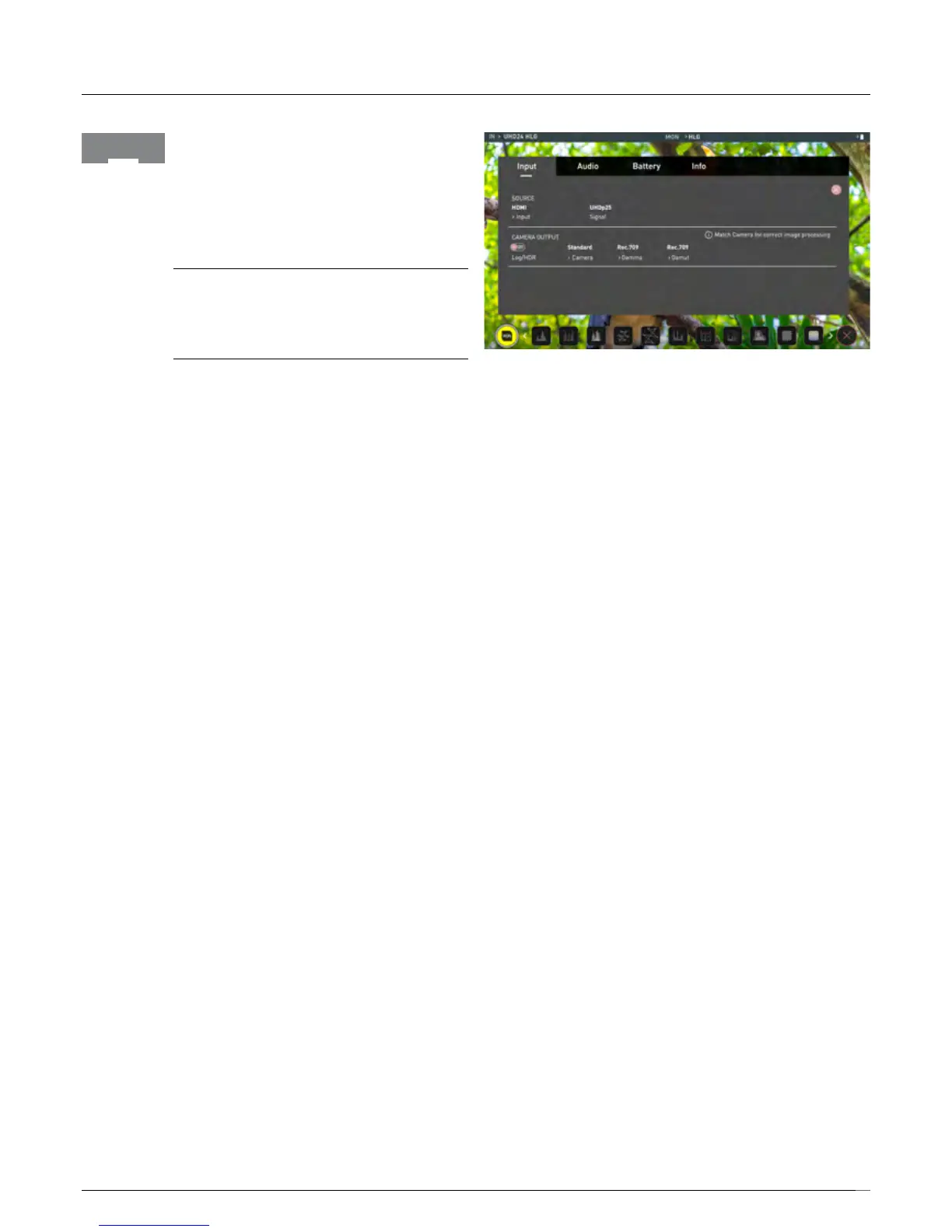11
5. Using the Shinobi
Video Input
Simply tap the source input menu to the top left of the
screen to bring up the input control panel. This panel is a
command center for all devices connected to the Shinobi
and will assist you with connectivity by indicating if the
signal is active or if attention is required.
SOURCE
The current input resolution and framerate of the
selected input source is displayed.
CAMERA OUTPUT
For the best image processing results it is essential to
match the Shinobi settings to the camera/input settings.
Choose to use Log/HDR, camera type, Gamma, Gamut
or enable HDMI HDR auto if required. Your Shinobi will
recognise most cameras when correctly attached via a
compatible HDMI cable.
Log/HDR: Turn on to enable HDR image processing
inside the Shinobi. Bring the control of post into your
shoot - record, preview and review using HDR.
Camera: Tap to scroll through to the manufacturer of the
cameraprovidingtheinput.Sony,Fujilm,Canon,
Panasonic, ARRI, RED and JVC.
Log Gamma Format: For each manufacturer there may
be a number of different Log curves available and you
can scroll through to the correct selection by tapping the
Gamma icon.
Gamut: Select the Color Gamut of the input. This is
not applicable to all cameras but again ensure that
this matches the input of the camera to ensure
accurate monitoring.
About Log/HDR
A better understanding of Log and HDR will enhance
yourworkowandultimatelyallowyoutocapture
maximum amount of detail during recording, and save
you time in post production. To understand more about
the importance of this function please see page 20.
Input
