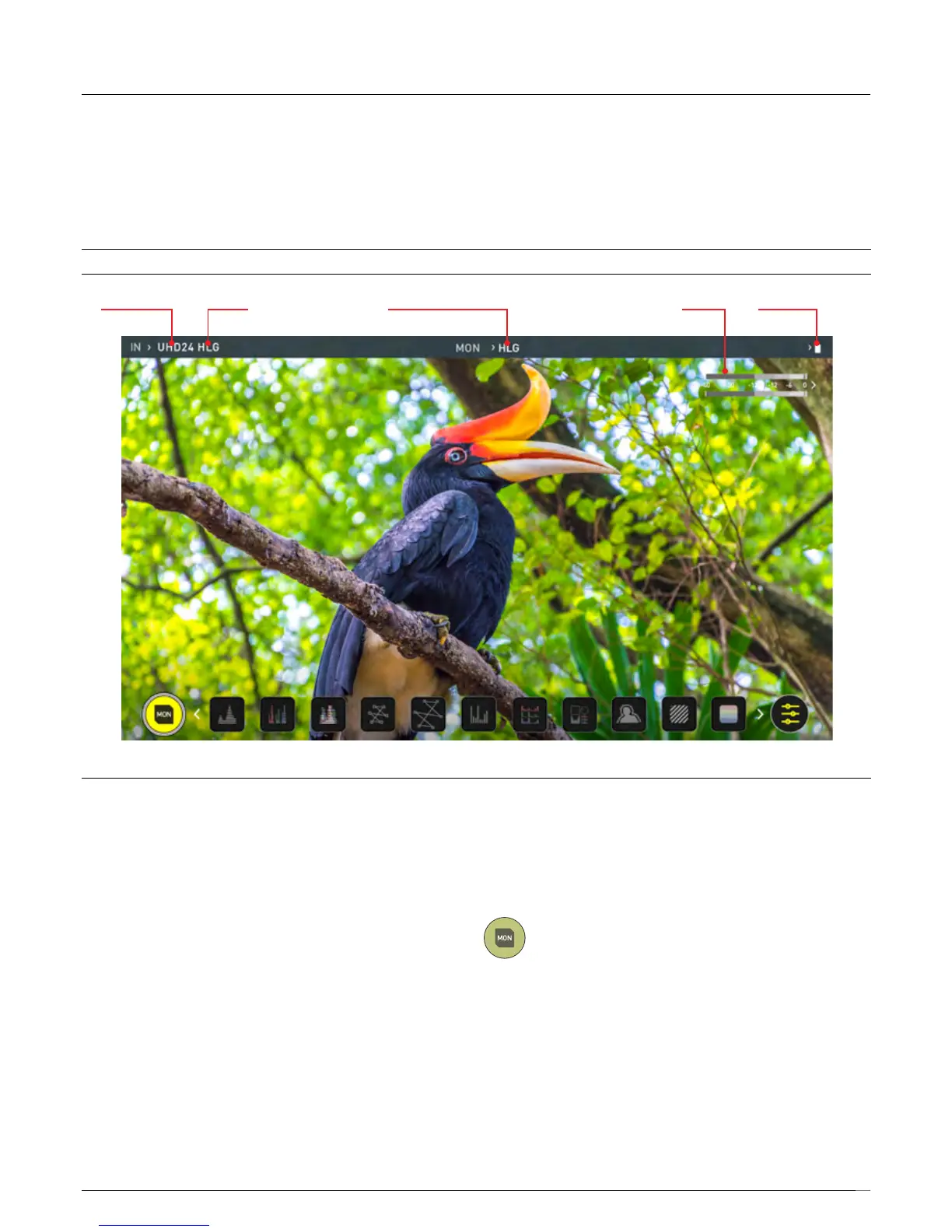10
VIDEO INPUT GAMUT
MONITORING GAMMA
AUDIO BATTERY
The Main Screen - Information Bar
At the top of the Shinobi screen is the area referred to as the Information
Bar. Info here relates to the settings of your input device/camera, Shinobi,
audio and more. Touching any of these areas will take you to the relevant
menu. More info on page 11.
The content of the Information Bar is dependent on the settings from your
input device. Your Shinobi will automatically detect the incoming signal and
display the information. To override any of the settings, simply tap on the
info to access menu and info settings
VIDEO INPUT:
Resolution and frame rate from input device
MONITORING GAMUT:
Shows current gamut input applied to the signal from the source device.
Touch this control to ensure it matches the output coming from your camera
or other input device. During playback mode this setting will be determined
by the recorded content.
MONITORING GAMMA:
This shows the gamma which should be set to be the same as the source
device. Touch this control to ensure it matches the input coming from your
source device. During playback mode this setting will be determined by the
recorded content.
AUDIO:
Audio Meters. Touching the audio meter will open the Audio settings menu
BATTERY:
Touch to access Power Menu. Battery Indicator shows power level and
ashesredwhenpowerisrunninglow.
MONITOR:
Tap to toggle Monitor Features Mode / Home Screen Mode. See page 12
for more information.
Monitor Mode / Features
