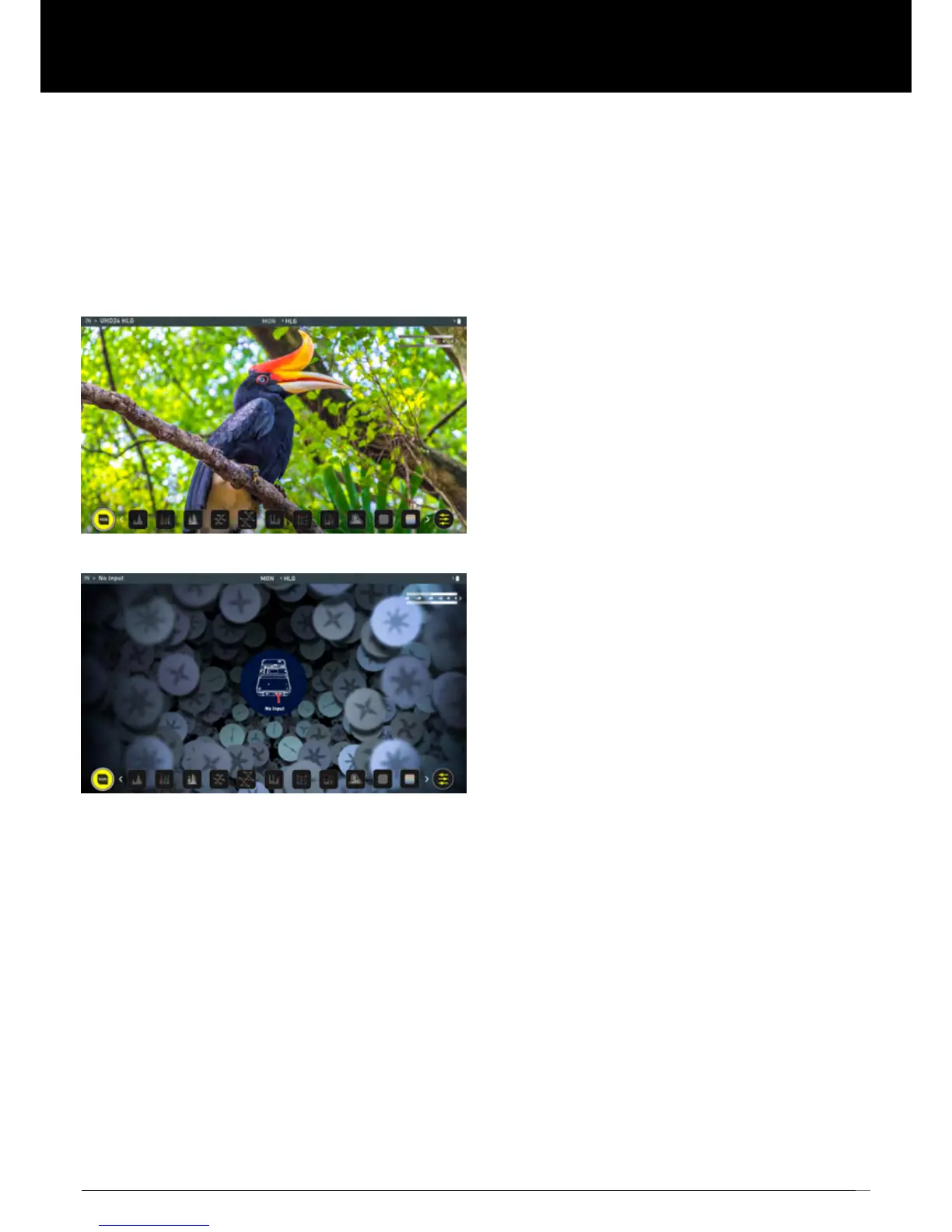9
Setting up for monitoring
As soon as you connect a supported signal to the Shinobi input the
following will happen;
• The input source & format will be shown in the top left corner
of the information bar
• Image will appear on screen
• Audio input meters will be responding to source.
Connect to different devices
Video Cameras
Video Monitor: With the Shinobi, users will be able to monitor their
footage with a wide range of tools such as focus peaking, 4:1/2:1/1:1
zoom, Zebra, False Color, Frame guides, SMPTE Safe Area, Waveform,
RGB parade, vectorscope and more.
The HDR feature supports log curves for many cameras in the market
presentingalivepreviewofwhatthenalimagewilllookinpost-production.
The ability to load custom LUTs via the SD card input gives users the extra
freedom to load in LUTs of their choice.
Cameras (DSLR/Mirrorless)
Use as a Video Monitor: When in movie mode users will be able to
monitor their footage with a wide range of tools. Essential monitoring tools
include:
• Focus peaking
• 4:1/2:1/1:1 zoom
• Zebra
• False Color
•Analysisview(multi-toolview)
• Frame guides
• SMPTE Safe Area
• Waveform
• RGB parade
• Vectorscope
The HDR feature works exactly as it would if you were using a video camera.
Photo Monitor:
The5.2”brightscreenontheShinobigivesyouexibilitytopreviewand
review your images on the go with a wide a range of tools to inspect
detailsonyourshot.The2xand4xmagnicationmakesiteasiertocheck
sharpness and focus on image review. With a sunhood paired to our
100%calibratedRec709screenstheymakeforandidealeldmonitor.
Smart Phone
Use as a Photo or Video Monitor: Simply plug in a HDMI cable to your
Atomos Shinobi from your smart phone to enjoy photo and video
monitoring on a 5.2” 1000nit HDR screen. This combination makes a
perfectpairforvlogging,mobilephonelmmakingandisevengreatfor
playingbackwhatyou’vecapturedonyourphone.
Connected (monitorfeaturesmode)
No Input
5. Using the Shinobi
