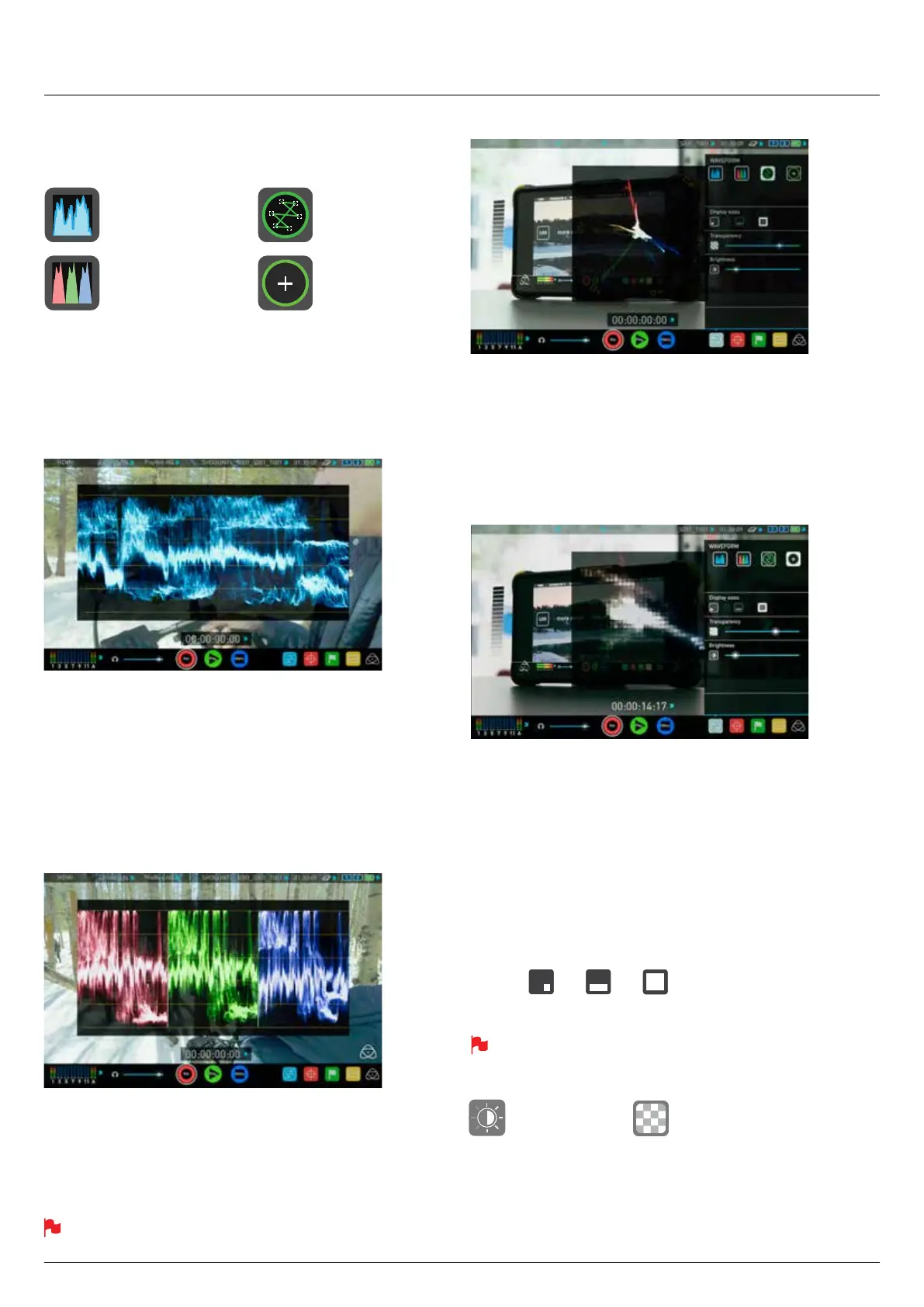*Subject to change without notice Atomos Shogun Flame – User Manual Edition 1: May 2016 25
8. Monitoring and Recording cont.
Waveform Monitor Types
Inside the Waveform Monitoring menu, two types of Waveform Monitors
are available for use:
Luma Waveform, RGB Waveform, Vectorscope and Vectorscope Zoom
are enabled simply by touching the corresponding icon and will be by
default displayed at the bottom right hand corner.
Luma Waveform
The Luma or Luminance Waveform is a great way to visualize the
dynamic range of your image, allowing you to protect exposure of both
your high lights and shadow detail. It’s particularly useful when shooting
with a low contrast LOG curve and works in perfect partnership with the
AtomHDR engine to illustrate the highlight clipping point to allow you to
correctly expose you image.
RGB Waveform
RGB Waveform will monitor the level of Red, Green and Blue from an
input source. The RGB channels are displayed side by side. This can be
used to check to white balance. Just point the camera at something white
and the Red, Green and Blue levels should match if white balance is
setup correctly on the camera
The Waveform Monitor will remain on screen when hiding the overlays
ensuring the focus remains on calibrating your image.
Vectorscope
The Vectorscope display shows colour information of hue (shown as a
phase vector), and saturation (measured by outward distance from the
centre). This is useful for checking if an image is under or over saturated
and for calibrating multiple cameras to ensure greater consistency
between shots.
Vectorscope Zoom
The Vectorscope Zoom shows a scaled up view (x8) of the centre of the
vectorscope.
Waveform Monitor Settings
From within the Waveform Monitoring menu you can access the display
settings for the waveform monitor.
To change the size of the waveform, press on the 1/4, 1/3 or Full Screen
icons and the display will update immediately.
Waveform Size settings
To toggle between Waveform Monitor sizes of 1/4, 1/3 and Full Screen
from the Home Screen, tap in the bottom left corner of the screen .
Brightness Transparency
The Brightness slider directly controls the intensity of the waveform while
the Transparency slider adjusts the transparency values of the waveform
display on screen.
Luma Waveform Vectorscope
RGB Waveform Vectorscope zoom
