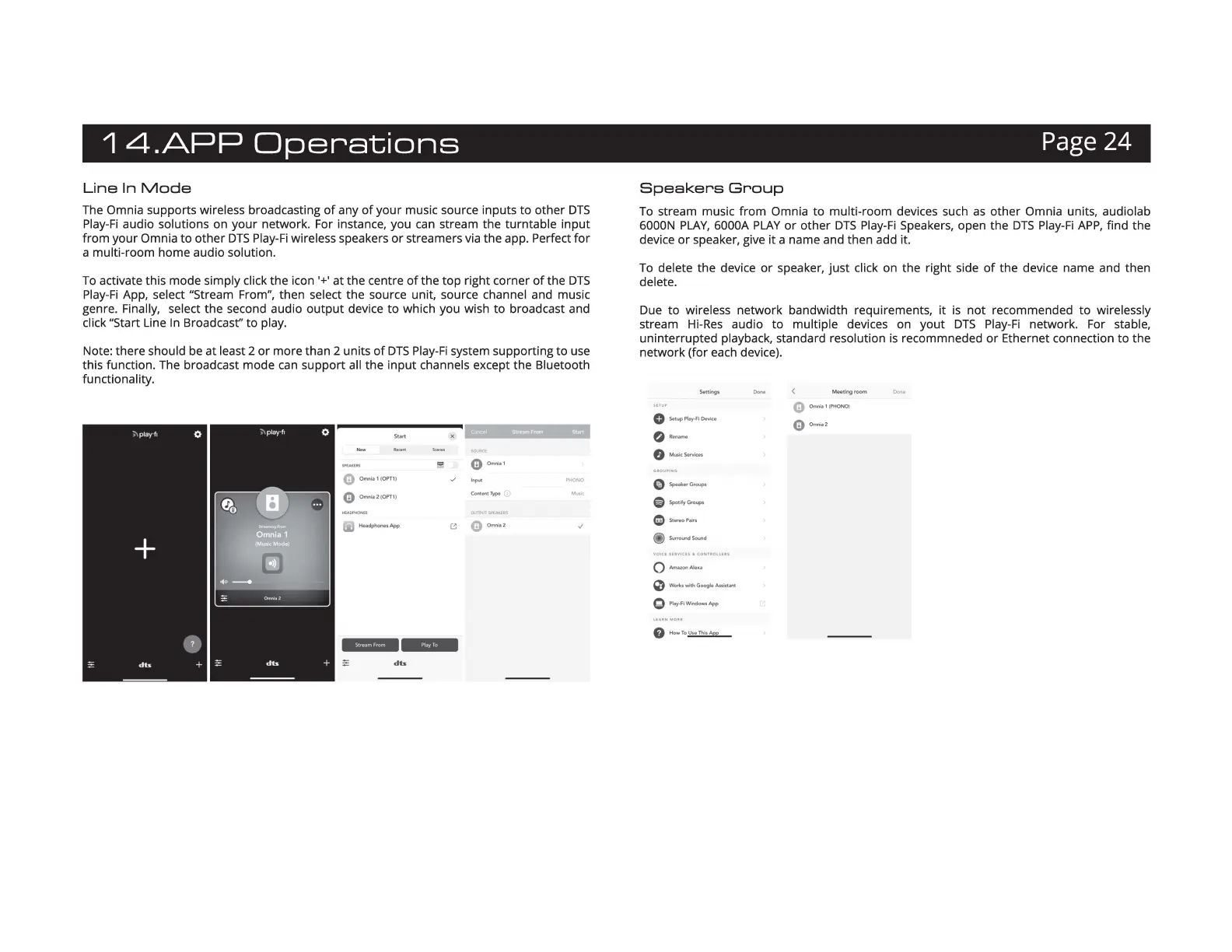1
4.APP
Operations
Page 24
Line
In
Mode
The Omnia supports wireless broadcasting
of
any
of
your
music source inputs
to
other
DTS
Play-Fi
audio solutions on
your
network. For instance, you
can
stream the turntable
input
from
your
Omnia to
other
DTS
Play-Fi
wireless speakers
or
streamers via the app. Perfect
for
a multi-room home audio solution.
To
activate this mode simply click the icon '+'
at
the
centre
of
the
top
right corner
of
the
DTS
Play-Fi
App, select "Stream From", then select the source unit, source channel and music
genre. Finally, select the second audio
output
device to which you wish
to
broadcast and
click "Start Line In Broadcast'' to play.
Note: there should be
at
least 2
or
more than 2 units
of
DTS
Play-Fi
system supporting
to
use
this function. The broadcast mode
can
support
all the
input
channels except the Bluetooth
functionality.
Start
8 Ornn<&l{Of'Tl)
8
Onv,ia2{0f'T1)
Fil
HeadphonM
App
Fi¥
Mb
~
dts
Cancel
Stre.,,From
St•t
l!l
Q o-.,
Cont.,,tTypo,
Speakers
Group
To stream music
from
Omnia to multi-room devices such
as
other
Omnia units, audiolab
6000N
PLAY,
6000A
PLAY
or
other
DTS
Play-Fi
Speakers, open the
DTS
Play-Fi
APP,
find the
device
or
speaker, give
it
a name and then add it.
To delete the device
or
speaker,
just
click on the right side
of
the device name and then
delete.
Due to wireless network bandwidth requirements,
it
is
not
recommended
to
wirelessly
stream
Hi-Res
audio
to
multiple devices on
yout
DTS
Play-Fi
network. For stable,
uninterrupted playback, standard resolution
is
recommneded
or
Ethernet connection
to
the
network (for each device).
Settings
o
,~-·
0
""
'"""'~·
0
Spealc
...
Groups
E)
Spo,,fyG,o"P•
e ,
..
-,
...
(i)s...r,our>dSound
0 Won<s
with
Google A
uis
tant
O
HowTo
~
M
fftingroom
8
Omn;a1(PHONO)
Q~··'
