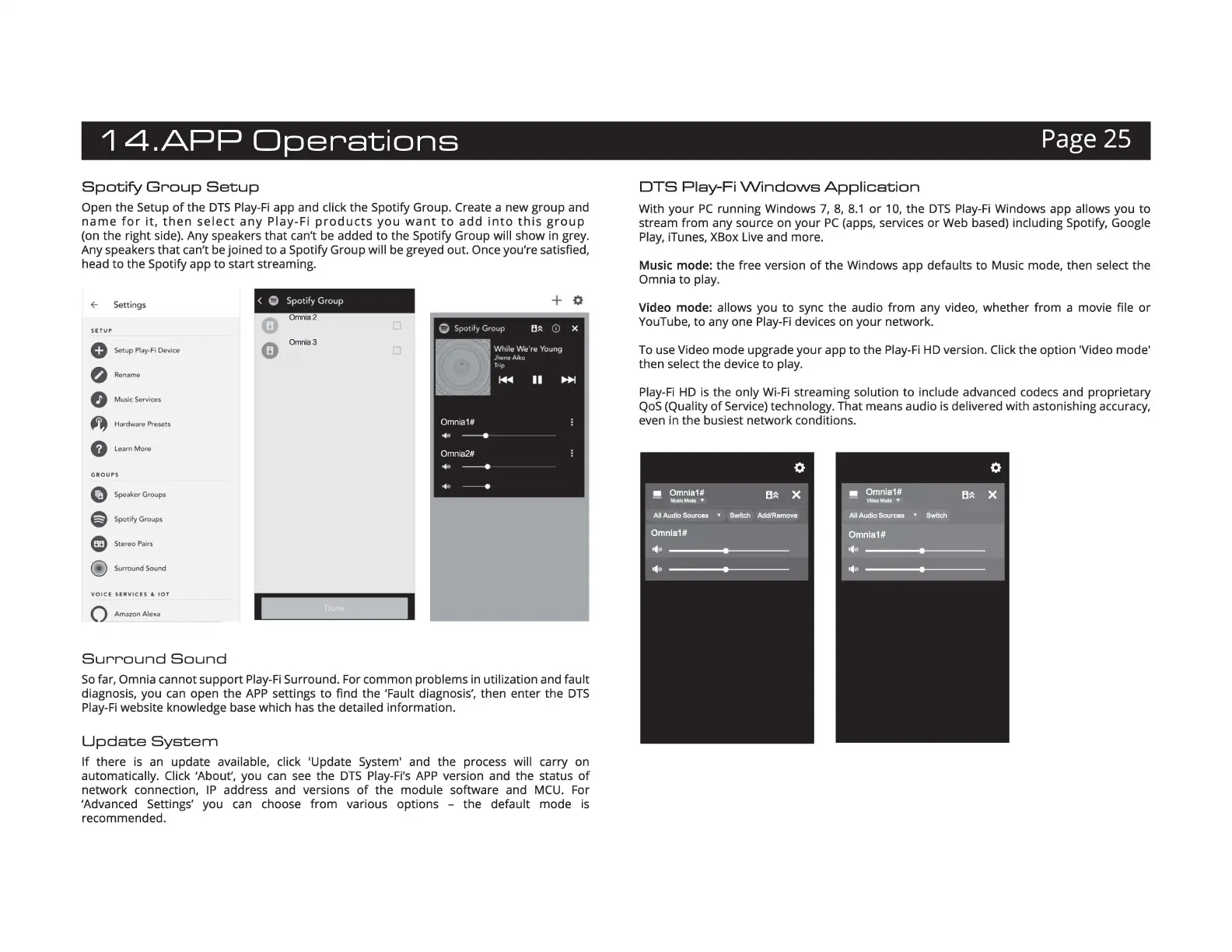1
4.APP
Operations
Page 25
Spotify
Group
Setup
Open the Setup
of
the
DTS
Play-Fi
app and click the Spotify Group. Create a new group and
name
for
it
,
then
select
any
Play-Fi
products
you
want
to
add
into
this
group
(on the right side). Any speakers that
can
't
be
added to the Spotify Group will show
in
grey.
Any speakers that can't
be
joined
to
a Spotify Group will
be
greyed out. Once you're satisfied,
head
to
the Spotify app
to
start streaming.
~
Settings
0
Setup
Play-Fi Device
0 Rename
0 Music Services
A Hardware
Presets
8
learnMore
0 Speaker Groups
G Spotify Gr
oups
cm,
Stereo
Pairs
(j
Surround Sound
0 Amazon Alexa
Surround
Sound
< Q Spot,fy
Group
+ 0
Omnia2
Omnia3
I I
So
far, Omnia cannot support
Play-Fi
Surround. For common problems in utilization and fault
diagnosis, you
can
open the
APP
settings to find the 'Fault diagnosis', then enter the
DTS
Play-Fi
website knowledge
base
which
has
the detailed information.
Update
System
If there
is
an
update available, click 'Update System' and the process will carry on
automatically. Click 'About', you
can
see
the
DTS
Play-Fi's
APP
version and the status
of
network connection,
IP
address and versions
of
the module software and
MCU
. For
'Advanced Settings' you
can
choose from various options - the default mode
is
recommended.
□
TS
Play-Fi
Windows
Application
With your
PC
running Windows
7,
8, 8.1
or
10
, the
DTS
Play-Fi
Windows app allows you to
stream from any source on your
PC
(apps, services or
Web
based) including Spotify, Google
Play,
iTunes,
XBox
Live
and more.
Music mode: the free version
of
the Windows app defaults
to
Music mode, then select the
Omnia
to
play.
Video mode: allows you
to
sync the audio from any video, whether from a movie file
or
YouTube, to any one
Play-Fi
devices on your network.
To
use
Video mode upgrade your app
to
the
Play
-
Fi
HD
version. Click the option 'Video mode'
then select the device
to
play.
Play-Fi
HD
is
the only
Wi-Fi
streaming solution to include advanced codecs and proprietary
QoS
(Quality
of
Service) technology. That means audio
is
delivered with astonishing accuracy,
even
in
the busiest network conditions.
