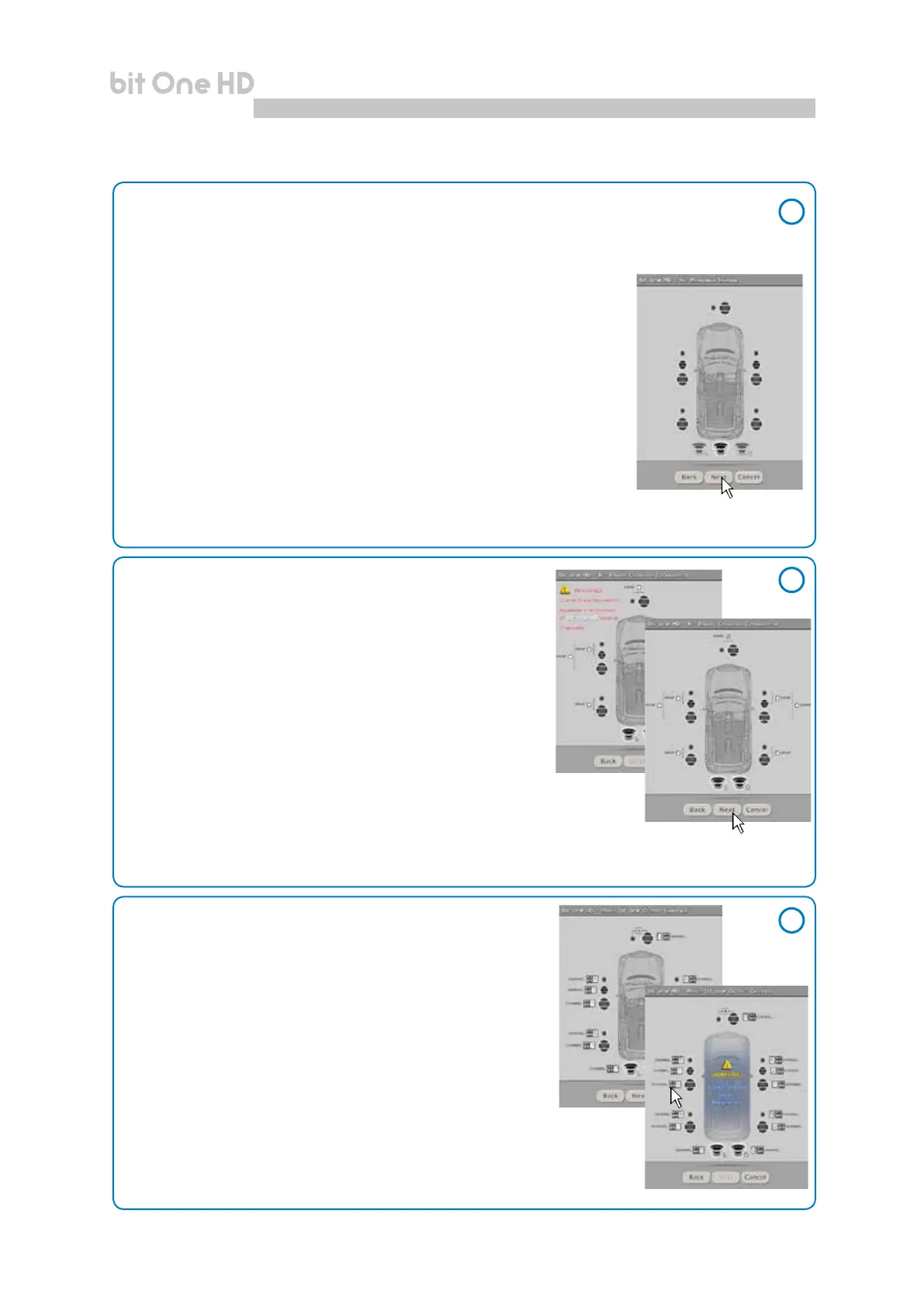35
USER'S MANUAL
bit One HD /
Screen
image
sequence
2. Selection of the speakers available in the system
Speakers can be selected just by clicking on them. If the left tweeter, left midrange or left woofer
are selected, the software provides the ability to automatically activate also the right tweeter, right
midrange or right woofer. Once the software is started, this choice will affect the dedicated crossover type.
E.g.: if on the rear system only the woofers are activated, the software will only
show a low-pass or band-pass lter as available.
If you want to use a coaxial system as rear channel, both tweeter and woofer
need to be selected and then you need to specify that a passive crossover is
connecting them, so the software will show a high-pass lter as available.
Press BACK to go back to the previous step.
Press NEXT to go ahead with the setup procedure.
Press CANCEL to exit the program.
From this point onwards a simulation of a system with the following
components will be used:
- 3-way Front active;
- 2-way Rear active;
- 2-way center passive;
- Stereo Sub;
the 13 output channels of the bit One HD will be used.
2
Here it is how the bit One HD
software shows the speakers
selected in the system
3. Selection of passive crossovers for speaker groups
The presence of passive crossovers managing speaker
functional groups in complex systems can be provided by
the user.
E.g.: the 3-way Front can be managed as:
- multi-amplied (6 output channels would be required);
- passive mid-high speakers + separately amplied woofer
(4 output channels would be required);
- 3-way passive (2 output channels would be required).
While performing the setup, the software will automatically notify the
return within the 8 output channel limit, the warning message will
then disappear and the NEXT button will appear.
Press BACK to go back to the previous step.
Press NEXT to go ahead with the setup procedure.
Press CANCEL to exit the program.
4. Processor outputs (Ch1÷Ch13) allocation
The bit One HD features 13 output channels. On this
specic step of the procedure, any signal can be assigned
to each output channel.
E.g.: the outputs 1 and 2 can be assigned to the rear channels
simply to avoid having to lengthen the cables going to the specic
amplier.
For a matter of convenience, if the output 1 is assigned to the left
woofers, the software will automatically assign the output 2 to the
right woofers. If during the procedure the output 1 is assigned also
to the left mid-high speakers, the software will show a warning
message. Change the allocation of one of the two numbers marked
in red and the software will automatically select the rst available
channel.
Press BACK to go back to the previous step.
Press NEXT to go ahead with the setup procedure
Press CANCEL to exit the program.
3
4
7