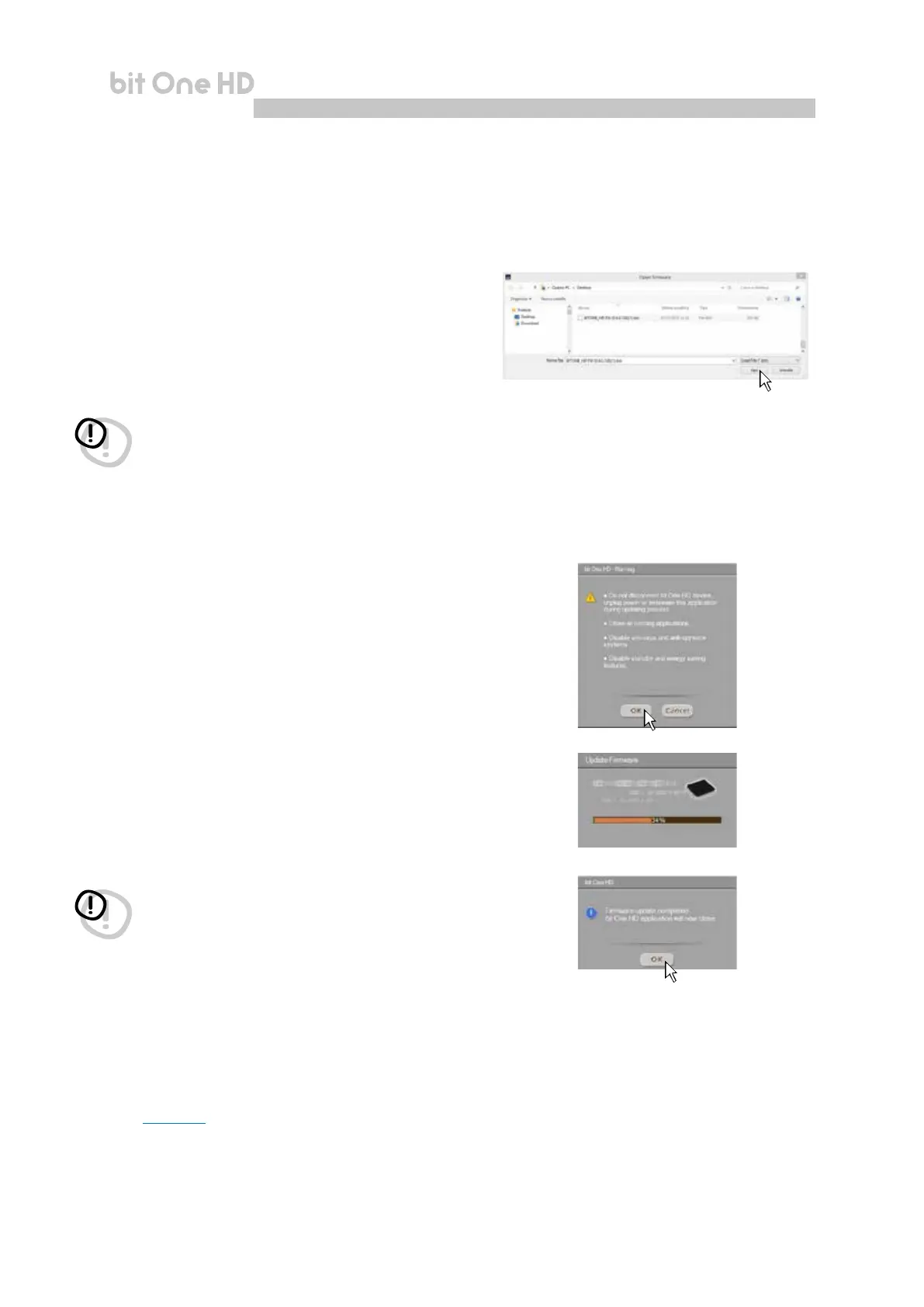56
USER'S MANUAL
bit One HD /
3. Identify the newest le whose name includes the
word Firmware followed by four numbers and click
on the specic symbol to start the download.
When requested, save the le to the PC
4. Select "Update Firmware". The program will ask you
to select the le that was just saved from the Download
Area or that was previously saved in the PC.
5. Before starting the bit One HD update, the program
warns you to:
- not disconnect the bit One HD from the PC;
- not disconnect the bit One HD from power;
- temporarily disable the PC automatic stand-by
processes;
- temporarily disable the screen saver on the PC;
- close all running applications;
- temporarily disable the anti-virus and anti-spyware
systems.
6. Once you have clicked on OK, the Firmware update
procedure starts. This process will last between 30
seconds and 1 minute; the progress bar and the
flashing logo on the bit One HD will show the updating
process status.
7. Turn bit One HD back on and restart the PC
software. If bit One HD rmware update has been
completed correctly, the dialog window will display
the following:
- new bit One HD Firmware version.
8. Repeat the product calibration operations
(see sec. 7.2).
WARNING: the bit One HD Firmware update procedure may
be delicate. It is extremely important that it is performed
under the best possible conditions.
If the operation is started and prematurely interrupted
(e.g.: PC locked up, loss of power to the bit One HD,
accidental disconnection of the USB cable during update),
our After Sales Service might need to be contacted to
reprogram the bit One HD.
WARNING: during the update, the progress bar may stop
for a few seconds. Do not interrupt the process in any way.
The performed update is displayed on the dialog window.
To use the bit One HD again, close the program on the PC
and turn off the bit One HD.
9