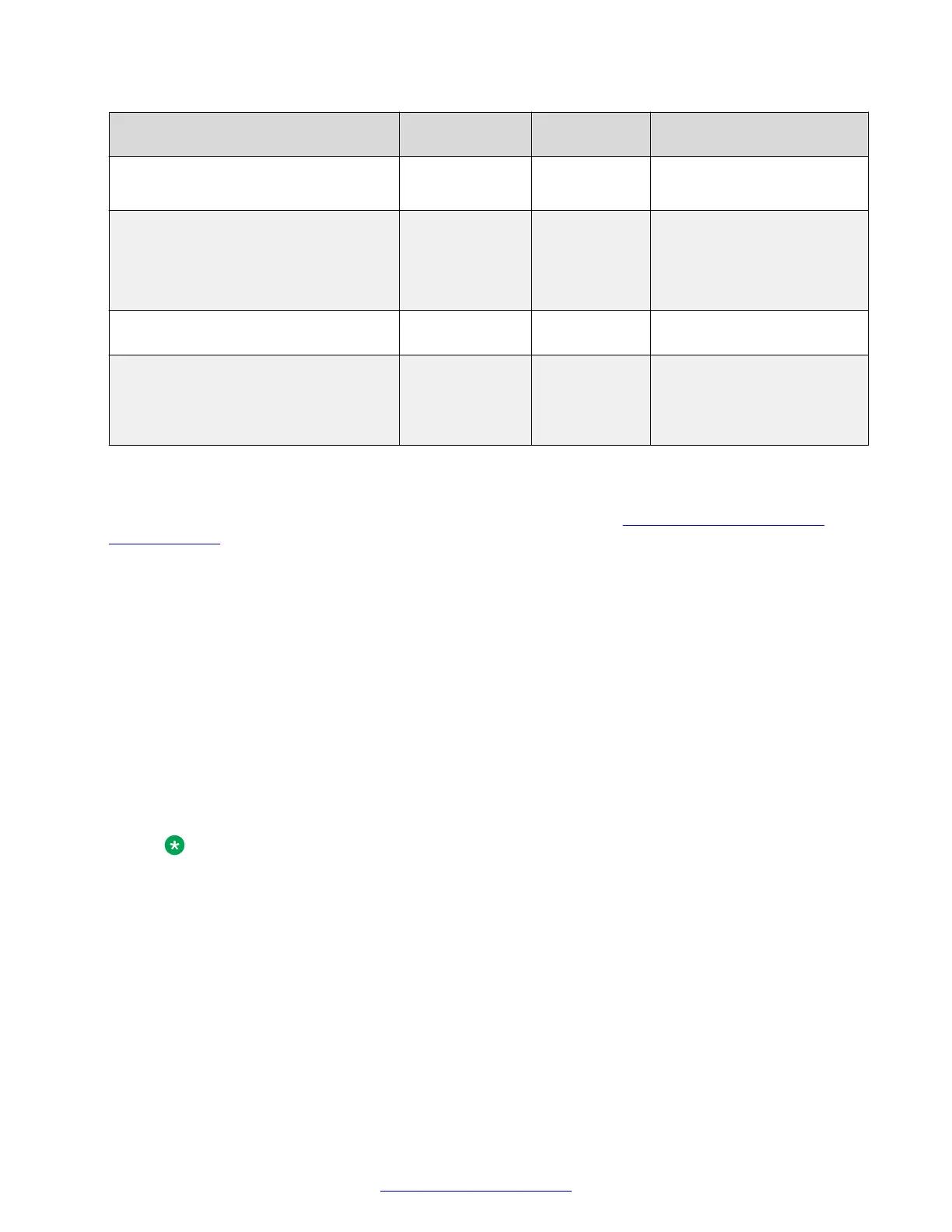Parameter Default value Permitted
values
Definition of values
ENABLEVIDEO
1 0 or 1 • 1 = Enable video support
• 0 = Disable video support
SIGNALPROTOCOL
2 0, 1 or 2 • 1 = Enable H.323 signaling
• 0 = Enable SIP signaling
• 2 = Enable H.323 and SIP
signalling
ISCITRIX
False True or False Specify if this is a Citrix
Platform Install
ISFeatureInstall
- OneXC Use to install only the One-X
Communicator Package.
Default – Install all packages
in the Suite
Before you begin
Close all dependent applications before you install Avaya one-X
®
Communicator and extract the
files from the Avaya one-X
®
Communicator application zip file . See Downloading Avaya one-X
Communicator on page 10 for more details.
About this task
To perform Avaya one-X
®
Communicator installation in the Silent mode:
Procedure
1. From the command prompt, run the command from the directory where the Avaya one-X
Communicator Suite.exe file is located:
•
"Avaya one-X Communicator Suite.exe" /silent
and add the parameters you require, for example: "Avaya one-X Communicator
Suite.exe" /silent / SIGNALPROTOCOL=1 /ENABLEVIDEO=true
• if you install Avaya one-X
®
Communicator in a Citrix environment: "Avaya one-X
Communicator.exe" /silent /ISFeatureInstall=OneXC /ISCITRIX=true.
Note:
You must enclose the file name in quotations.
The Avaya one-X
®
Communicator suite includes the Avaya Collaboration Services
Release 6.4 installation package. However, Avaya Collaboration Services Release 6.4
does not support Windows XP operating system. To get the Avaya Collaboration
Services add-in features on a Windows XP computer, you must install Avaya
Collaboration Services Release 6.2 as a separate pack. The Avaya Collaboration
Services Release 6.2 installation file is included in the Avaya one-X
®
Communicator zip
file that you download from the Avaya Support Site.
Setting up Avaya one-X
®
Communicator
12 Implementing Avaya one-X
®
Communicator April 2015
Comments? infodev@avaya.com
