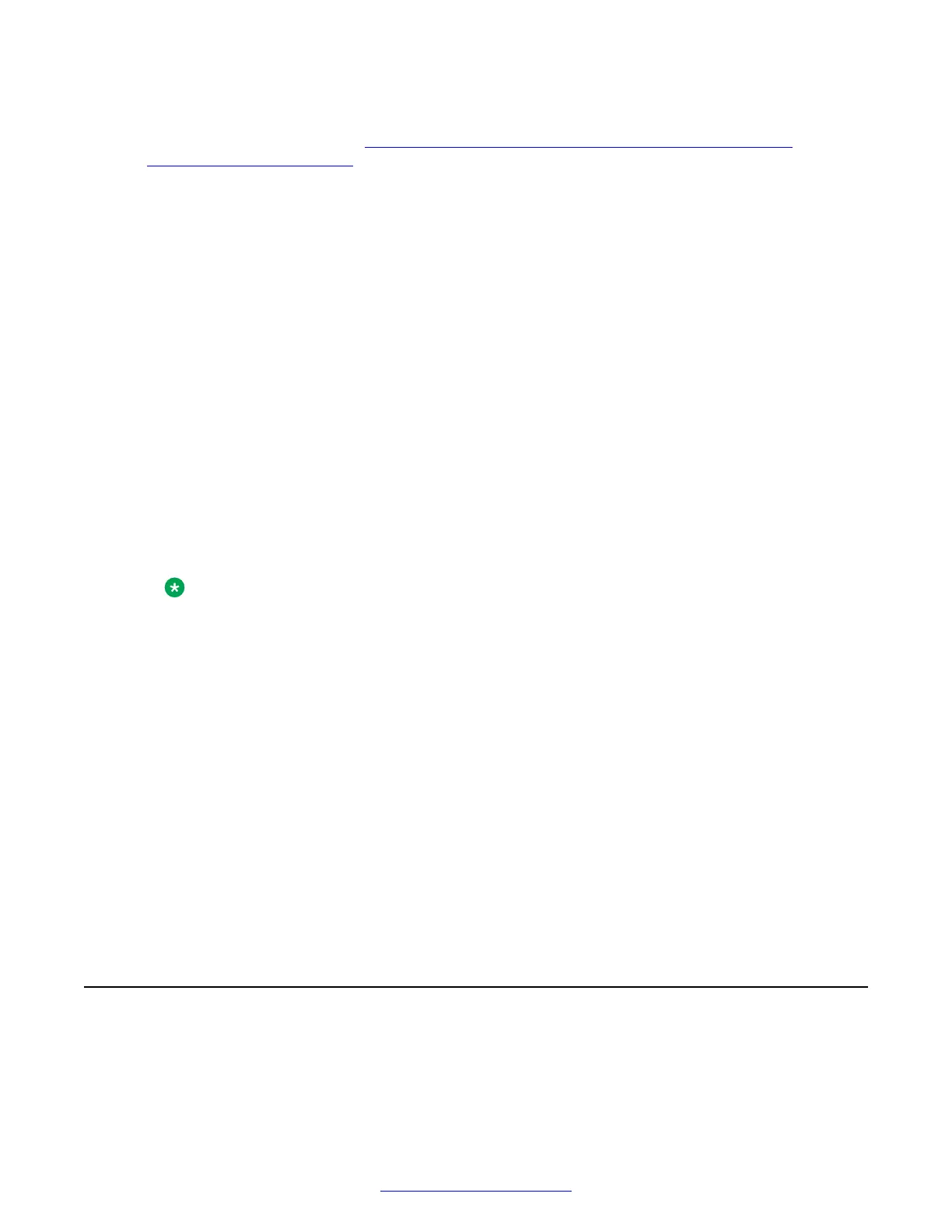• Install .NET Framework 4 prior to Avaya one-X
®
Communicator installation. Microsoft
Framework 4 is available at: HTTP://WWW.MICROSOFT.COM/EN-US/DOWNLOAD/
DETAILS.ASPX?ID=17718.
Procedure
1. Double-click the Avaya one-X Communicator Suite.exe file.
2. In the Choose Setup Language window, select a language for installation from the drop-
down menu, and click Next.
System displays the Welcome window for the Avaya one-X
®
Communicator suite.
3. Click Next.
4. In the License agreement window, click I accept the terms in the license agreement, and
click Next.
5. In the Setup type window, perform one of the following:
• For the Complete setup type: In the Confirmation window, click Next.
• For the Custom setup type: Select the program features to install in the Custom Setup
window. Check the Enable Instant Message and Presence Integration with Presence
Services for MS Outlook 2010/2013 check box if you want to enable Instant Message
and Presence Integration with Presence Services for MS Outlook 2010/2013 and click
Next.
Note:
Enable Instant Message and Presence Integration with Presence Services for MS
Outlook 2010/2013 option is disabled by default for Complete Setup, Custom Setup and
Repair mode. You can enable it only in the Custom Setup installation mode.
6. In the Destination Folder window, change the installation folder, if needed, and then click
Install.
The system starts the installation, and the progress bar displays the status. Machines with
newly installed Windows 7 operating systems restart while installing Avaya one-X
®
Communicator. However, installation resumes after restart.
7. When the installation is complete, click Finish to exit the Avaya one-X
®
Communicator
installation wizard.
Next steps
Double-click the Avaya one-X
®
Communicator icon on your desktop to start the application. System
displays the Avaya one-X
®
Communicator Login dialog box and the Setup window.
Installing Avaya one-X
®
Communicator in Silent mode
If you perform Avaya one-X
®
Communicator installation in the silent mode, the Avaya one-X
®
Communicator installshield installs the components according to the configured parameters.
Installing Avaya one-X
®
Communicator in Silent mode
April 2015 Implementing Avaya one-X
®
Communicator 11
Comments? infodev@avaya.com
