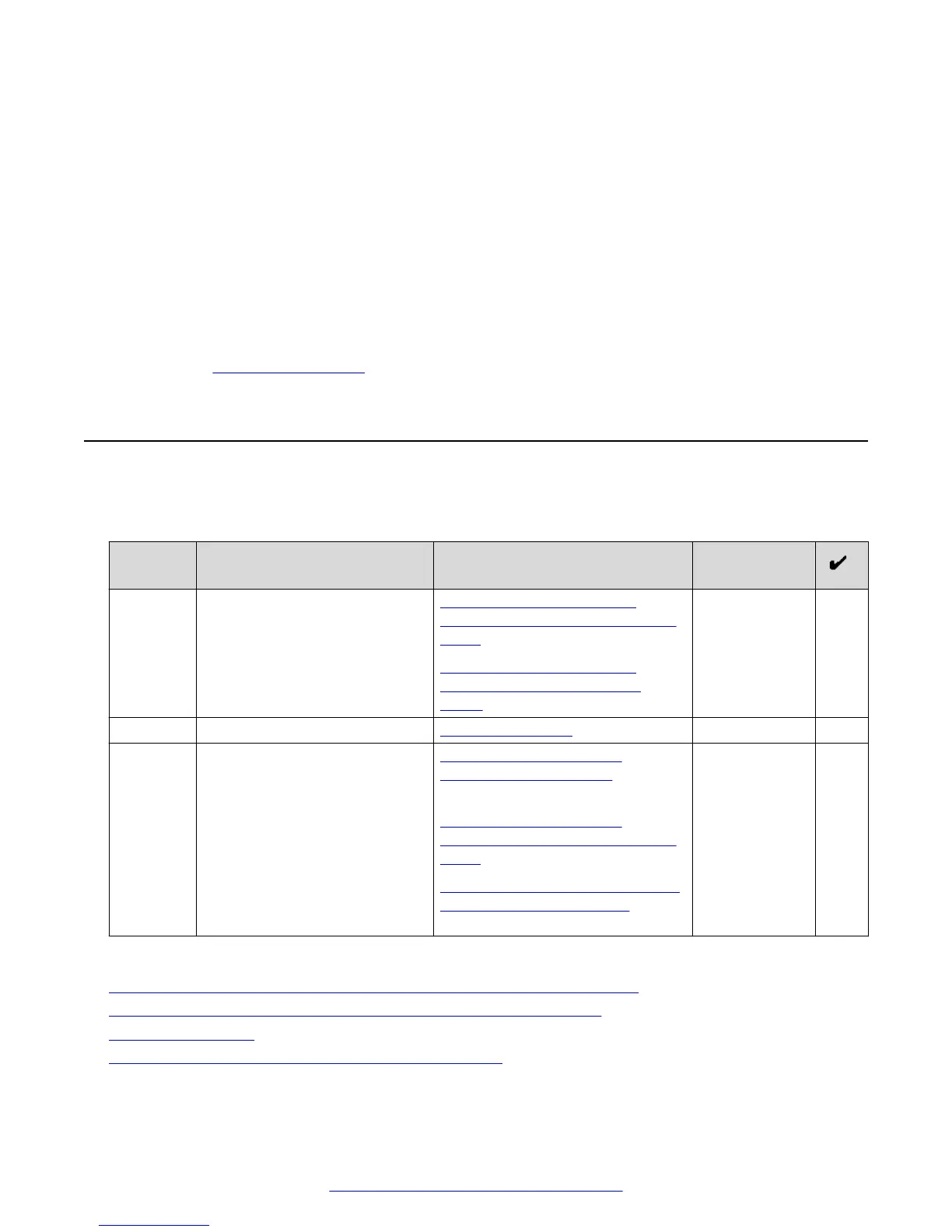The Scopia
®
SR Configuration Utility installs the Scopia
®
SR components.
10. On the Complete Configuration screen, click View Addresses to display the MAC addresses
of the Scopia
®
SR.
You require these MAC addresses in order to license the Scopia
®
SR. The MAC addresses
are also stored in C:\assrconfigtool\MAC_Addresses.txt.
11. Make note of the MAC addresses.
This information is required when you access the Avaya PLDS system to obtain a license
key.
Next steps
Return to the
Installation checklist on page 18 to see your next task.
Licensing checklist
Follow the steps in this checklist to license the Avaya Scopia
®
Streaming and Recording server
(Scopia
®
SR).
No. Task Description Notes
1 Set the IP address of each of
the remaining components.
You have already set the IP
address of the Scopia
®
SR
Manager.
Setting the IP address of the
recording component (Conference
Point) on page 25
Setting the IP address of the
delivery component (Delivery
Node) on page 28
2 Restart services. Restarting services on page 29
3 Apply the license to each of the
components.
Applying the license to the
management component on
page 29
Applying the license to the
recording component (Conference
Point) on page 30
Applying the license to the delivery
component (Delivery Node) on
page 31
You must apply
the license to
all components.
Related Links
Setting the IP address of the recording component (Conference Point) on page 25
Setting the IP address of the delivery component (Delivery Node) on page 28
Restarting services on page 29
Applying the license to the management component on page 29
Installing the new streaming and recording server
24 Installing the Avaya Scopia
®
Streaming and Recording Server June 2015
Comments on this document? infodev@avaya.com