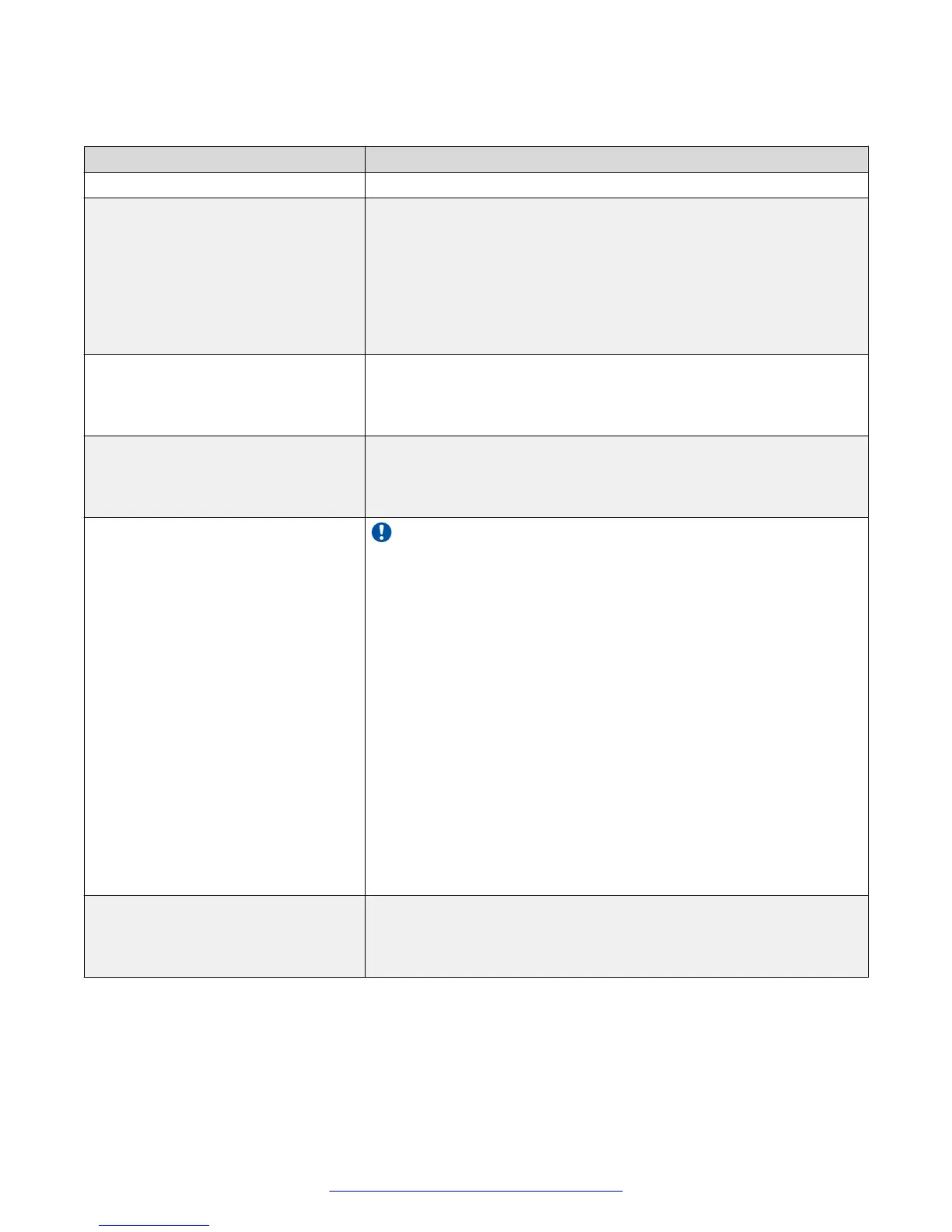Table 9: Configuring the Avaya Scopia
®
Streaming and Recording
Field Name Description
Name Enter a name to identify the Scopia
®
Streaming and Recording server.
IP address/FQDN Enter the management IP address or the FQDN of the Scopia
®
Streaming and Recording server. This is the address that clients use to
access the Scopia
®
Streaming and Recording server portal within
Scopia
®
Desktop. If the server is being deployed in the DMZ, this value
must be an FQDN or an IP address that everyone can access. If the
server is being deployed inside the network but is accessible externally
using reverse proxy, this value must be an FQDN which resolves to the
reverse proxy when outside the network.
Username Enter the administrative username used to login to the Scopia
®
Streaming and Recording server portal. The default is admin. If you
change the username in the Scopia
®
Streaming and Recording server,
you must update the username here.
Password Enter the administrative password used to login to the Scopia
®
Streaming and Recording server portal. The default is admin. If you
change the password in the Scopia
®
Streaming and Recording server,
you must update the password here.
Secure connection using HTTPS
Important:
This option is not available until you first configure the server in
Scopia
®
Management, and it connects to the Scopia
®
Streaming and
Recording server. When you subsequently open this screen, the option
only becomes available if you have a regular license. If you have a
non-encrypted license you cannot secure the connection.
Select to enable HTTPS, which encrypts the communication between
the Scopia
®
Streaming and Recording server and the client. It is
important to be consistent. If the Avaya Scopia
®
Desktop server is
configured for HTTPS, you must select this checkbox to ensure that
the Scopia
®
Streaming and Recording server matches the Avaya
Scopia
®
Desktop server. To enable HTTP deselect the checkbox.
HTTPS is the secured version of the standard web browser protocol
HTTP. It secures communication between a web browser and a web
server through authentication of the web site and encrypting
communication between them. For example, you can use HTTPS to
secure web browser access to the web interface of many Scopia
®
Solution products.
URL Enter the URL of the Avaya Scopia
®
Desktop server you are using to
view broadcasts. The URL must be in the format http://<web
URL>:<port number>/scopia. If you are using a load balancer, enter
the URL of the load balancer.
5. Select OK to save your changes.
Adding and Modifying Scopia
®
Streaming and Recording servers in Scopia
®
Management
June 2015 Installing the Avaya Scopia
®
Streaming and Recording Server 43
Comments on this document? infodev@avaya.com