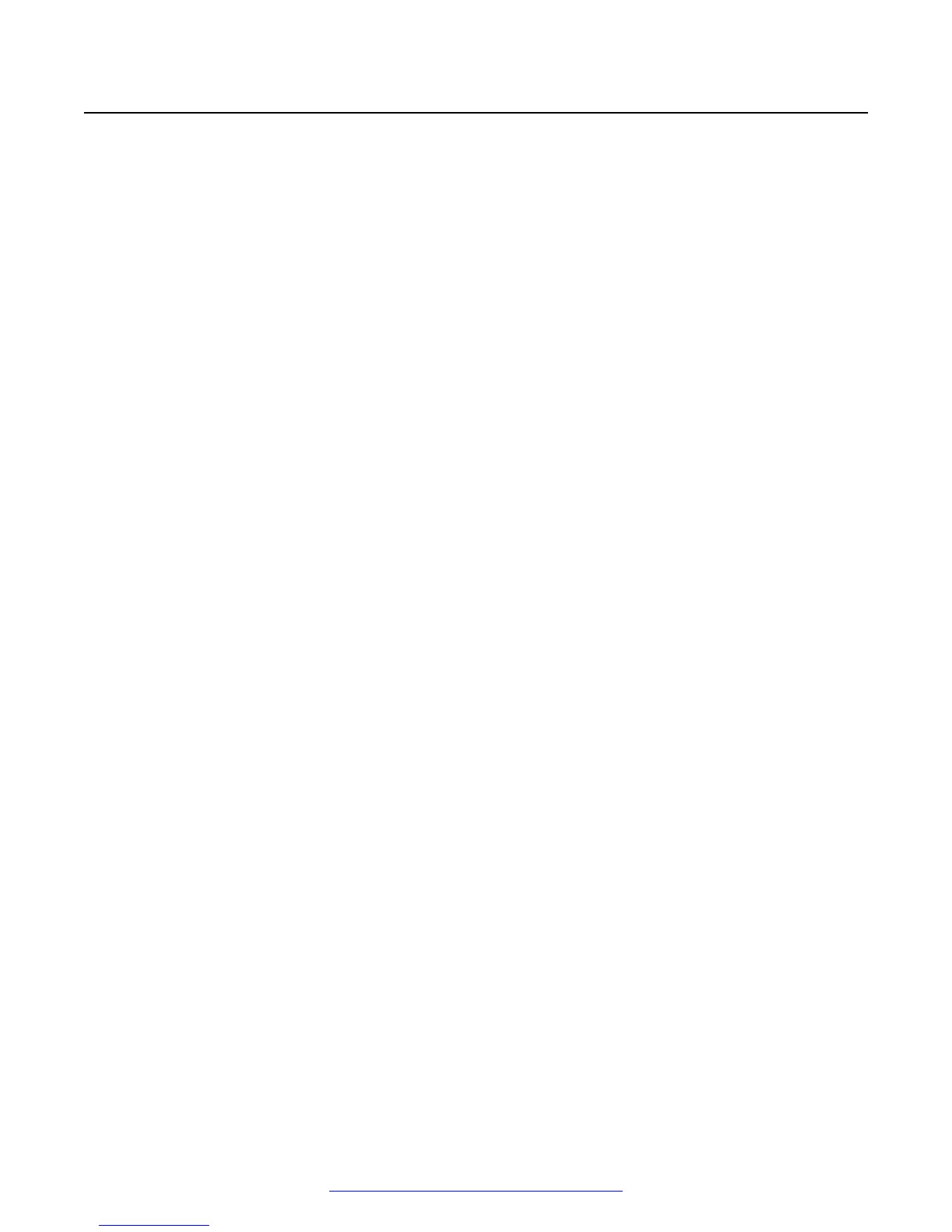Configuring conference points
You must configure a conference point to capture H.323 video content and deliver live and on
demand webcasting. The Scopia
®
SR conference point includes an embedded transcoder to convert
H.323 calls into Windows Media or .MP4 format.
Each conference point must be associated with a delivery node. A delivery node streams and
optionally archives the content captured by the conference point and delivers it to client systems.
You can configure a conference point to be in a geographic location. This means that you can
assign a location to one or more conference points which coincide with locations set for Scopia
®
MCUs in Scopia
®
Management. When a program starts, Scopia
®
Management includes the desired
location, and a conference point close to the MCU can be selected. If there are no conference points
matching the location passed by Scopia
®
Management, then any conference points without a
location are treated as a single pool of conference points, and one of those is selected. If there are
no conference points available, the call fails.
Each conference point has a limit to the number of simultaneous high definition or standard
definition calls it can handle.
Procedure
1. Log in to Scopia
®
SR using the following credentials:
• Username: admin
• Password: admin
2. Select the Devices tab.
3. From the Browse menu on the left, click Conference Points.
4. Click the name of the conference point to display the conference point details.
Configuring conference points
June 2015 Installing the Avaya Scopia
®
Streaming and Recording Server 39
Comments on this document? infodev@avaya.com