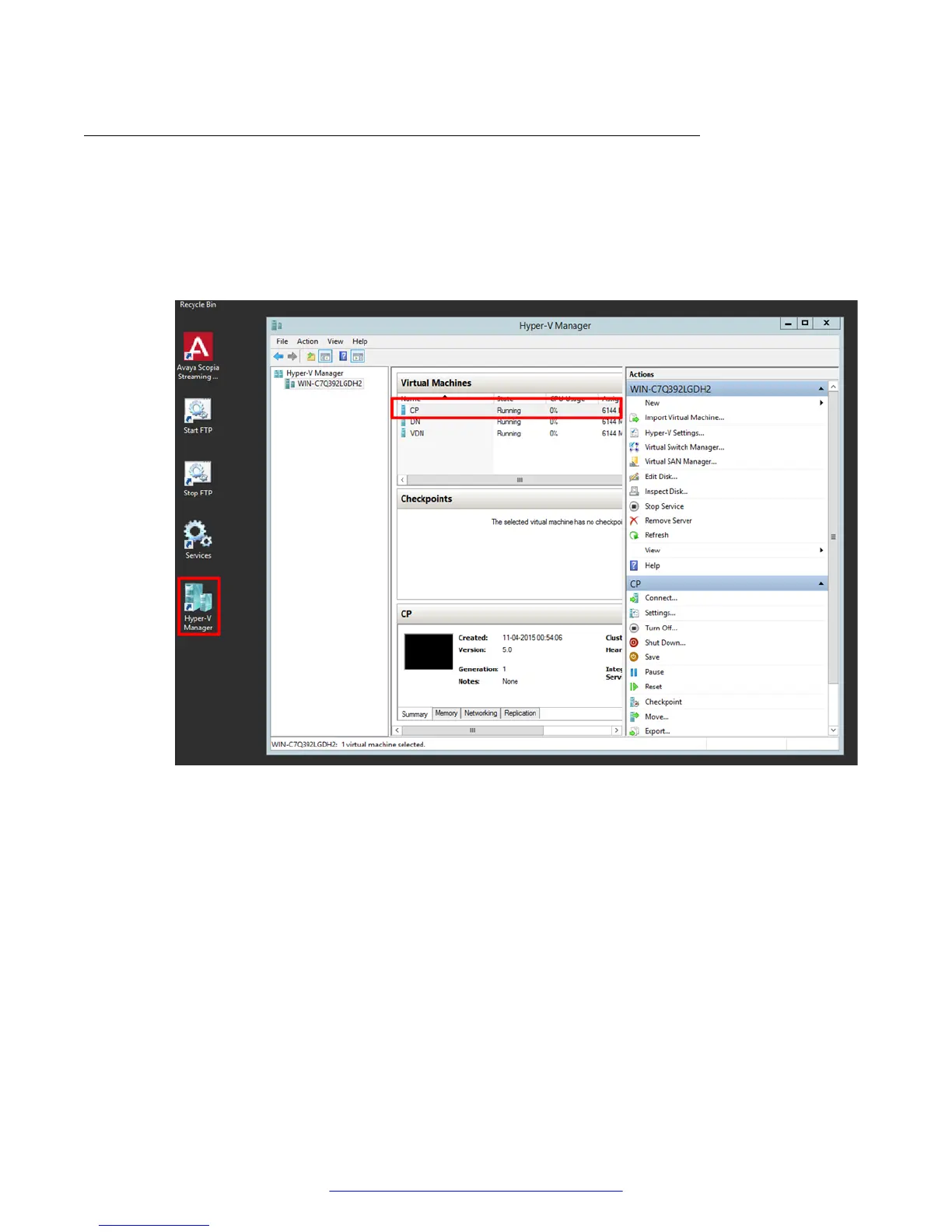Applying the license to the recording component (Conference
Point)
Procedure
1. Double-click on the Hyper-V Manager shortcut on the desktop.
2. In the Virtual Machines panel, double-click on the CP entry.
Figure 15: Hyper-V Manager
3. On the Log-in screen, select Other and enter root in the Username field.
4. Click Log-in.
5. Enter Avaya123! in the Password field.
This is the default password.
6. Double-click on the Conference Point Web Interface icon to launch a web browser.
7. On the Conference Point license screen, enter the license key in the License Key field and
click Submit.
Installing the new streaming and recording server
30 Installing the Avaya Scopia
®
Streaming and Recording Server June 2015
Comments on this document? infodev@avaya.com
