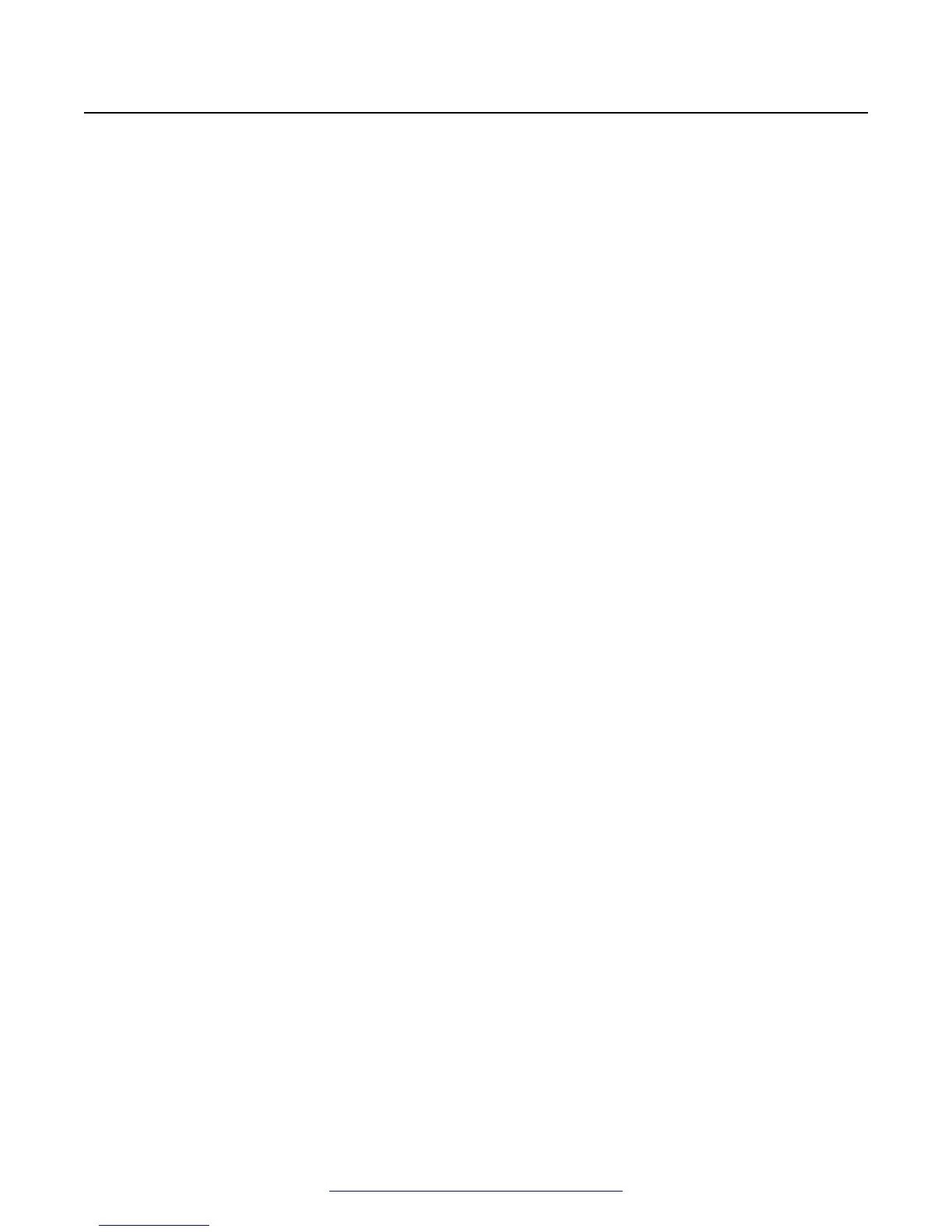Configuring external addresses for public interfaces
About this task
To secure the Scopia
®
SR public interfaces, proper certificates have to be generated. The
certificates have to match the fully qualified domain name (FQDN) or the IP address of the machine.
Avaya recommends setting the use of FQDNs.
When you configure your system to use FQDNs, they need to be used to register every device with
the Scopia
®
SR Manager.
You must also configure Scopia
®
SR to use external addresses, using the FQDN, and not the IP
address.
Procedure
1. Configure the external address of the delivery node.
a. Type https://<DN IP Address> in a web browser.
b. Log in using the following credentials:
• Username: administrator
• Password: administrator
c. Click the Network tab.
d. Enter the external address in the External Address (optional) field in the Global
Network Configuration section.
e. Click Submit.
2. Configure the external address for the conference point.
a. Type https://<CP IP Address> in a web browser.
b. Log in using the following credentials:
• Username: administrator
• Password: administrator
c. Navigate to System Configuration > Network Configuration.
d. Enter the external address in the External Address (optional) field in the Global
Network Configuration section.
e. Click Finish.
3. Configure the external address for the transcoder.
a. Type https://<CP IP Address> in a web browser.
b. Log in using the following credentials:
• Username: administrator
• Password: administrator
c. Navigate to System Configuration > Transcoder Configuration.
Configuring external addresses for public interfaces
June 2015 Installing the Avaya Scopia
®
Streaming and Recording Server 33
Comments on this document? infodev@avaya.com