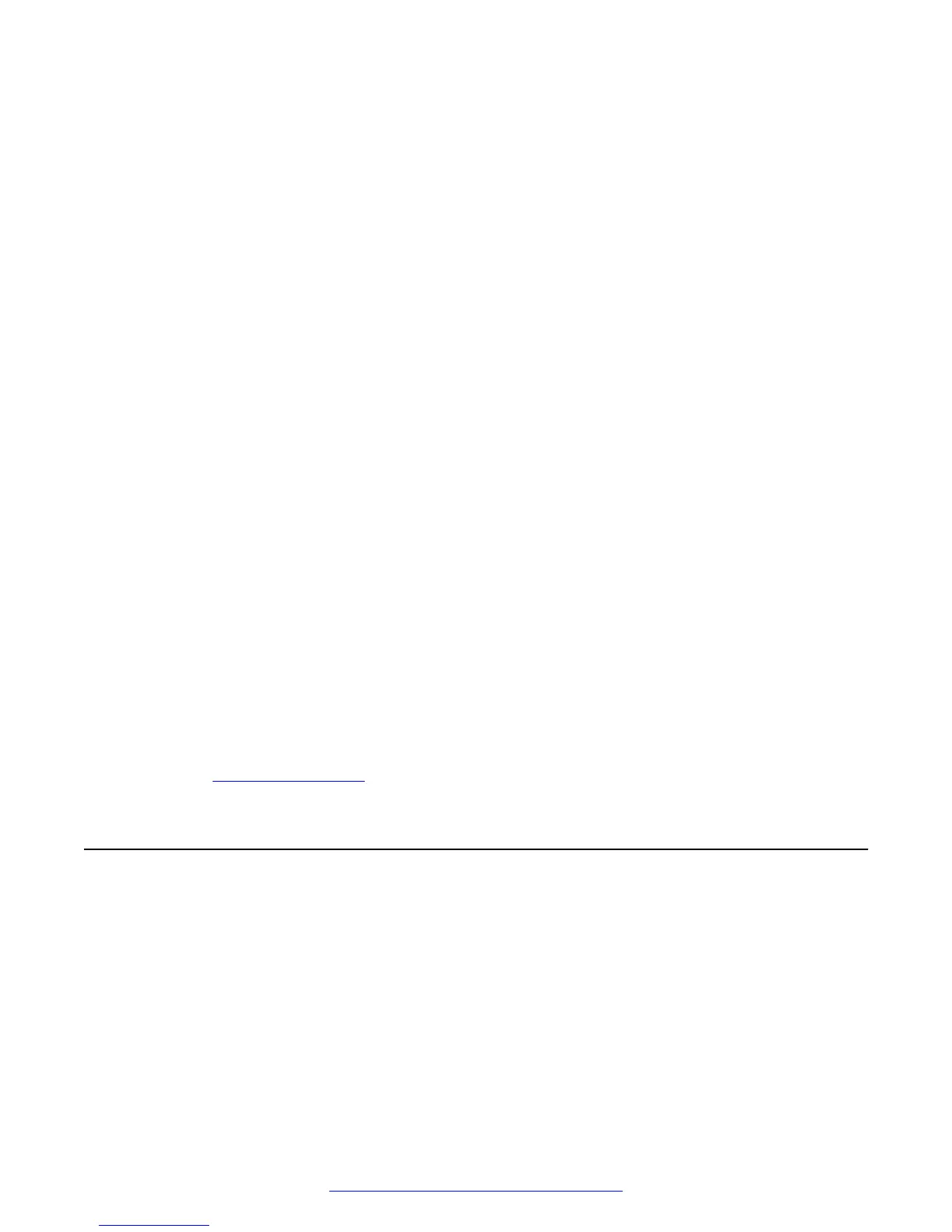This is a mandatory step.
8. (Optional) Enter a secondary DNS IP or press Enter if you want to skip this step.
9. (Optional) Enter a DNS suffix.
You should enter a DNS suffix for FQDN/SSL configurations.
10. Enter the server host name, or press Enter to use the default generated hostname.
You should enter a hostname for FQDN/SSL configurations.
11. Confirm the configuration and select Y if it is correct, or N if you would like to reenter the
data.
When you enter Y, the server reboots.
12. When the server starts up again, press Ctrl+Alt+Delete to log in.
13. (Optional) Synchronize the time on the new server with the time on your NTP server.
a. Click on the time and date in the task bar.
b. Click (Change date and time settings...).
c. On the Date and Time tab, perform the following actions:
• Set the correct date and time using the Change date and time button.
• Set the correct timezone using the Change timezone button.
d. On the Internet Time tab, click Change settings... and perform the following actions:
• Ensure that Synchronize with an Internet time server is selected.
• Enter the NTP server in the Server list.
• Click OK.
14. Click OK.
Next steps
Return to the Installation checklist on page 18 to see your next task.
Configuring the new server
The Avaya Scopia
®
Streaming and Recording server Configuration Utility launches automatically
when the operating system is loaded for the first time. You can also run the configuration utility at
any time from the Start menu or from the desktop shortcut.
If you previously installed a Delivery Node (DN), either as part of an all-in-one deployment or on its
own, you can add or remove a Virtual Delivery Node (VDN) without disrupting the server
configuration. If you have not previously installed a DN, the configuration utility erases any previous
configurations on the Scopia
®
SR server.
Configuring the new server
June 2015 Installing the Avaya Scopia
®
Streaming and Recording Server 21
Comments on this document? infodev@avaya.com