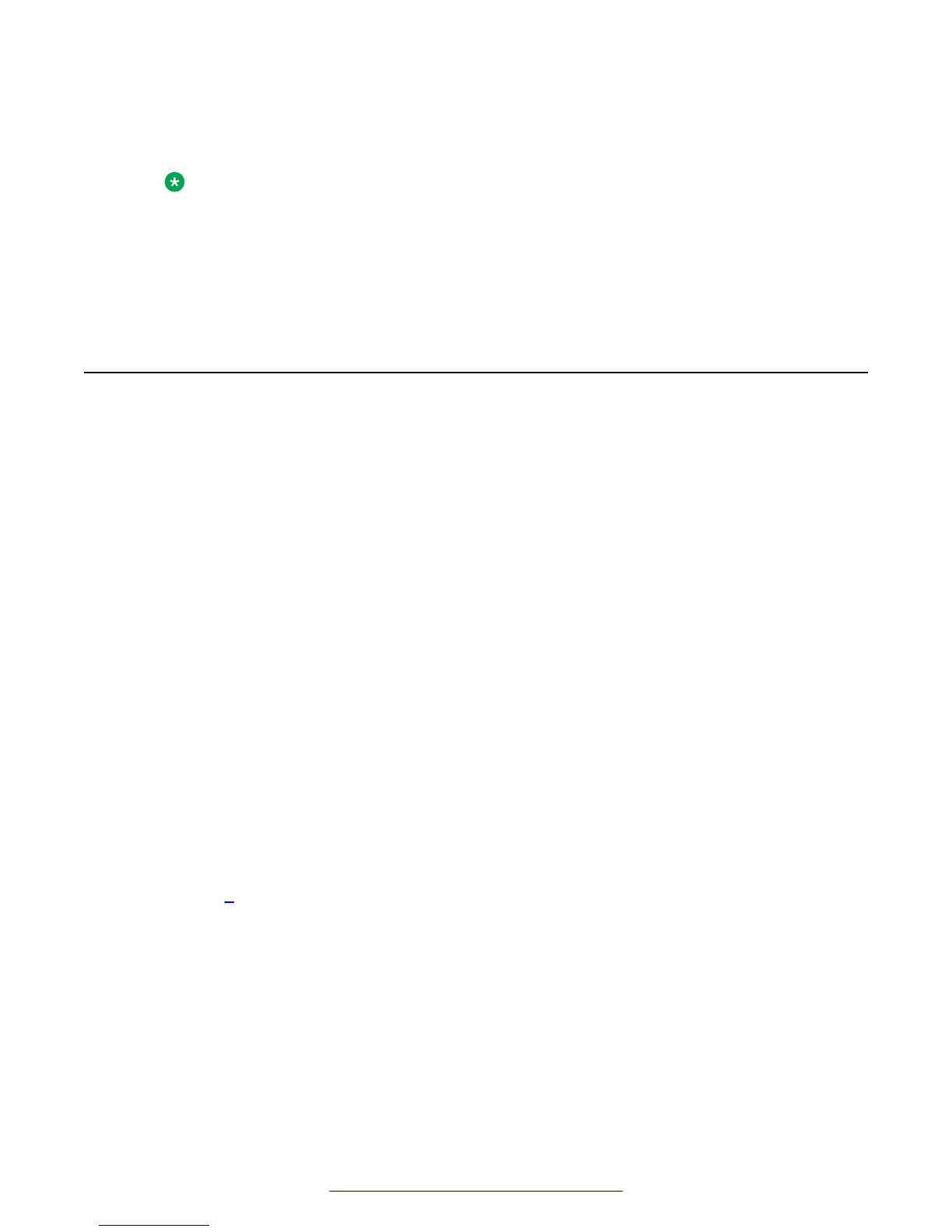d. Enter the external address in the Transcoder Address field.
e. Click Finish.
Note:
If you are using IP addresses, the certificates have to be generated for the IP address.
The IP address has to be included on both the Common Name field and the Subject
Alternative Name field when generating the certificates. If the IP address is not included
in the Subject Alternative Name field, certain devices, such as Mac computers or
Android mobile devices may not operate correctly.
Registering each of the components
After you have applied a license to each of the components of the Avaya Scopia
®
Streaming and
Recording server, you must register them with the Avaya Scopia
®
Streaming and Recording server
Manager.
You must register all delivery nodes, virtual delivery nodes, and conference points with the
Manager. In addition, you must register the transcoder with the conference point. You do not have to
register the transcoder with the Manager.
About this task
The registration process is the same for all delivery nodes, virtual delivery nodes, and conference
points.
Procedure
1. Type http://<Scopia
®
SR manager IP> in a web browser.
2. Log in to Scopia
®
SR using the following credentials:
• Username: admin
• Password: admin
3. Select the Devices tab.
4. Click on Register Devices from the left Actions menu.
5. Enter the IP address or FQDN of the component that you want to register and click Register.
6. Repeat 5 on page 34 for each of the components.
7. (Optional) Verify the registration for the conference point.
a. Type https://<CP IP Address> in a web browser.
b. Log in using the following credentials:
• Username: administrator
• Password: administrator
c. From the left menu bar, click System Configuration.
Installing the new streaming and recording server
34 Installing the Avaya Scopia
®
Streaming and Recording Server June 2015
Comments on this document? infodev@avaya.com