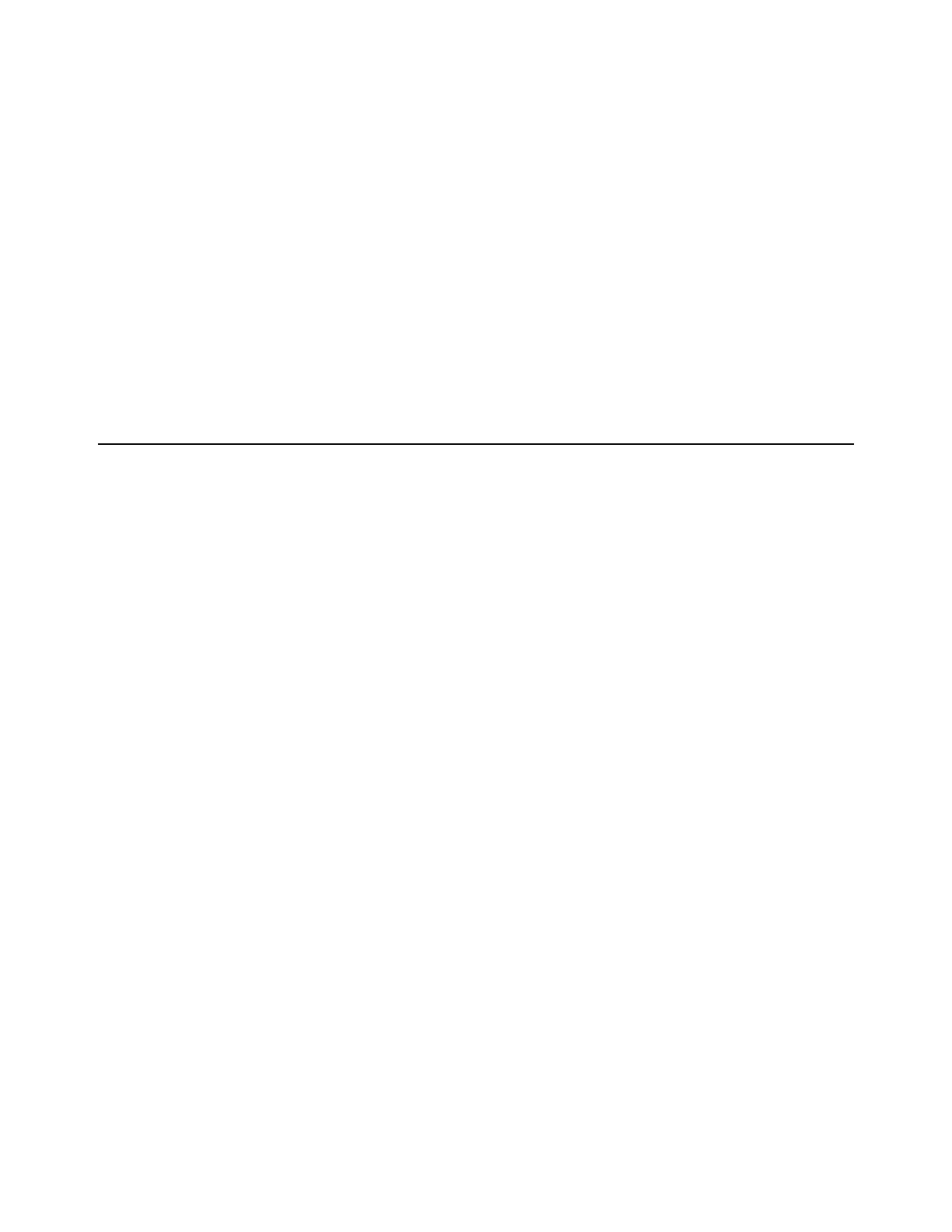Installation and Setup 7
Installation and Setup
Installing and setting up MBOX Studio is simple and involves the following steps:
1 Unpack the Box
2 Register MBOX Studio and Activate your Avid Master Account
3 Connect Cables
4 Download and Install Pro Tools and MBOX Control Software (including authorizing your software with iLok License Manager,
and updating MBOX Studio firmware)
5 Launch and Configure MBOX Control Software
6 Launch Pro Tools
Unpack the Box
Before you get started installing MBOX Studio, unpack the box, which contains the following:
• Welcome card with redemption code, QR code, and serial number
• MBOX Studio Quick Setup Guide
• MBOX Studio audio interface. Be sure to remove the protective plastic covering the top panel.
• External 12V Power Supply with adapters
• USB C-Type Cable
• USB C-Type to USB A-Type Adapter
Keep the Welcome card on hand to register MBOX Studio and access software, sound libraries, and documentation downloads. Set
the cables aside until you are ready to start making cable connections. Remove MBOX Studio from the box and packaging, and
place it on a hard, dry surface.
Proceed to Register MBOX Studio and Activate your Avid Master Account.
