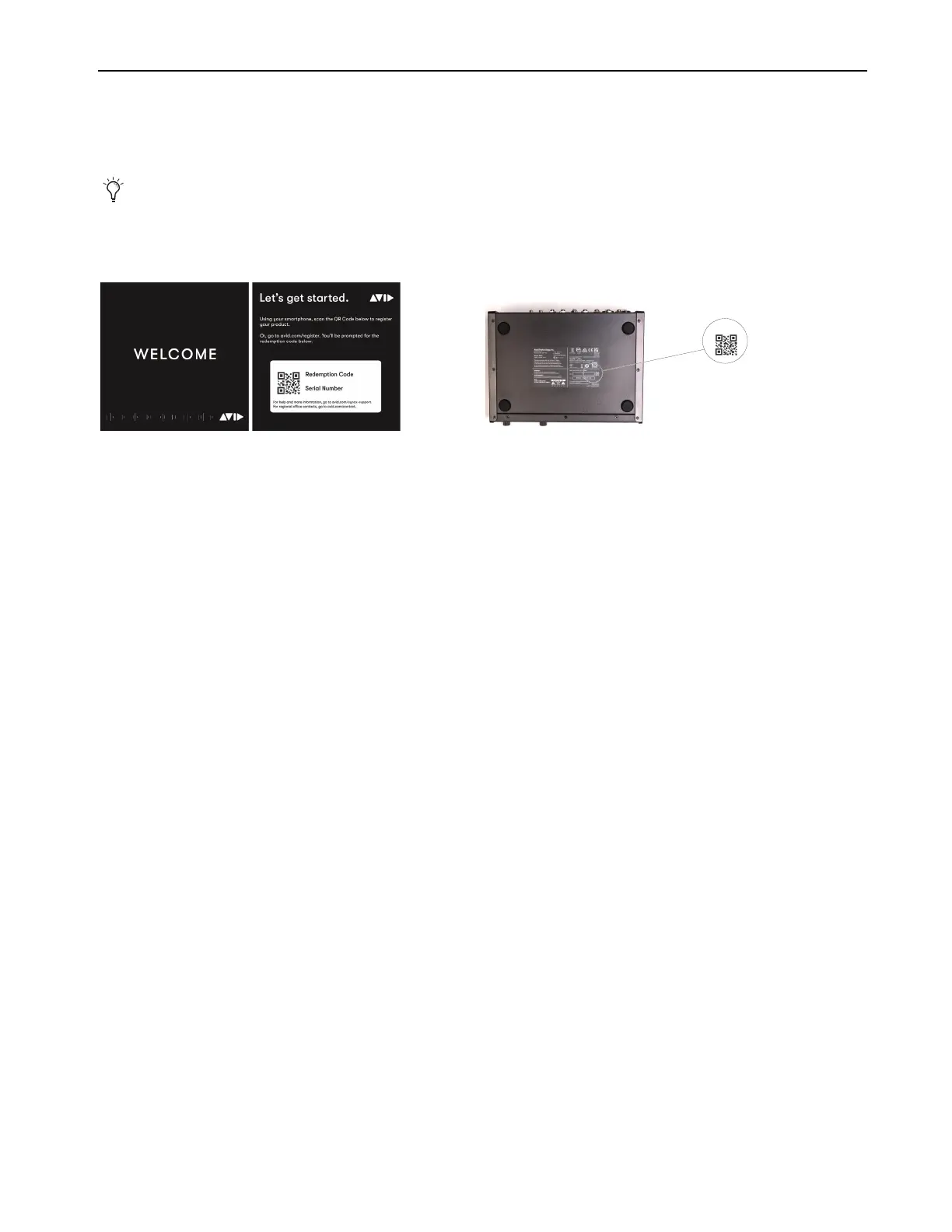Installation and Setup
8
Register MBOX Studio and Activate your Avid Master Account
MBOX Studio includes a Welcome card with a redemption code and a QR code that lets you register the unit. Registering lets you access
software and PDF documentation through your online Avid Master Account. (The QR code is also provided on the underside of the
MBOX Studio unit.)
To register your MBOX Studio unit and access MBOX-related downloads through your Avid Master Account:
1 Locate the Welcome card and codes.
2 Do one of the following:
• With your mobile device, scan the QR code on the Welcome card, follow the on-screen instructions then continue with the next
step.
•Visit https://www.avid.com/register and continue with the next step.
3 Log in to your Avid Master Account. If you do not already have an Avid Master Account, create a new one and log in.
4 Enter the redemption code on the Welcome card and click Register. If you scanned the QR code, your redemption code is entered au-
tomatically.
5 Enter the MBOX Studio serial number (it is located on a sticker on the underside of the unit).
6 Select your iLok.com account and click Use This Account, or create a new iLok account by following the on-screen instructions.
You are directed to the My Products page for your Avid Master Account.
7 Proceed to Connect Cables.
For step-by-step instructions on registration and license options, visit MBOX Registration.
Example Welcome card (shown at left) and location of the serial number and QR code on the unit (shown at right)
