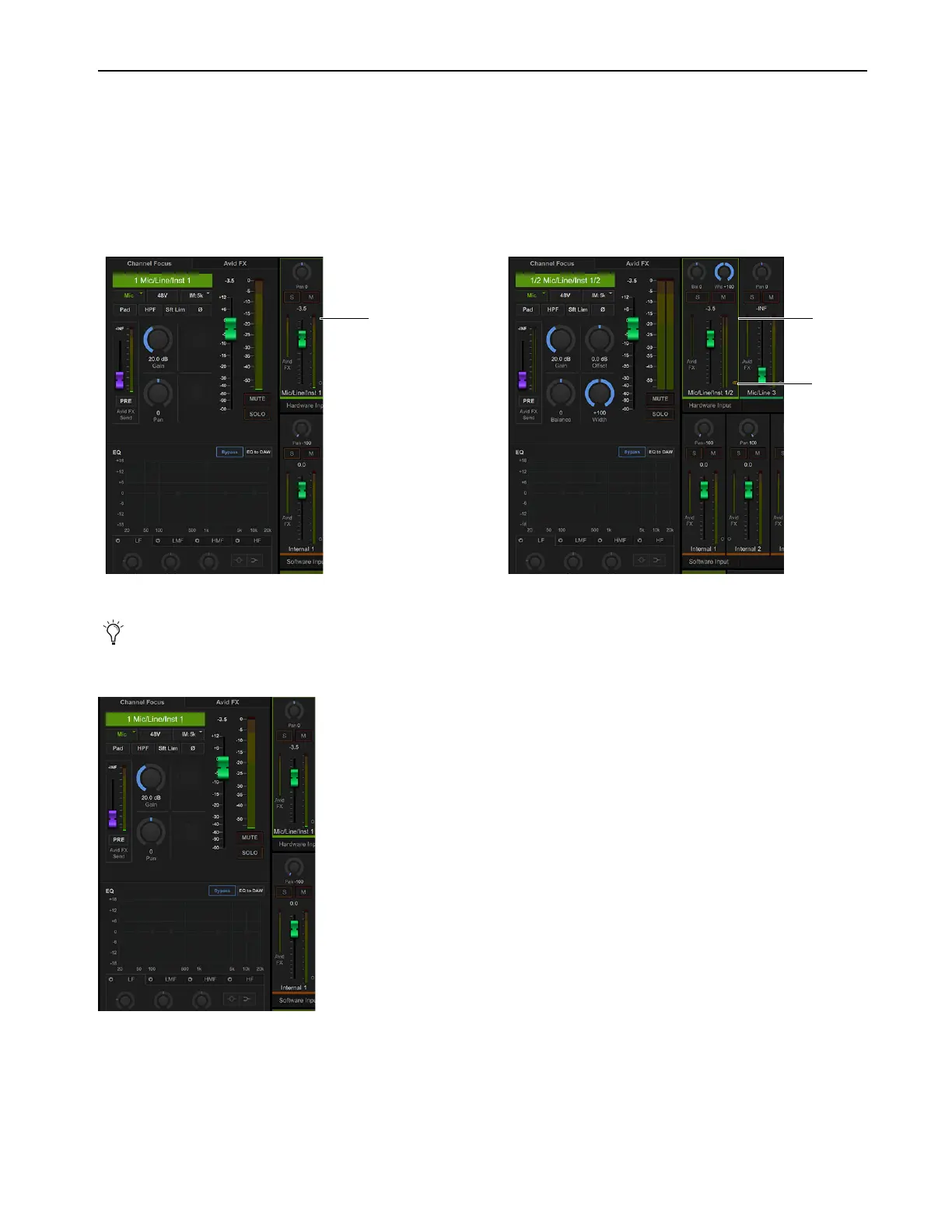MBOX Control Software Overview
28
Channel Focus
In MBOX Control the Channel Focus tab shows all parameters for the currently selected channel or bus. That selected channel or bus
is indicated on-screen with a lit colored border (the color corresponds to the currently selected Output mix).
To focus a channel using MBOX Control:
1 Click an output mix, such as Main.
2 Click the desired Hardware Input or Software Input channel.
Channel Focus provides access to many channel parameters not directly available from the top panel.
Channel Focus with Input 1 Mic/Inst/Line selected (shown at left), and when Input 1 and 2 are linked (shown at right)
You can configure MBOX Control Channel Focus to follow top panel channel selection in Preferences.
Channel Focus
Selected Selected
stereo
linked
