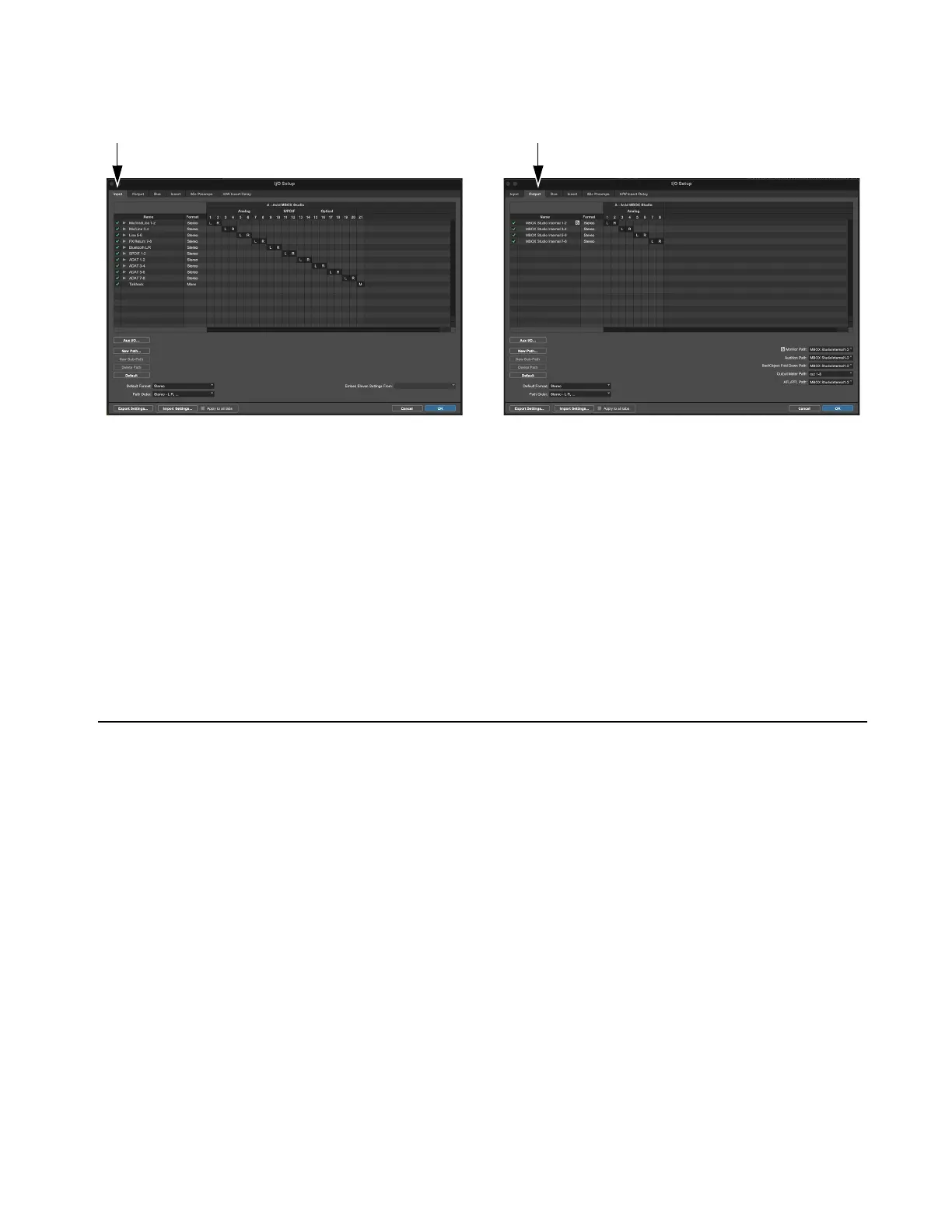Installation and Setup
13
2 Click to view the Input, Output, and Bus tabs to make sure you see MBOX Studio at the top, with signal paths appropriate for your
audio interface in the grid, below.
3 If the I/O Setup does not show MBOX Studio, make sure you have selected it as the Playback Engine and try again.
4 If any tabs list de-activated signal paths, reset them by doing the following:
• Click to select a tab (such as Inputs).
• Click to select any path
Name then press Command+A (Mac)/Control+A (Windows) to select all paths in that tab.
•Click
Delete.
•Click
Default.
• Repeat for the Outputs and Busses tabs.
Default Input paths are created for each hardware and software input.
5 Click OK to close the I/O Setup dialog.
6 Your MBOX Studio is ready to use with Pro Tools.
How to Proceed
To start learning about MBOX Studio and how to use it, refer to the following sections of this guide:
• MBOX Studio Hardware Overview
• MBOX Control Software Overview
• Using MBOX Studio
I/O Setup Input tab (at left) and Output tab (at right)
