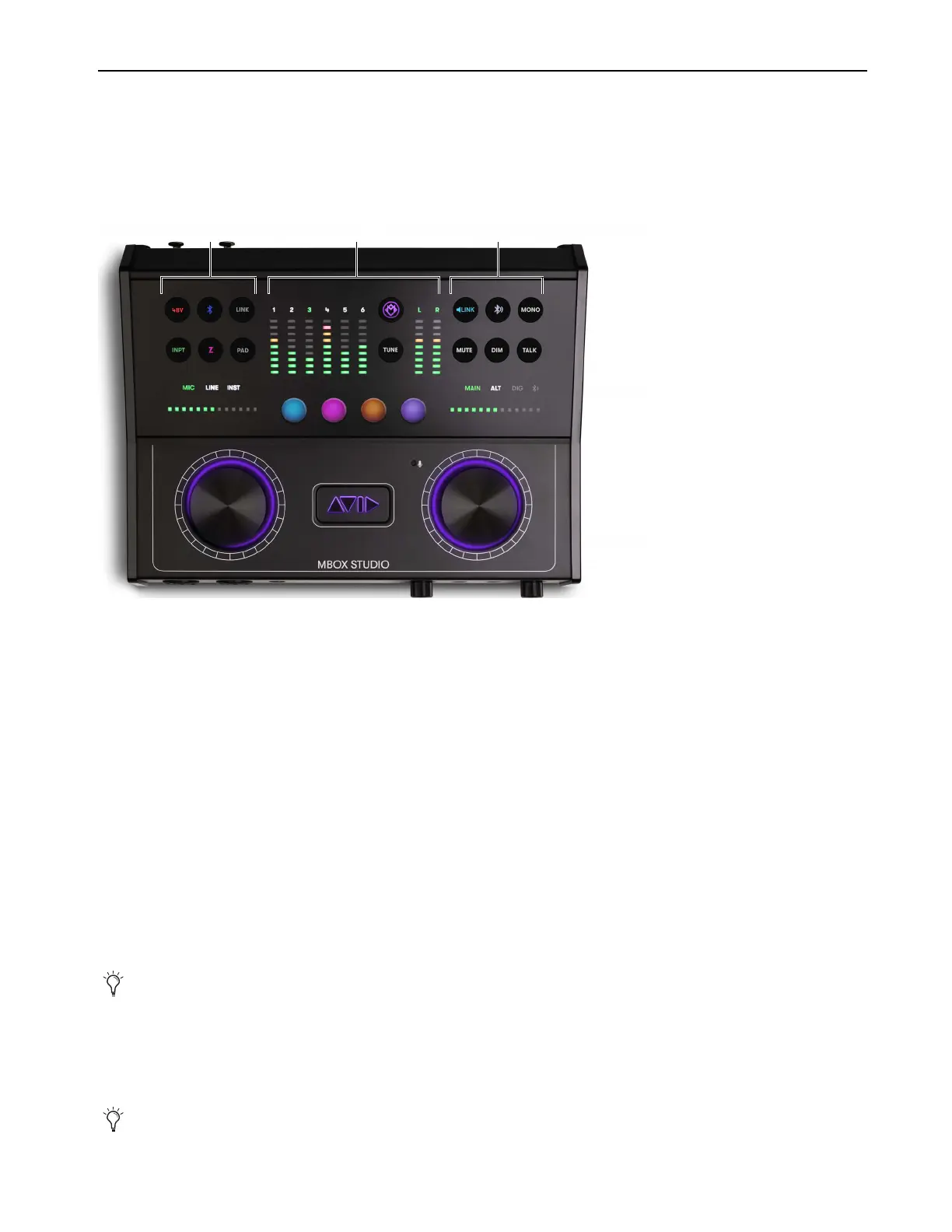Using MBOX Studio
41
MBOX Studio Basics
The following are some basics to get you started learning your way around MBOX Studio and MBOX Control software.
Top Panel
The top panel provides input controls on the left, meters and global controls in the center, and output controls on the right.
Left and Right Dual-Function Encoders
The large left (input) and right (output) encoders on the top panel are dual-function rotate/press controls. The encoders and their other
associated input or output controls provide direct access to many of the most often used functions such as phantom power and stereo
linking for inputs, monitor volume and mute, and Talkback.
For both the input and output sections, you first focus on a hardware input or output, then use the top panel controls to affect whichever
input and output channels are their respective Hardware Focus.
Hardware Focus
The top panel controls affect the currently focused hardware input or output. For example:
To focus and adjust a vocal mic input:
1 Press the left encoder repeatedly until the connected input (1, 2, 3, or 4) lights green above the input meters.
2 Press the top panel INPT button repeatedly until MIC is lit green above the input gain indicator, which is also lit green.
3 Rotate the left encoder to increase or decrease input gain.
To focus and adjust a Monitor output:
1 Press the right encoder repeatedly until the desired output (such as MAIN for the Main Left/Right monitor outputs) is lit green above
the output meters, which are also lit green.
2 Rotate the right encoder to increase or decrease volume.
MBOX Studio top panel
For more information see Audio Input.
For more information see Audio Output.
Input OutputMeters and Global
