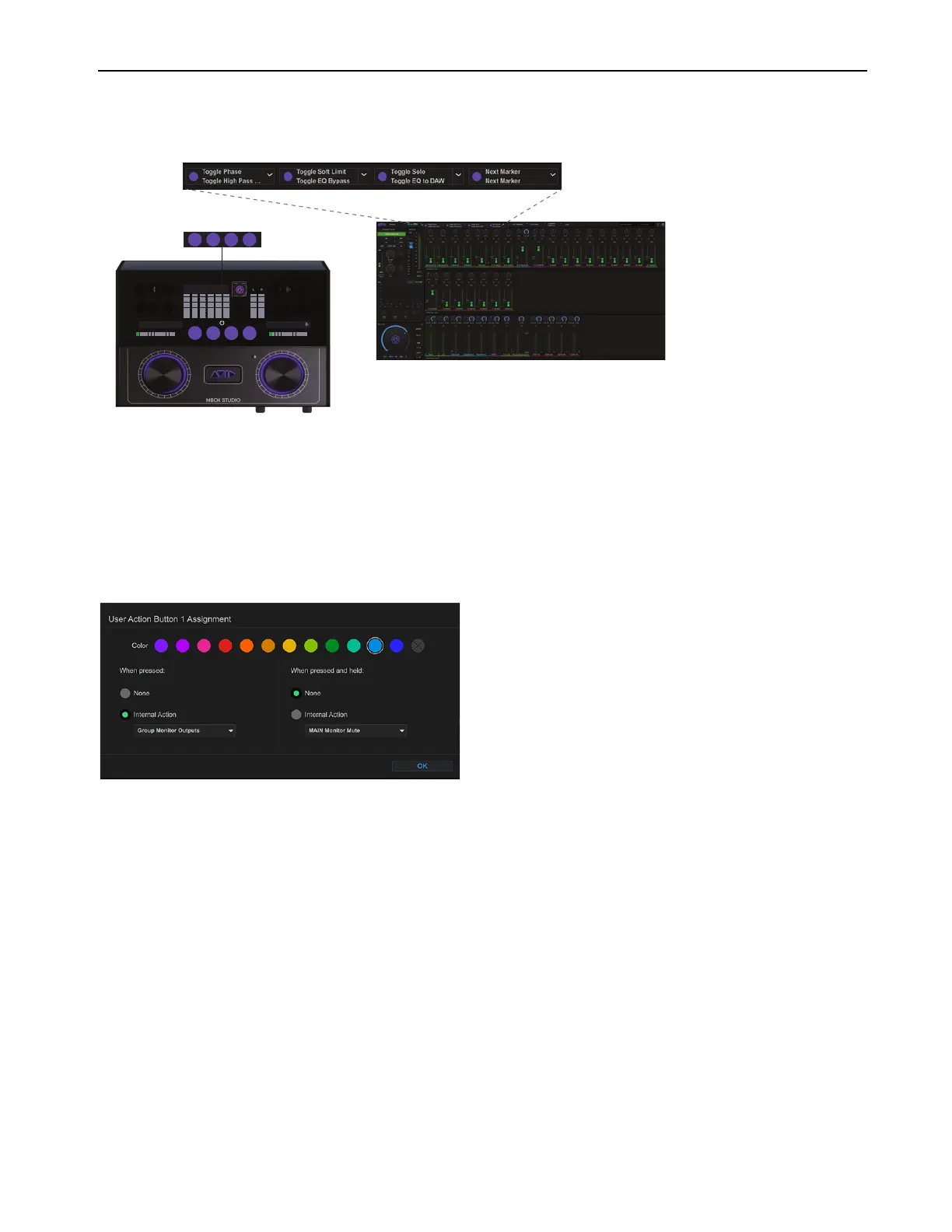Using MBOX Studio
63
Customizing the User Action Buttons 1–4
MBOX Studio features four User Action buttons on the top panel, each of which can be custom assigned and colored.
Each of the four User Action buttons can be assigned to perform two separate functions, one for when the button is pressed and a second
function for when that button is pressed and held. The current User assignments are shown in the Toolbar, and stored with Presets. You
can customize the User Action buttons using the
User Action button Function Assignments dialog in MBOX Control.
To customize a User switch assignment:
1 In MBOX Control, click the current assignment for the desired User button. The Function Assignments dialog is shown.
2 Click to choose a custom color for the switch.
3 In the When pressed: section, click the Internal Action selector and choose an available action.
4 Repeat for the When pressed and held: section, if desired.
To apply a function using a User button:
1 If necessary, select a track, clip, or other session element.
2 To apply the primary User Action button fuction, press the button. To apply the secondary function, press and hold.
User Action buttons
User 1 Button Function Assignments dialog
123 456
TUNE
48V LINK
INPT
ZPAD
LINK MONO
MUTE
DIM TALK
MIC LINE INST
INST
MAIN
DIG
ALT
MBOX STUDIO
1234
