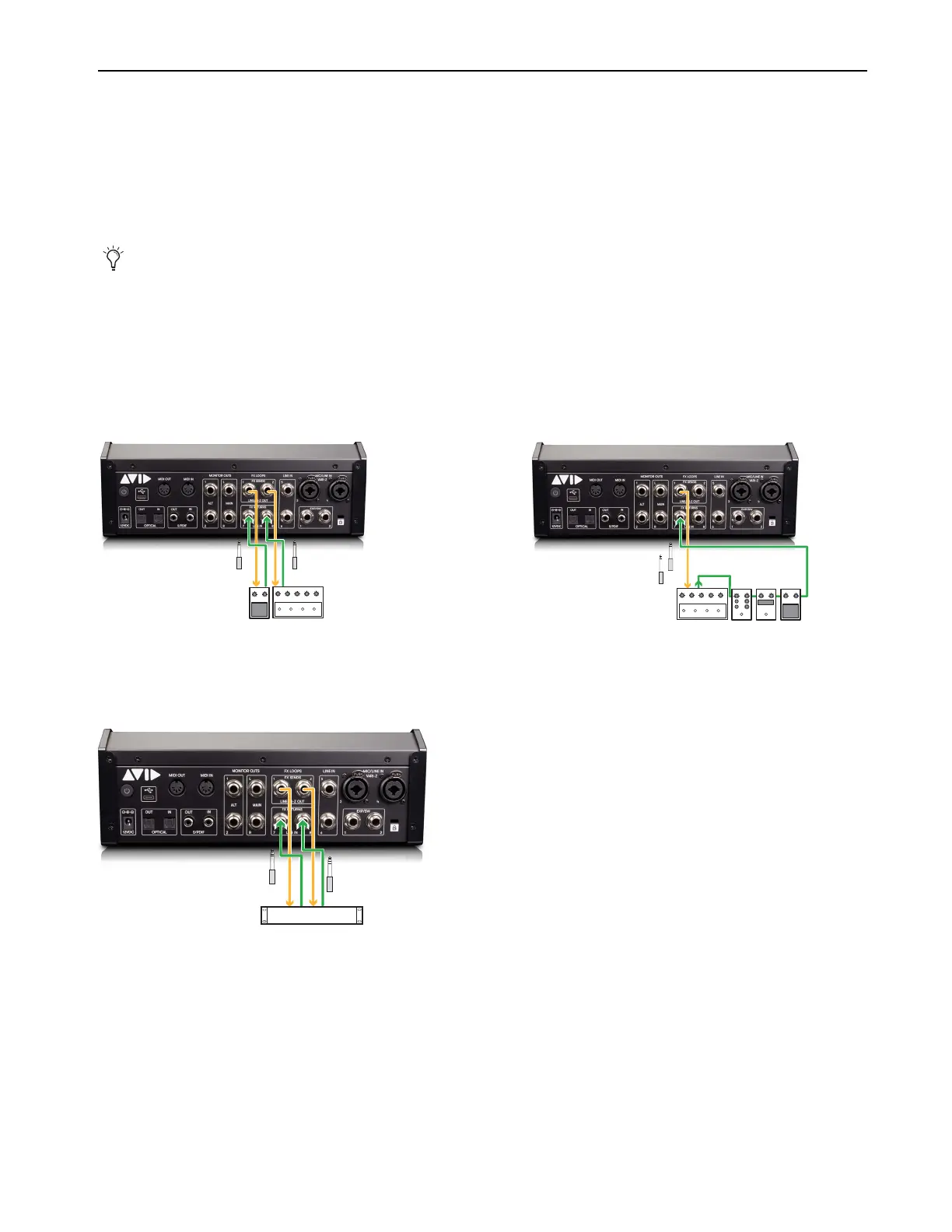Using MBOX Studio
59
Using FX Loops
MBOX Studio provides two FX Loop inserts on the back panel. These four jacks (FX Sends 1 and 2, and FX Returns 1 and 2) let you
integrate external effects processors that can be applied to MBOX Studio audio, or to Pro Tools tracks. FX Sends 1 and 2 can be also
be used for additional outputs, and FX Returns 1 and 2 as additional inputs.
Both FX Sends 1 and 2 can be switched to high impedance (Hi-Z) when connecting to stomp boxes (guitar pedals) or other devices that
expect a high impedance signal at their input. Otherwise FX Sends operate at line level, to integrate rack mount or any other type of de-
vice that expects a line level input. You can enable or disable Hi-Z on each FX Send separately in
Preferences.
To use FX Loops:
1 Using 1/4-inch TS instrument cables, connect your device(s) to FX Sends 1 and/or 2:
• Connect
FX Send 1 to the input of a mono device (such as a guitar pedal).
• Connect the output of that device to
FX Return 1.
• If using a 2nd device, repeat the previous two steps to connect it to
FX Send 2 and FX Return 2. Or connect multiple mono pedals
in series to either
FX Loop 1 or FX Loop 2.
• If your external device is stereo, connect
FX Send 1 to the left input of the device, and FX Send 2 to the right input. Then connect
the L and R outputs of the device to
FX Returns 1 and 2, respectively.
You can also use the S/PDIF Out and In connectors to connect external digital devices such as a multi-effects box. See Using S/PDIF.
Connecting two mono guitar pedals to FX Loops 1–2 (shown at left) and multiple pedals in series to a single FX Loop (shown at right)
Connecting a stereo rack mount effects processor
