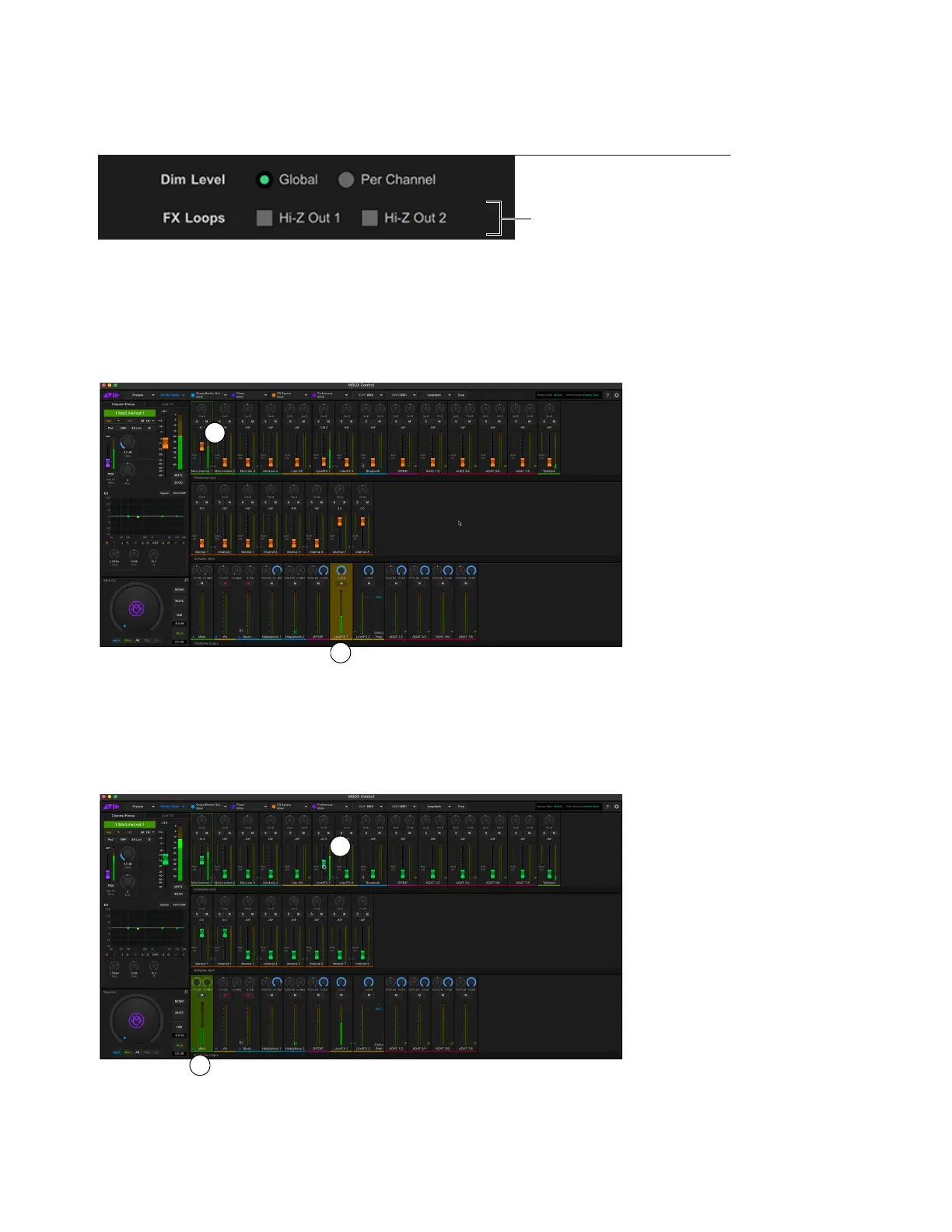Using MBOX Studio
60
2 If connecting to guitar pedals or other high impedance devices, do the following in MBOX Control:
• Click the gear icon to open Preferences.
• In the FX Loops section, click to enable
Hi-Z Out 1 or Hi-Z Out 2, or both.
3 Click to select an FX return (Line/FX 1 or Line/FX 2) in the Hardware Output section.
4 In the Hardware Input or Software Input section, raise the input fader for the desired source. For example, if a guitar is connected to
Mic/Line/Inst In 1 on the front panel, use the Mic/Line/Inst 1 fader to raise or lower the level of Mic/Line/Inst In 1 signal being sent
to the
FX Send 1 output on the back panel.
5 Click to select an Output mix (such as Main or a headphone mix).
6 In the Hardware Input section, adjust the fader(s) for Line/FX 7 (FX Return 1) or Line/FX 8 (FX Return 2) to set the overall amount
of FX return signal in the selected Output mix.
FX Loops settings in MBOX Control Preferences.
Adjusting the FX 1 Send level for Mic/Line/Inst 1
Adjusting the FX 1 Return level in Main
