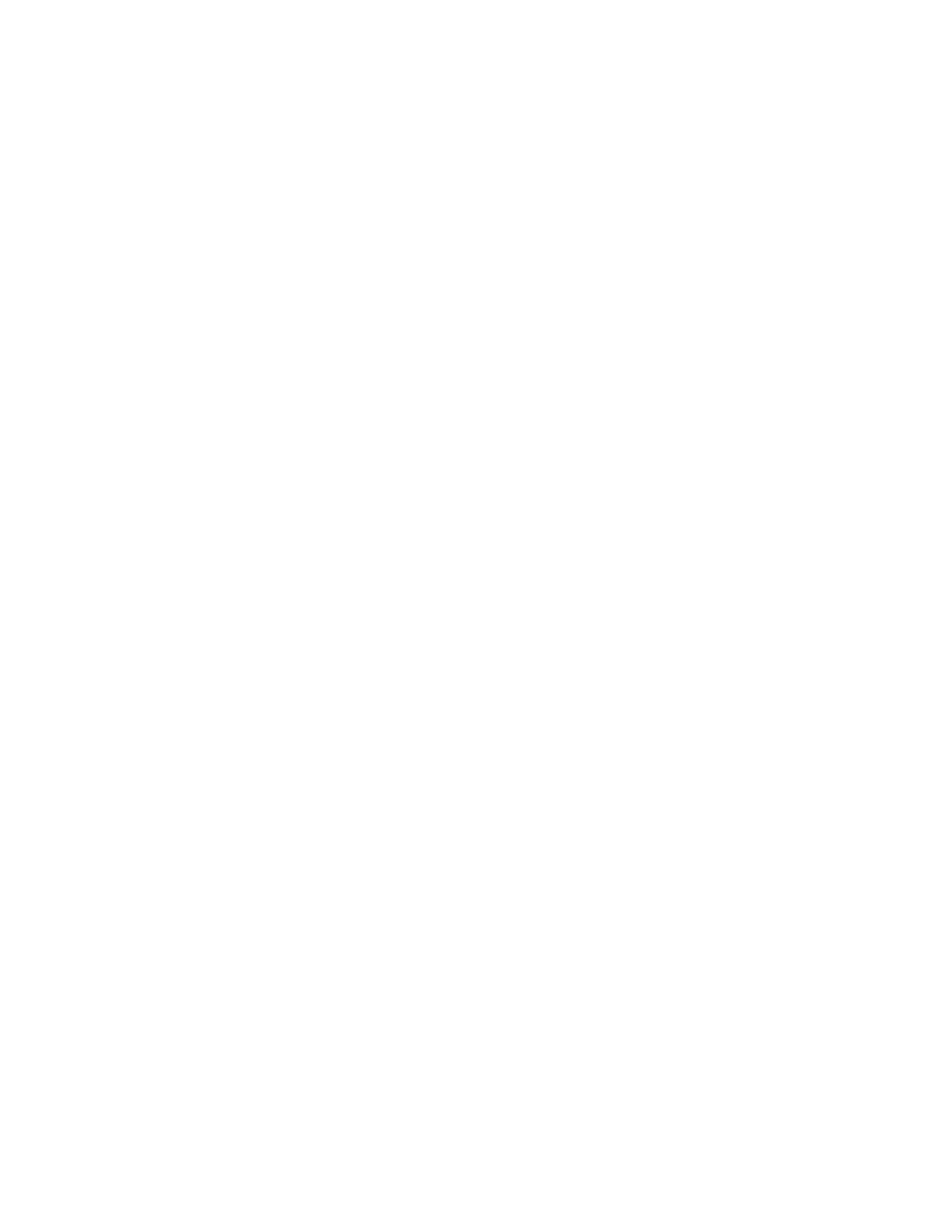Using MBOX Studio
61
Using FX Loops 1–2 and Pro Tools
MBOX Studio FX Loops 1 and 2 are available for use in Pro Tools, making it easy to integrate high impedance stomp boxes and other
devices.
To use MBOX Studio FX Loops with Pro Tools:
1 Connect your external device(s) to FX Loop Sends and Returns as previously described.
2 In Pro Tools, assign a Send to the desired source track(s), set it to an available MBOX Studio Send path (such as MBOX Studio In-
ternal 7
), then raise the Send fader level in the Send window that opens.
3 Create a new track:
• To be able to record the signal processed through MBOX FX Loops, create a new audio track (mono or stereo, depending on the
external device).
• If you only need to hear the external effect (and not record it into Pro Tools) create one new Auxiliary Input track.
4 Assign input on the new audio or Auxiliary Input track to the desired MBOX FX Return(s).
5 Begin playback.
6 In MBOX Control, raise the corresponding Internal input in the Software Input section.
7 Adjust the Pro Tools Send to raise or lower the signal being sent to the effect. To raise or lower the signal returning into Pro Tools,
adjust the output level of the external device(s).
