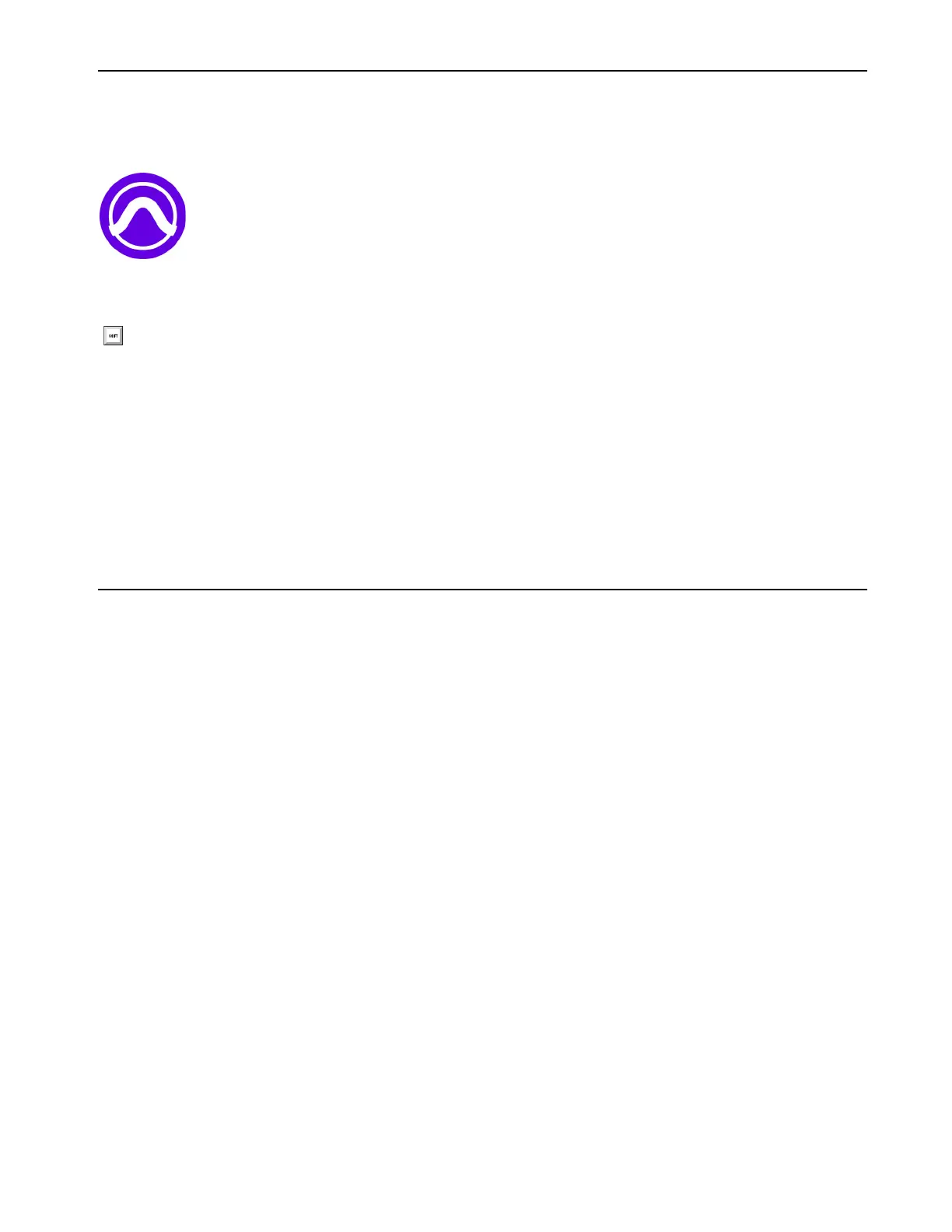Installation and Setup
12
Launch Pro Tools
To launch Pro Tools:
1 Double-click the Pro Tools icon in the Applications folder or in the Dock (Mac), or choose it from the Start menu (Windows).
2 If prompted to Activate your Pro Tools software license, follow the on-screen instructions.
iLok Authorization Using iLok License Manager
Once you have registered MBOX Studio and downloaded and installed software from your Avid Master Account, use iLok License
Manager to authorize iLok Cloud or your physical USB iLok (purchased separately) with your entitlements. When launching Pro Tools
for the first time, you are prompted to Activate your software license using your registered iLok account.
Firmware Update
Required firmware updates are included with MBOX Control software.
Configure Pro Tools for MBOX Studio
When you first launch Pro Tools you see the Dashboard, which lets you create and open Pro Tools Session files, open a Session Tem-
plate, access Getting Started resources, and more. Before creating or opening a session, do the following to configure Pro Tools for
MBOX Studio.
Playback Engine
The Playback Engine (Setup > Playback Engine) lets you adjust Pro Tools performance by changing system settings that affect its ca-
pacity for processing, playback, and recording. In most cases, the default settings for your system provide optimum performance.
For now, use the Playback Engine dialog to confirm communication with MBOX Studio as described below.
To configure Playback Engine:
1 If the Dashboard is open, click Cancel to close it (but do not quit out of Pro Tools).
2 Choose Setup > Playback Engine.
3 Make sure MBOX Studio is the current Playback Engine. If it is not, choose it from the Playback Engine selector.
You can return to the Playback Engine dialog at any time to adjust settings to accommodate large or processing-intensive Pro Tools ses-
sions, or to optimize performance for your computer.
I/O Setup
Like a virtual patchbay, I/O Setup controls let you route physical inputs and outputs on audio interfaces to Pro Tools input and output
channels, create internal mix busses, and more. In most cases, the default settings provide all the signal paths you will need. For now,
visit the I/O Setup dialog to confirm it is configured appropriately for MBOX Studio.
To configure I/O Setup:
1 Choose Setup > IO.
Pro Tools application icon
Press and hold the N key when launching Pro Tools to open the Playback Engine dialog. If MBOX Studio is not selected as the
Playback Engine, select it and click OK. Alternatively, you can select MBOX Studio in the Playback Engine after you have
launched Pro Tools (Setup > Playback Engine). For more information, see Playback Engine.
