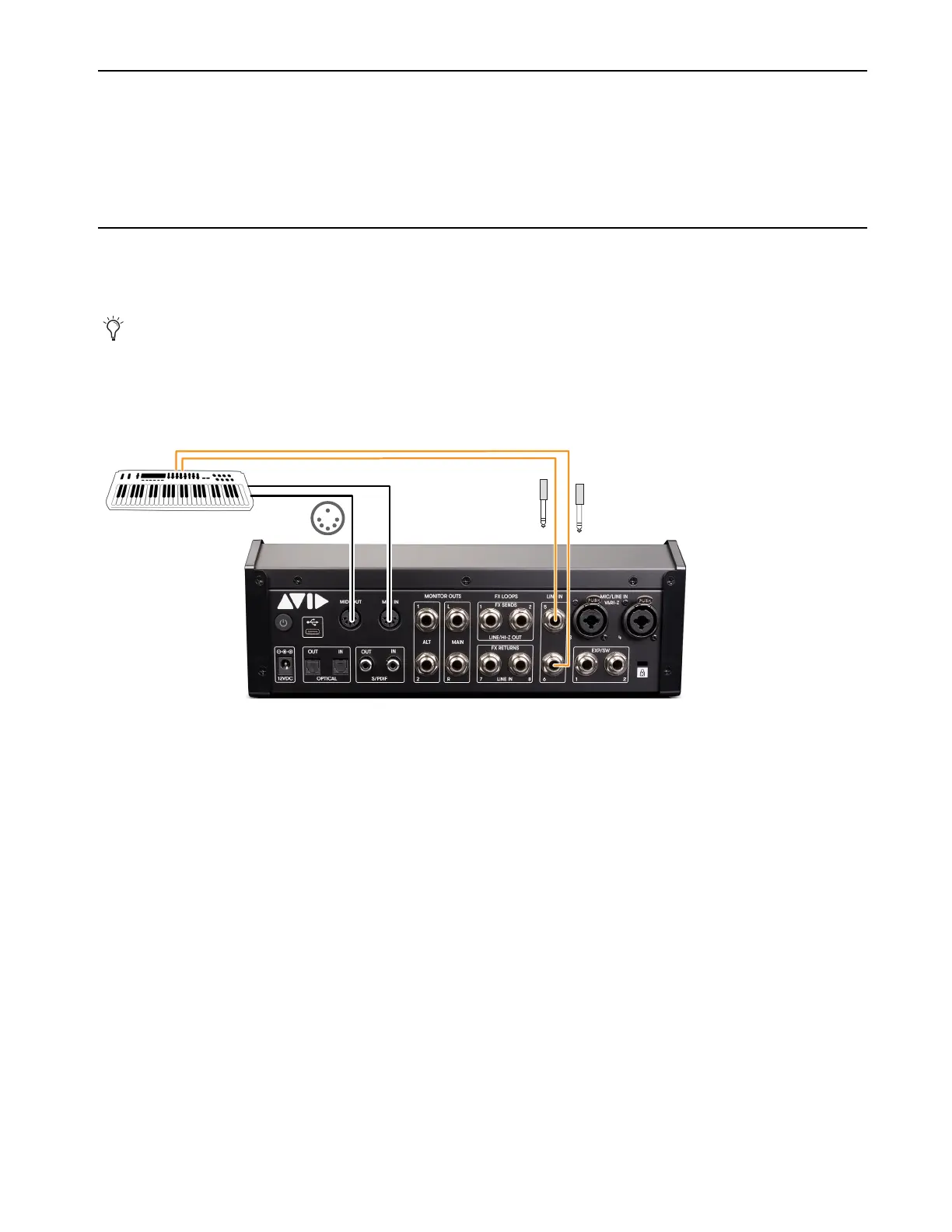Using MBOX Studio
65
Using Loopback
When Loopback is enabled, Software Inputs 7–8 become available for audio from a different application, such as when recording for
podcasting, or using a secondary music application on the same computer.
At 48k Loopback routes Software Inputs 7–8 to ADAT Inputs 7–8. At 88.2k or 96k, Loopback uses ADAT Inputs 3–4. Loopback is not
available at 176.4/192k.
Integrating an External MIDI Device
MBOX Studio provides standard 5-pin MIDI In and Out ports. These can be used to connect an external MIDI sound module, or MIDI
controller keyboard, or other device.
To integrate an external MIDI device:
1 Using standard 5-pin MIDI cables, connect your external device to the MBOX Studio MIDI In and/or MIDI Out ports.
2 Using 1/4-inch TRS cables, connect the Left and Right audio outputs of your device to Line In 5-6.
3 Configure Audio MIDI Setup (Mac) or MIDI Studio Setup (Windows).
4 In Pro Tools, configure Instrument or MIDI tracks as needed. For more information, see the MIDI sections in Pro Tools Help (Help
> Pro Tools Help
).
If your computer does not have any available USB ports, use these 5-pin MIDI ports instead.
Integrating an external MIDI keyboard by connecting MIDI and audio
